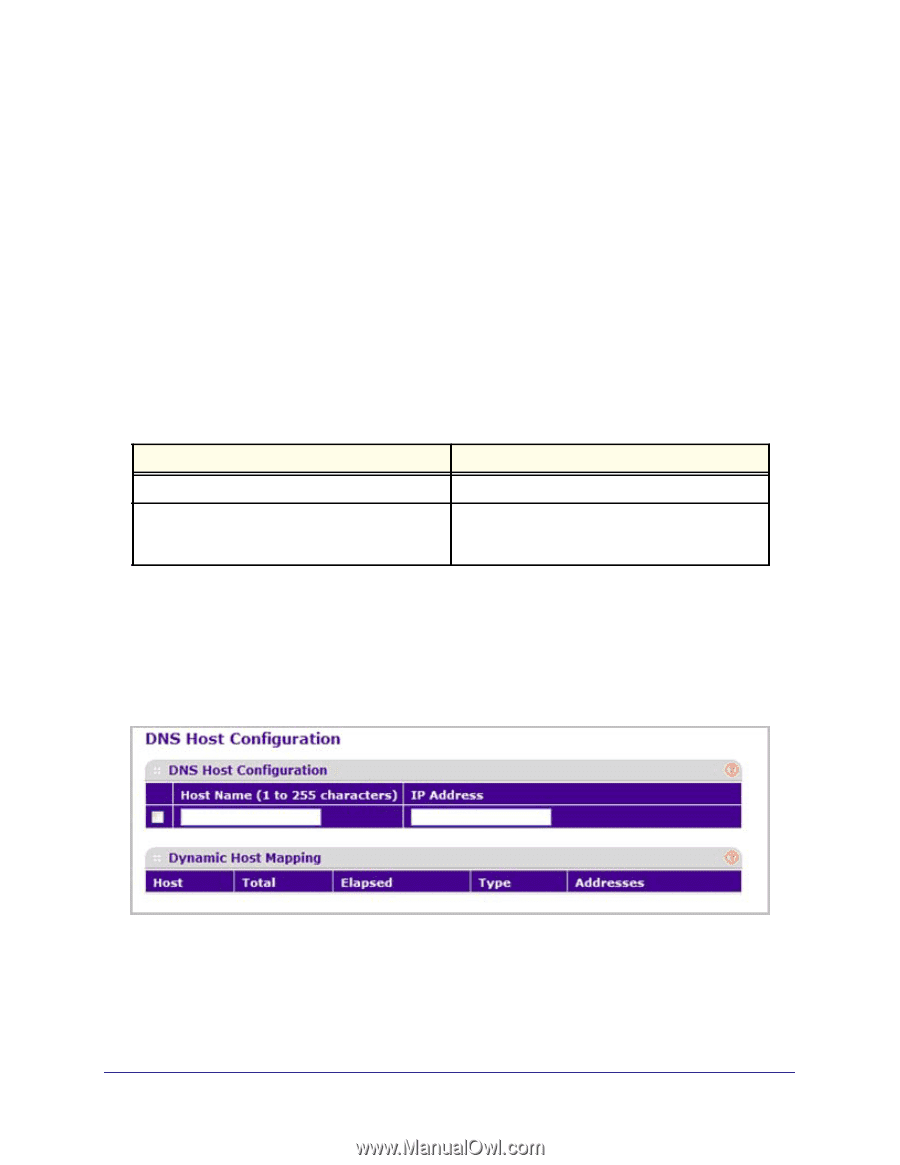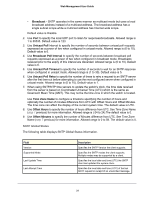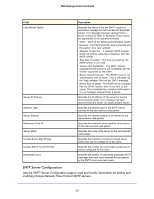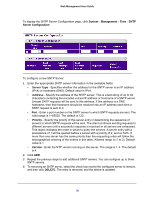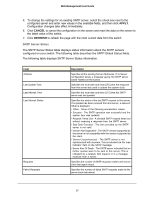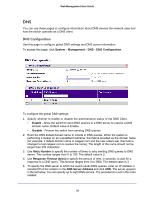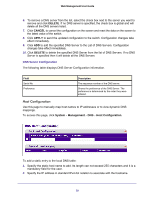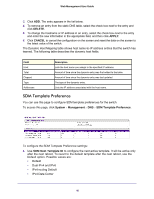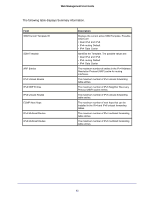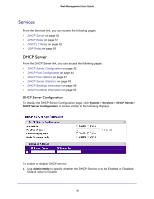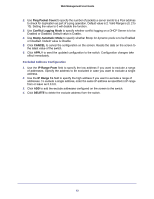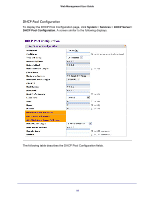Netgear GSM5212P GSM5212P/GSM7212P/GSM7212F/GSM7224P User Manual - Page 39
Host Configuration, DELETE, CANCEL, APPLY, System, Management
 |
View all Netgear GSM5212P manuals
Add to My Manuals
Save this manual to your list of manuals |
Page 39 highlights
Web Management User Guide 6. To remove a DNS server from the list, select the check box next to the server you want to remove and click DELETE. If no DNS server is specified, the check box is global and will delete all the DNS servers listed. 7. Click CANCEL to cancel the configuration on the screen and reset the data on the screen to the latest value of the switch. 8. Click APPLY to send the updated configuration to the switch. Configuration changes take effect immediately. 9. Click ADD to add the specified DNS Server to the List of DNS Servers. Configuration changes take effect immediately. 10. Click DELETE to delete the specified DNS Server from the list of DNS Servers. If no DNS Server is specified then it will delete all the DNS Servers DNS Server Configuration The following table displays DNS Server Configuration information. Field Serial No Preference Description The sequence number of the DNS server. Shows the preference of the DNS Server. The preference is determined by the order they were entered. Host Configuration Use this page to manually map host names to IP addresses or to view dynamic DNS mappings. To access this page, click System Management DNS Host Configuration. To add a static entry to the local DNS table: 1. Specify the static host name to add. Its length can not exceed 255 characters and it is a mandatory field for the user. 2. Specify the IP address in standard IPv4 dot notation to associate with the hostname. 39