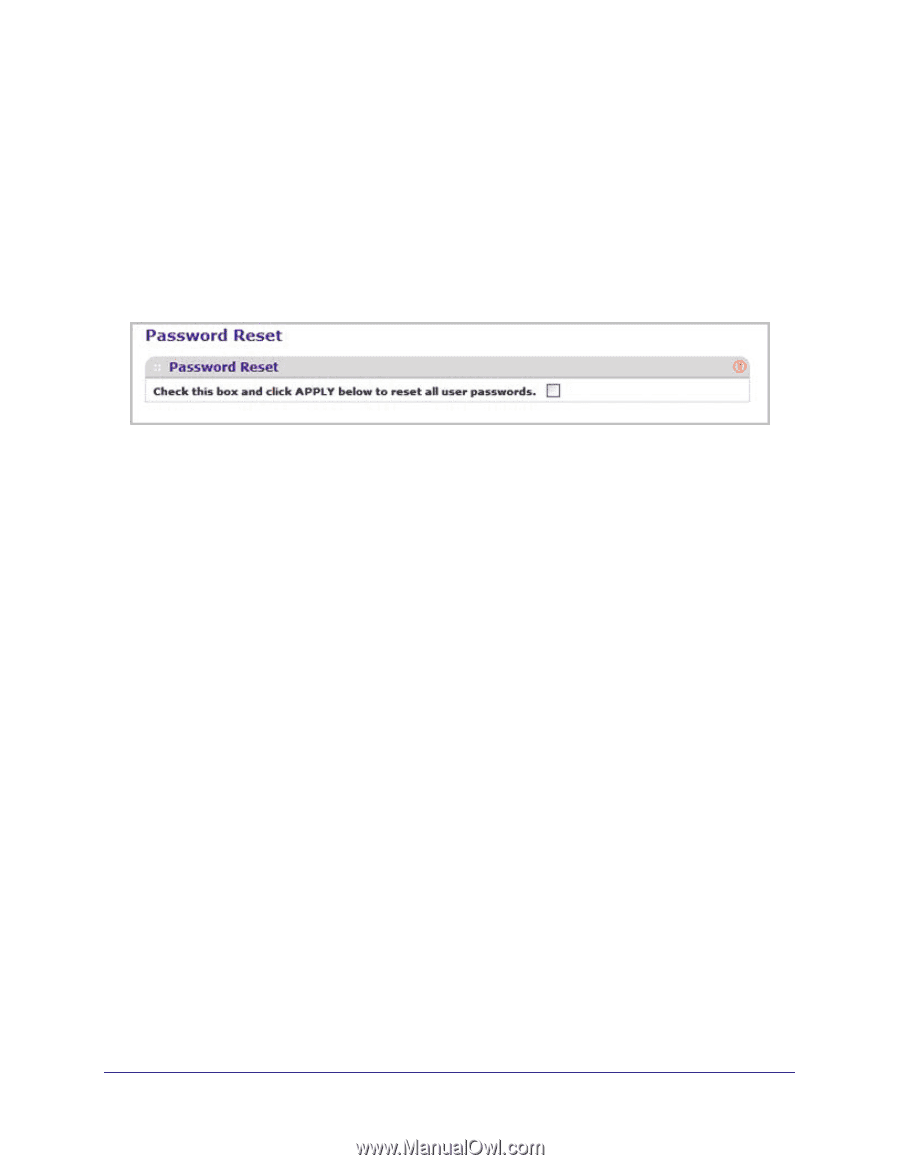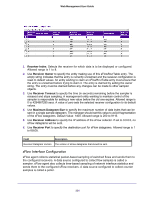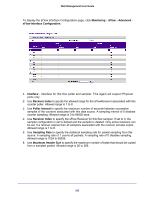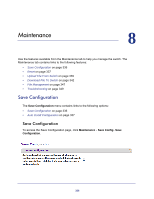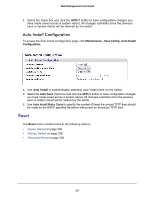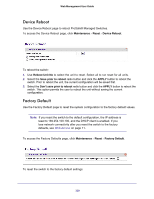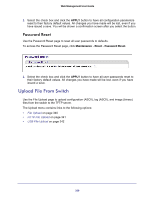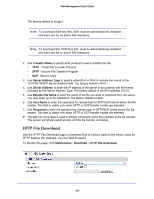Netgear GSM7224P GSM5212P/GSM7212P/GSM7212F/GSM7224P User Manual - Page 339
Password Reset, Upload File From Switch
 |
View all Netgear GSM7224P manuals
Add to My Manuals
Save this manual to your list of manuals |
Page 339 highlights
Web Management User Guide 1. Select the check box and click the APPLY button to have all configuration parameters reset to their factory default values. All changes you have made will be lost, even if you have issued a save. You will be shown a confirmation screen after you select the button. Password Reset Use the Password Reset page to reset all user passwords to defaults. To access the Password Reset page, click Maintenance Reset Password Reset. 1. Select the check box and click the APPLY button to have all user passwords reset to their factory default values. All changes you have made will be lost, even if you have issued a save. Upload File From Switch Use the File Upload page to upload configuration (ASCII), log (ASCII), and image (binary) files from the switch to the TFTP server. The Upload menu contains links to the following options: • File Upload on page 340 • HTTP File Upload on page 341 • USB File Upload on page 342 339