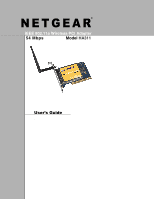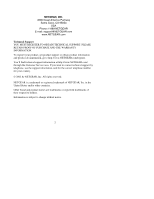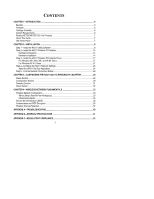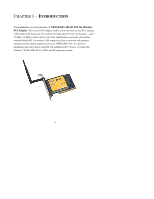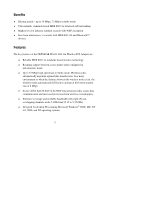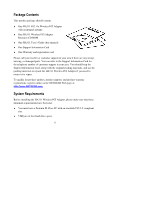Netgear HA311 HA311 User Manual
Netgear HA311 - 802.11a Wireless Integrated PCI Adapter Manual
 |
View all Netgear HA311 manuals
Add to My Manuals
Save this manual to your list of manuals |
Netgear HA311 manual content summary:
- Netgear HA311 | HA311 User Manual - Page 1
N E T G E A R® IEEE 802.11a Wireless PCI Adapter 54 Mbps Model HA311 User's Guide . - Netgear HA311 | HA311 User Manual - Page 2
and product documentation, go to http://www.NETGEAR.com/register. You'll find technical support information at http://www.NETGEAR.com/ through the Customer Service area. If you want to contact technical support by telephone, see the support information card for the correct telephone number for - Netgear HA311 | HA311 User Manual - Page 3
About This Guide ...7 Get Started Now! ...7 CHAPTER 2-INSTALLATION ...8 Step 1-Install the HA311 Utility Software 8 Step 2-Install the HA311 Wireless PCI Adapter 14 Hardware Description ...14 Hardware Installation ...14 Step 3-Install the HA311 Wireless PCI Adapter Driver 17 For Windows XP, 2000 - Netgear HA311 | HA311 User Manual - Page 4
NETGEAR's HA311 802.11a Wireless PCI Adapter. This wireless PCI adapter enables you to network various PC's together without physically laying any wire and delivers high-speed wireless wireless LAN connectivity that is protected with industrystandard security against unauthorized access. NETGEAR's - Netgear HA311 | HA311 User Manual - Page 5
NETGEAR HA311 802.11a Wireless PCI Adapter are: ♦ Reliable IEEE 802.11a standards-based wireless technology. ♦ Roaming support between WEP encryption provides secure data communication and increased protection from wireless eavesdroppers. ♦ Extensive coverage and available bandwidth with eight (8) - Netgear HA311 | HA311 User Manual - Page 6
Package Contents This product package should contain: ♦ One HA311 802.11a Wireless PCI Adapter with an integral antenna ♦ One HA311 Wireless PCI Adapter Resource CD-ROM ♦ One HA311 User's Guide (this manual) ♦ One Support Information Card ♦ One Warranty and registration card Please call your - Netgear HA311 | HA311 User Manual - Page 7
or Windows 98 Second Edition installed. Related NETGEAR IEEE 802.11a Products ♦ HE102 802.11a Wireless Access Point ♦ HA501 802.11a Wireless CardBus Adapter ♦ HR814 802.11a Cable/DSL Internet Gateway Router About This Guide This User's Guide will show you how to install and use NETGEAR's HA311 802 - Netgear HA311 | HA311 User Manual - Page 8
located in C:\WINDOWS\OPTIONS\INSTALL\ or C:\WINDOWS\OPTIONS\CABS\. Step 1-Install the HA311 Utility Software Follow these steps to install the NETGEAR HA311 Wireless PCI Adapter Utility software and driver in a Windows 98 SE, Windows ME, Windows NT 4.0, Windows 2000, or Windows XP computer. 1. Turn - Netgear HA311 | HA311 User Manual - Page 9
Double-click the CD-ROM drive letter (such as D:\) to look at the contents of the CD-ROM. 3. Double-click the SETUP application icon to start the installation procedure. The InstallShield Wizard will open and display the NETGEAR HA311 Setup window, as shown here. 4. Click Next to continue. 9 - Netgear HA311 | HA311 User Manual - Page 10
5. Select a destination folder for the HA311 Utility and click Next to continue. 10 - Netgear HA311 | HA311 User Manual - Page 11
6. Select the name for the HA311 Utility's Program folder or enter a name in the Program Folders field, then click Next to continue. 11 - Netgear HA311 | HA311 User Manual - Page 12
7. The setup program will install the utility and the HA311 driver files. Click Finish to complete the installation. 12 - Netgear HA311 | HA311 User Manual - Page 13
to install the Windows Management Instrumentation (WMI) Core Components on your computer if they haven't already been installed. Follow the instructions to complete the WMI installation. To continue the installation process for your HA311, proceed to Step 2-Install the HA311 Wireless PCI Adapter, on - Netgear HA311 | HA311 User Manual - Page 14
) and Power (PWR), that indicate the wireless link condition of the HA311 Wireless PCI Adapter with another wireless node or the associated Access Point. HARDWARE INSTALLATION To install the HA311 Wireless PCI Adapter on your PC, please follow the instructions below: 1. Turn off your PC and unplug - Netgear HA311 | HA311 User Manual - Page 15
4. Insert the HA311 Wireless PCI Adapter into the PCI slot as displayed in these illustrations: The HA311 Wireless PCI Adapter card should be firmly fitted and screwed into the PCI slot. 15 - Netgear HA311 | HA311 User Manual - Page 16
like this once installed. 5. Restore the PC cover and reconnect the power cord to the PC. Make sure the HA311 antenna is pointing upwards to ensure the best reception. To continue the installation process for your HA311, proceed to Step 3-Install the HA311 Wireless PCI Adapter Driver, on the next - Netgear HA311 | HA311 User Manual - Page 17
the HA311 Wireless PCI Adapter Driver Once you have installed the HA311 Wireless PCI Adapter, you will need to make sure the appropriate driver is installed on your PC. To do this, please follow these steps: If you are using Windows NT 4.0, please follow the instructions on page 21. FOR WINDOWS XP - Netgear HA311 | HA311 User Manual - Page 18
HA311 Wireless PCI Adapter and then display the Hardware Installation window (as shown below). The Hardware Installation window indicates that HA311 has not passed Windows logo testing. Click the Continue Anyway button to allow Windows 2000 to install the driver and initialize the HA311 Wireless PCI - Netgear HA311 | HA311 User Manual - Page 19
After you have completed Step 3-Install the HA311 Wireless PCI Adapter Driver on the previous pages, we suggest you follow these instructions to verify that the HA311 Wireless PCI Adapter driver has been successfully installed on your PC. 1. From the Windows Desktop, double-click the My Computer - Netgear HA311 | HA311 User Manual - Page 20
5. Double-click NETGEAR HA311 Wireless PCI Adapter. The Device Status window will appear and should indicate that the HA311 Wireless PCI Adapter is functioning properly. To continue the installation process for your HA311, proceed to Step 4- Configure the HA311 Network Settings, on page 23. 20 - Netgear HA311 | HA311 User Manual - Page 21
Windows, if applicable. 2. From the Windows NT desktop, double-click the My Computer icon. 3. Double-click the Control Panel icon, and then double-click the Network icon. 4. Click the Adapter list the drivers from which to choose. Select NETGEAR HA311 Wireless PCI Adapter and Driver Installation. 21 - Netgear HA311 | HA311 User Manual - Page 22
Verifying NT 4.0 Driver Installation After you have completed Step 3-Install the HA311 Wireless PCI Adapter Driver for Windows NT 4.0 Users on the previous page, we suggest you follow these steps to verify that the HA311 Wireless PCI Adapter driver has been successfully installed on your PC. 1. From - Netgear HA311 | HA311 User Manual - Page 23
NETGEAR supplies you with the HA311 Wireless PCI Adapter Configuration Utility program to provide information on your wireless network, such as signal quality and link conditions, and to let you modify the various configurable wireless parameters, such as SSID, enable the Turbo mode, etc. Windows XP - Netgear HA311 | HA311 User Manual - Page 24
virus detection. The wireless LAN configuration utility installation for the HA311 Wireless PCI Adapter will add a configuration and status reporting utility icon in your SysTray. HA311 Wireless PCI Adapter SysTray icon Once you have completed the utility installation, the Windows SysTray will show - Netgear HA311 | HA311 User Manual - Page 25
information on configuring the HA311, refer to Chapter 3-Configuring the HA311 Wireless PCI Adapter, on page 28. ♦ For detailed information on wireless networking, refer to Chapter 4-Wireless Network Fundamentals, on page 33. To continue the installation process for your HA311, proceed to Step - Netgear HA311 | HA311 User Manual - Page 26
Step 5-Test the Network Connection Status Follow these steps to verify that the HA311 Wireless PCI Adapter has been successfully installed and that your wireless access is functioning properly. 1. Start the NETGEAR HA311 802.11a Configuration Utility and click the Status tab. 2. The Status section - Netgear HA311 | HA311 User Manual - Page 27
rate of the wireless node. Indicates if the WEP encryption is enabled or disabled. Displays the signal strength of the radio frequency signal received by the wireless node. 3. Click OK when you are done. Congratulations, you have successfully installed NETGEAR's HA311 Wireless PCI Adapter! 27 - Netgear HA311 | HA311 User Manual - Page 28
NETGEAR supplies you with a wireless LAN configuration utility program to provide information on your wireless network, such as signal quality and link conditions, and to let you modify the various configurable wireless parameters. Now that the HA311 802.11a Wireless PCI Adapter has been installed - Netgear HA311 | HA311 User Manual - Page 29
Configuration Section The Configuration section of the NETGEAR HA311 802.11a Configuration Utility dialog box shows you the configuration parameters of the wireless LAN and allows you to modify them. Make your selections and click OK to continue. 29 - Netgear HA311 | HA311 User Manual - Page 30
the wireless node searches all available wireless channels to associate with an access point. Network Name Enter a 32-character (maximum) service Shared Key The HA311 device with WEP enabled uses a WEP key to encrypt and decrypt Entries information. An HA311 Wireless PCI Adapter can support up to - Netgear HA311 | HA311 User Manual - Page 31
Statistics Section The Statistics section of the NETGEAR HA311 802.11a Configuration Utility dialog box indicates the real-time Rx/Tx packets performance in graph form and also displays the performance statistics in figures. Click OK to continue. 31 - Netgear HA311 | HA311 User Manual - Page 32
About Section The About section of the NETGEAR HA311 802.11a Configuration Utility dialog box shows the release information of both the device driver for the Wireless PCI Adapter and the wireless LAN configuration utility software. Click OK to continue. 32 - Netgear HA311 | HA311 User Manual - Page 33
point involved in this configuration. It enables you to quickly set up a small wireless workgroup and allows workgroup members to exchange data or share printers as supported by Microsoft Networking in the various Windows operating systems. Some vendors also refer to ad-hoc networking as peer-topeer - Netgear HA311 | HA311 User Manual - Page 34
point, you can put the wireless LAN into Infrastructure mode. It provides wireless connectivity to multiple wireless network devices within a fixed range or area of coverage, interacting with a wireless node via an antenna. In the infrastructure mode, the wireless access point converts airwave data - Netgear HA311 | HA311 User Manual - Page 35
configuration with access points, multiple BSS can be configured to form an Extended Service Set (ESS). In this configuration, the access points are configured with the same Extended Service Set ID (ESSID). Wireless clients configured with the same ESSID can freely roam from one Access Point domain - Netgear HA311 | HA311 User Manual - Page 36
network. Wired Equivalent Privacy (WEP) data encryption is utilized when the wireless nodes or access points are configured to operate in Shared Key authentication mode. There are three shared key methods implemented in Netgear's 802.11a solutions: the standard based forty-bit WEP data encryption - Netgear HA311 | HA311 User Manual - Page 37
10 26 32 Example of Hexadecimal Key Content 4C72F08AE1 4C72F08AE19D57A3FF6B260037 4C72F08AE19D57A3FF6B26003715DAC2 Wireless Channel Selection IEEE 802.11a utilizes 300 MHz of bandwidth in 5.35 250 mW High 5.725 - 5.825 1W Note: The high band is not supported in HA311 Wireless PCI Adapter. 37 - Netgear HA311 | HA311 User Manual - Page 38
IEEE 802.11a uses Orthogonal Frequency Division Multiplexing (OFDM), a new encoding scheme that offers certain benefits over a spread spectrum in channel availability and data rate. The 802.11a uses OFDM to define a total of 8 non-overlapping 200 MHz channels across the 2 lower bands; each of these - Netgear HA311 | HA311 User Manual - Page 39
can use three channels in turbo mode. TURBO MODE: ON Channel 42 50 58 Frequency 5.21 GHz 5.25 GHz 5.29 GHz Note: The available channels supported by the wireless products in various countries are different. 39 - Netgear HA311 | HA311 User Manual - Page 40
APPENDIX A-TROUBLESHOOTING PROBLEM No lights are lit on the Wireless PCI Adapter. CAUSE The wireless card is not inserted into the PCI slot on your desktop PC properly Or the proper HA311 Wireless PCI Adapter driver is not loaded. The two LED's are blinking alternately. The Wireless PCI Adapter - Netgear HA311 | HA311 User Manual - Page 41
drivers Dimensions Weight Status LEDs Electromagnetic Compliance Environmental Specifications Warranty HA311 802.11a Wireless PCI Adapter 64-bit), 128-bit or 152-bit WEP data encryption 32-bit PCI Microsoft Windows 98SE, NT 4.0, 2000, Millennium, XP L: 174.3 mm (6.9 in) W: 133.7 mm (5.3 in) H: - Netgear HA311 | HA311 User Manual - Page 42
NETGEAR does not assume any liability that may occur due to the use or application of the product(s) or circuit layout(s) described herein. Certificate of the Manufacturer/Importer It is hereby certified that the Model HA311 Wireless PCI Adapter notes in the operating instructions. Federal Office for - Netgear HA311 | HA311 User Manual - Page 43
installation. This equipment generates, uses, and can radiate radio frequency energy and, if not installed and used in accordance with the instructions more of the following measures: (1) Reorient or relocate the receiving antenna, (2) Increase the separation between the equipment and receiver, (3) - Netgear HA311 | HA311 User Manual - Page 44
cause interference with and /or damage this device. Canadian Department of Communications Radio Interference Regulations This digital apparatus (Model HA311 Wireless PCI Adapter) does not exceed the Class B limits for radio-noise emissions from digital apparatus as set out in the Radio Interference - Netgear HA311 | HA311 User Manual - Page 45

NETGEAR
IEEE 802.11a Wireless PCI Adapter
54 Mbps
Model
HA311
User’s Guide
.
®