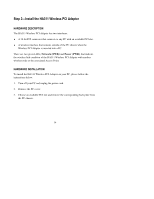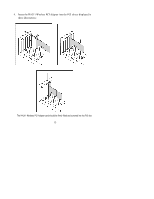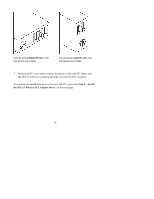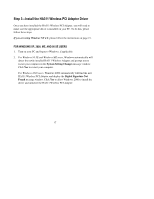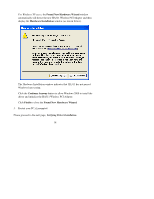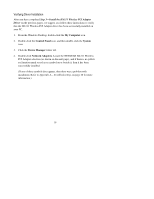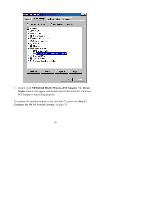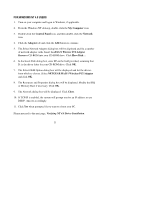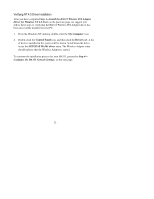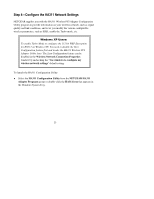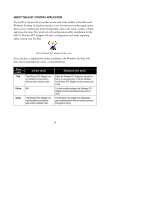Netgear HA311 HA311 User Manual - Page 19
Verifying Driver Installation - drivers
 |
View all Netgear HA311 manuals
Add to My Manuals
Save this manual to your list of manuals |
Page 19 highlights
Verifying Driver Installation After you have completed Step 3-Install the HA311 Wireless PCI Adapter Driver on the previous pages, we suggest you follow these instructions to verify that the HA311 Wireless PCI Adapter driver has been successfully installed on your PC. 1. From the Windows Desktop, double-click the My Computer icon. 2. Double-click the Control Panel icon, and then double-click the System icon. 3. Click the Device Manager folder tab. 4. Double-click Network Adapters. Locate the NETGEAR HA311 Wireless PCI Adapter selection (as shown on the next page), and if there is no yellow exclamation mark or red cross symbol on or beside it, then it has been successfully installed. (If one of these symbols does appear, then there was a problem with installation. Refer to Appendix A- Troubleshooting, on page 40 for more information.) 19