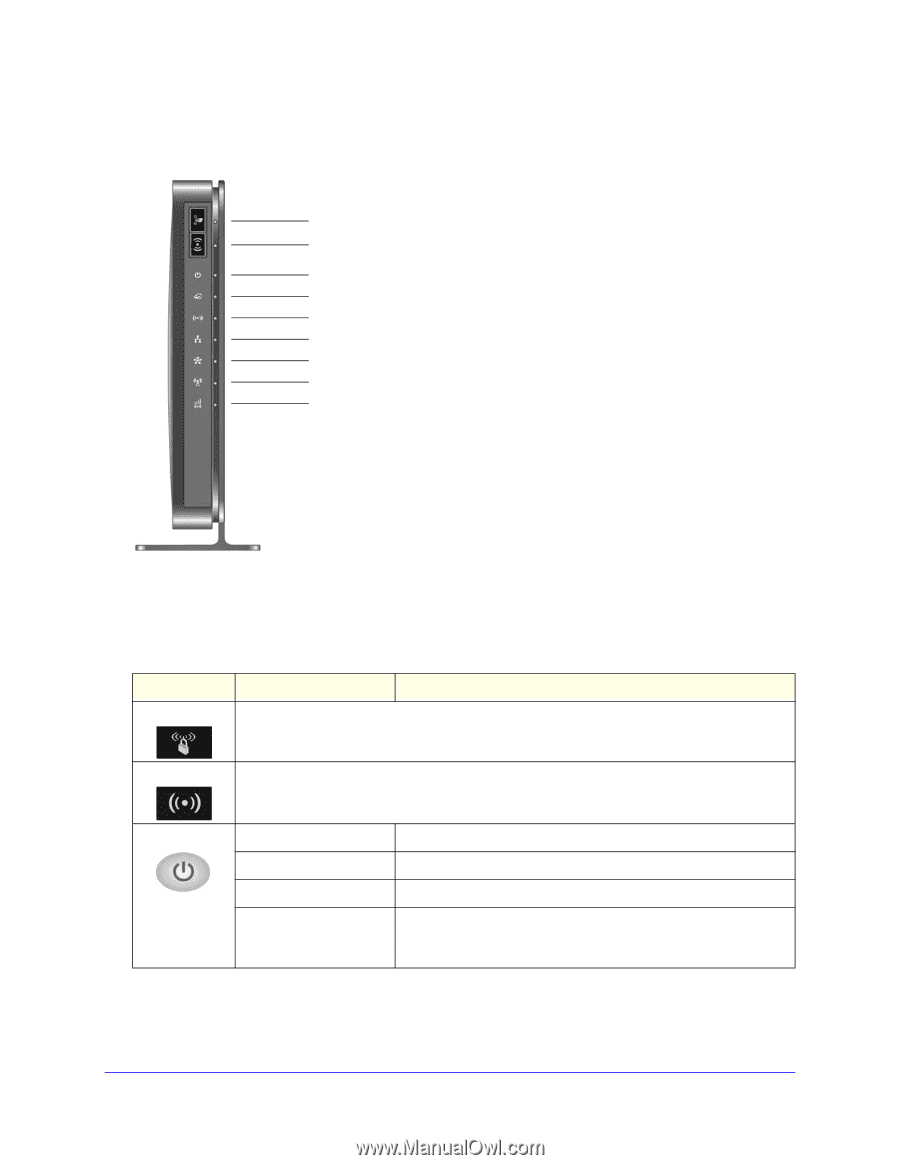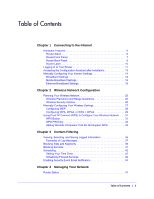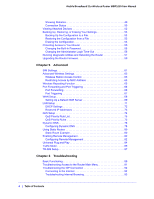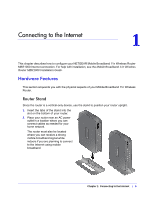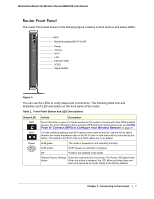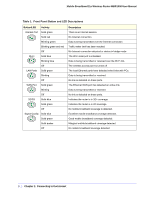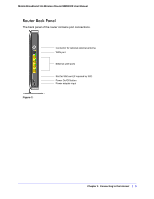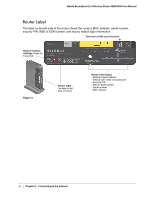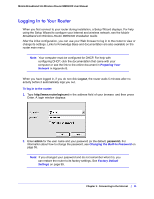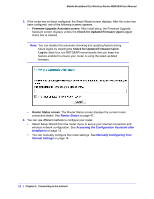Netgear MBR1200 MBR1200 User Manual - Page 7
Router Front Panel, Using, Push 'N' Connect WPS to Con Your Wireless Network - reset
 |
View all Netgear MBR1200 manuals
Add to My Manuals
Save this manual to your list of manuals |
Page 7 highlights
Mobile Broadband 11n Wireless Router MBR1000 User Manual Router Front Panel The router front panel shown in the following figure contains control buttons and status LEDs. WPS Mobile Broadband/Wi-Fi On/Off Power Internet Wi-Fi LAN Ethernet WAN 2G/3G Signal Quality Figure 1. You can use the LEDs to verify status and connections. The following table lists and describes each LED and button on the front panel of the router. Table 1. Front Panel Button and LED Descriptions Button/LED WPS Wi-Fi Power Activity Description Press this button to open a 2-minute window for the router to connect with other WPS-enabled devices. For more information about using the WPS method to implement security, see Using Push 'N' Connect (WPS) to Configure Your Wireless Network on page 31. Turn the mobile broadband and Wi-Fi radios in the router on and off. Use the GUI to select whether the mobile broadband radio or the Wi-Fi radio or both radios will be controlled by this button. The default is the Wi-Fi radio only. Both radios are on by default. Solid green The router is powered on and operating normally. Solid amber POST (power-on self-test) in progress. Off Power is not supplied to the router. Restore Factory Settings Press the reset button for 6 seconds. The Power LED lights briefly. button When the button is released, the LED blinks red three times and then turns green as the router resets to the factory defaults. Chapter 1: Connecting to the Internet | 7