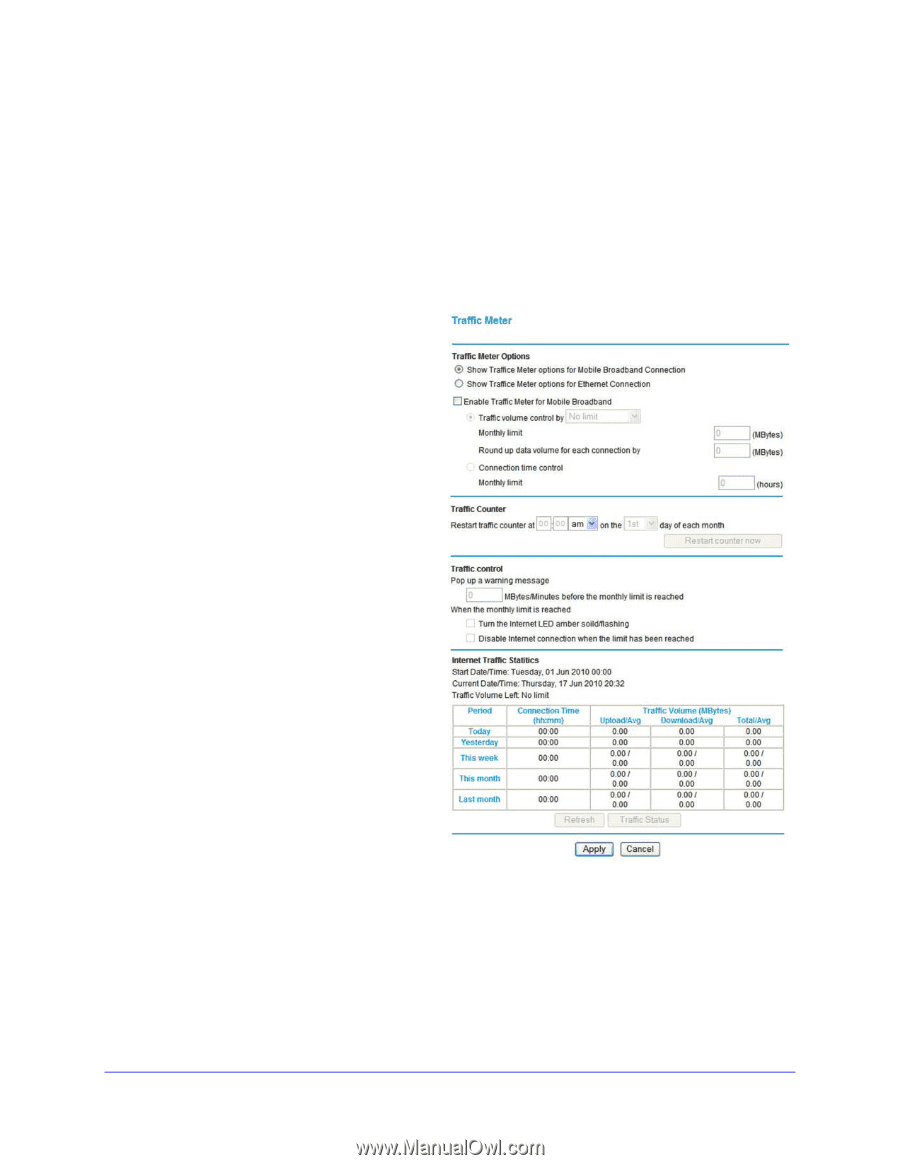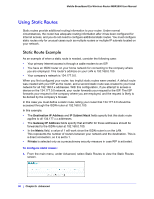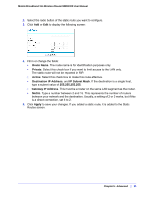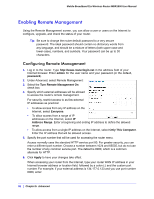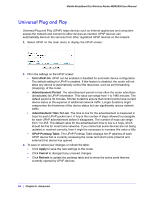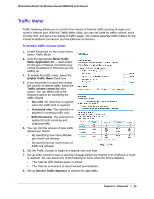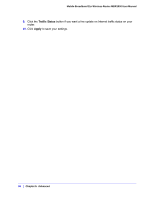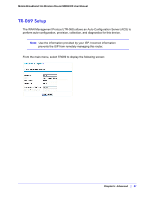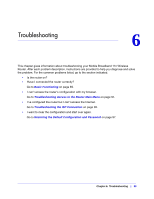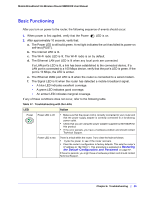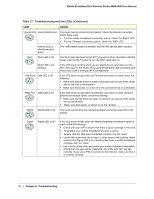Netgear MBR1200 MBR1200 User Manual - Page 85
Traffic Meter, Show Traffic, Enable Traffic Meter, Traffic volume control, No Limit, Download only
 |
View all Netgear MBR1200 manuals
Add to My Manuals
Save this manual to your list of manuals |
Page 85 highlights
Mobile Broadband 11n Wireless Router MBR1000 User Manual Traffic Meter Traffic metering allows you to monitor the volume of Internet traffic passing through your router's Internet port. With the Traffic Meter utility, you can set limits for traffic volume, set a monthly limit, and get a live update of traffic usage. You enable separate traffic meters for the mobile broadband connection and the Ethernet connection. To monitor traffic on your router: 1. Under Advanced on the router menu, select Traffic Meter. 2. Click the appropriate Show Traffic Meter Application for ... radio button for the type of Internet connection (e.g., mobile broadband or Ethernet) you are setting up. 3. To enable the traffic meter, select the Enable Traffic Meter check box. 4. If you would like to record and restrict the volume of Internet traffic, select the Traffic volume control by radio button. You can select one of the following options for controlling the traffic volume: • No Limit. No restriction is applied when the traffic limit is reached. • Download only. The restriction is applied to incoming traffic only. • Both Directions. The restriction is applied to both incoming and outgoing traffic. 5. You can limit the amount of data traffic allowed per month: • By specifying how many Mbytes per month are allowed. • By specifying how many hours of traffic are allowed. 6. Set the Traffic Counter to begin at a specific time and date. 7. Set up traffic control to issue a warning message before the monthly limit of Mbytes or hours is reached. You can select one of the following to occur when the limit is attained: • The Internet LED flashes green or amber. • The Internet connection is disconnected and disabled. 8. Set up Internet Traffic Statistics to monitor the data traffic. Chapter 5: Advanced | 85