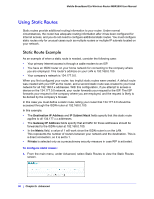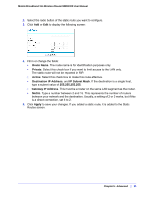Netgear MBR1200 MBR1200 User Manual - Page 76
For Applications or Online Gaming, For Ethernet LAN Ports, Applications, On-line Gaming
 |
View all Netgear MBR1200 manuals
Add to My Manuals
Save this manual to your list of manuals |
Page 76 highlights
Mobile Broadband 11n Wireless Router MBR1000 User Manual For Applications or Online Gaming To set up the priority for an application or online gaming: 1. Select Applications or On-line Gaming from the Priority Category lists. 2. Select the Internet application or game for which you want to set the priority from the relevant list. 3. Select the priority level: Highest, High, Normal, or Low. 4. You can also type the name in the QoS Policy field for this rule if you prefer. 5. Click Apply. For Ethernet LAN Ports To set up the priority for LAN port: 1. Select Ethernet LAN Port from the Priority Category list. 2. Select the LAN port number you plan to specify the priority level for those computers connecting on this LAN port. 3. Select the priority level: Highest, High, Normal, or Low. 4. You can also type the name in the QoS Policy field for this rule if you prefer. 5. Click Apply. 76 | Chapter 5: Advanced