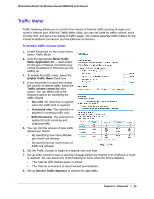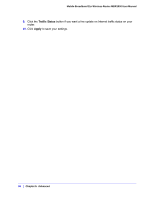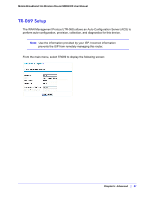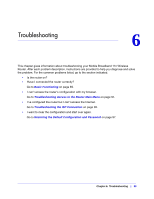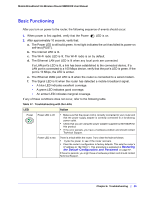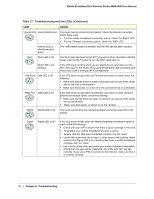Netgear MBR1200 MBR1200 User Manual - Page 90
Table 17., Troubleshooting with the LEDs, Continued, Action
 |
View all Netgear MBR1200 manuals
Add to My Manuals
Save this manual to your list of manuals |
Page 90 highlights
Mobile Broadband 11n Wireless Router MBR1000 User Manual Table 17. Troubleshooting with the LEDs (Continued) LED Action Internet Port Internet LED is red. The router cannot connect to the Internet. Check the Internet connection option being used. • For the mobile broadband connection option, check the Signal LED. • For the Ethernet connection option, check the WAN LED. Internet LED is blinking red and green. The Traffic Meter feature is enabled, and the limit set has been reached. Wi-Fi Wi-Fi LED is off. The Wi-Fi radio has been turned off. If you want a Wi-Fi connection with the router, push the Wi-Fi button to turn the Wi-Fi radio back on. Wi-Fi LED is not blinking. If this LED does not blink when you are attempting to send data over the Wi-Fi link, log in to the router menu using the Ethernet LAN connection and check your router's wireless (Wi-Fi) configuration. LAN Ports LAN LED is off. If this LED does not light when an Ethernet connection is made, check the following: • Make sure that the Ethernet cable connections are secure at the router and at the hub or workstation. • Make sure that power is turned on to the connected hub or workstation. WAN Port WAN LED is off. If this LED does not light when an Ethernet connection is made using the Ethernet connection option, check the following: • Make sure that the Ethernet cable connections are secure at the router and at the modem. • Make sure that power is turned on to the modem. 2G/3G 2G/3G LED is off. The router cannot tell if the mobile broadband connection uses 2G or 3G signals. Signal Signal LED of off. If this LED does not light when the Mobile Broadband connection option is used, check the following: • Check with your ISP to ensure that there is good coverage in the area. • Ensurethat your mobile broadband account is active. • Ensure that the SIM card is inserted correclty into the router. • Locate the router near the window or other area of the building. Make sure that the Signal LED is lit, indicating that there is mobile broadband coverage with the router. • Log in to the router menu and check your router's Internet configuration. Check that the user name, password, and APN with ISP are set correctly. If you use a PIN to connect to the Internet, make sure that it is entered correctly. 90 | Chapter 6: Troubleshooting