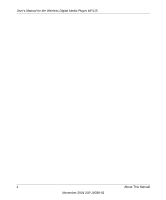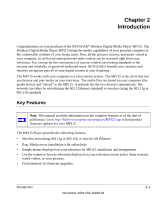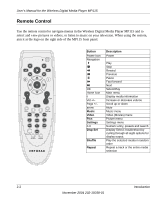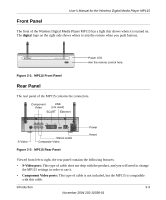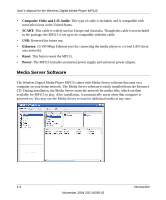Netgear MP115 MP115 User Manual - Page 11
How to Print this Manual - wireless digital media player
 |
View all Netgear MP115 manuals
Add to My Manuals
Save this manual to your list of manuals |
Page 11 highlights
User's Manual for the Wireless Digital Media Player MP115 3. Right pane. Use the right pane to view the contents of the manual. Also, each page of the manual includes a link at the top right which links to a PDF file containing just the currently selected chapter of the manual. How to Print this Manual To print this manual you can choose one of the following several options, according to your needs. • Printing a "How To" Sequence of Steps in the HTML View. Use the Print button on the upper right of the toolbar to print the currently displayed topic. Using this button when a step-by-step procedure is displayed will send the entire procedure to your printer--you do not have to worry about specifying the correct range of pages. • Printing a Chapter. Use the link at the top right of any page. - Click "PDF of This Chapter" link at the top right of any page in the chapter you want to print. The PDF version of the chapter you were viewing opens in a browser window. Note: Your computer must have the free Adobe Acrobat reader installed in order to view and print PDF files. The Acrobat reader is available on the Adobe Web site at http://www.adobe.com. - Click the print icon in the upper left of the window. Tip: If your printer supports printing two pages on a single sheet of paper, you can save paper and printer ink by selecting this feature. • Printing the Full Manual. Use the PDF button in the toolbar at the top right of the browser window. - Click the PDF button on the upper right of the toolbar. The PDF version of the chapter you were viewing opens in a browser window. - Click the print icon in the upper left of the window. Tip: If your printer supports printing two pages on a single sheet of paper, you can save paper and printer ink by selecting this feature. About This Manual 3 November 2004 202-10038-01