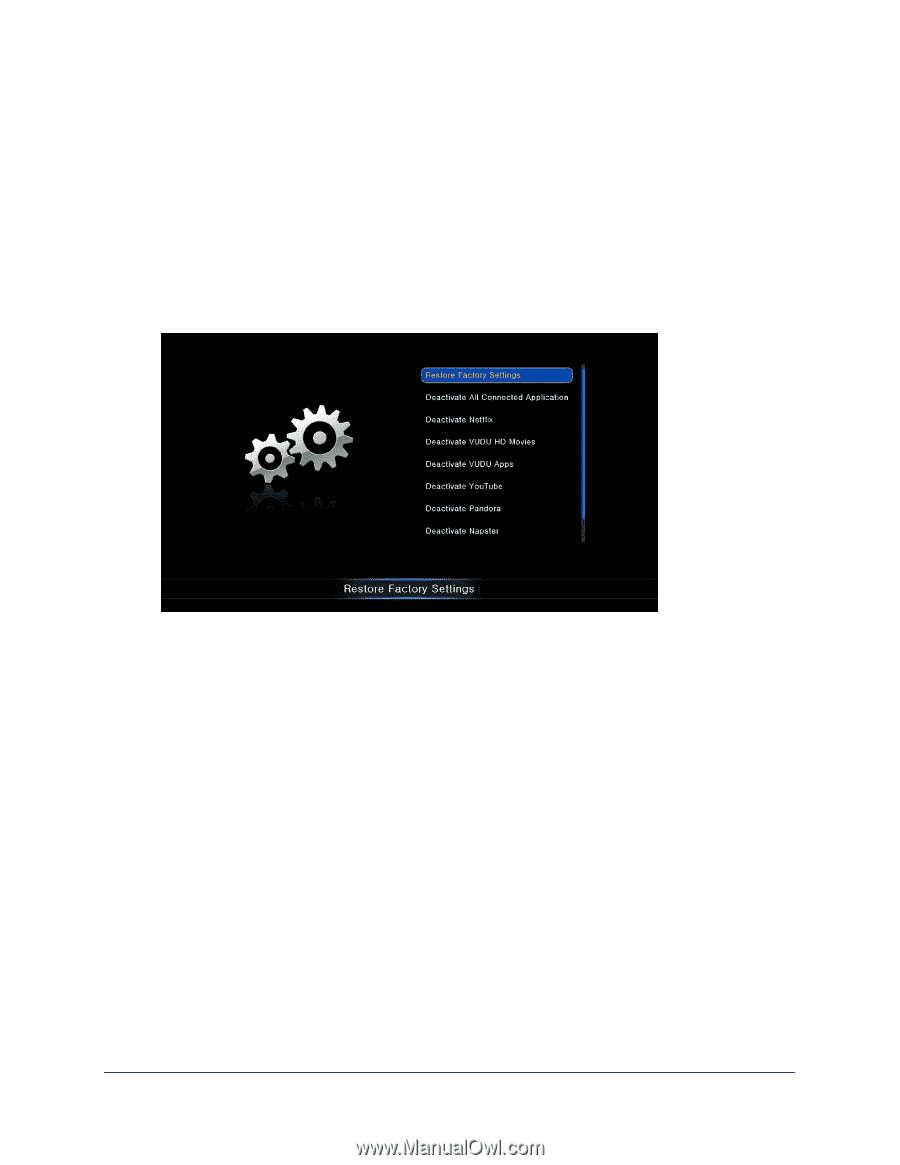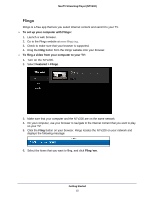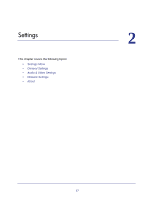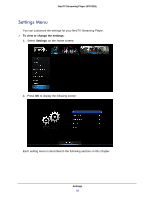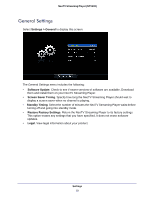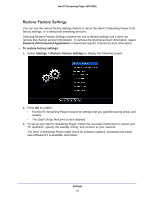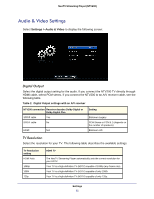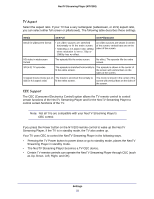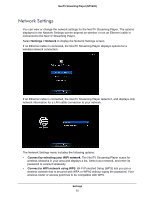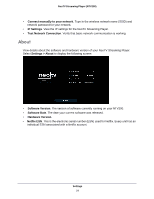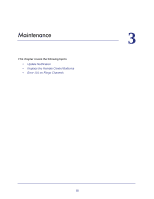Netgear NTV200-100NAS User Manual - Page 20
Restore Factory Settings, Deactive All Connected Application, Settings > Restore Factory Settings
 |
View all Netgear NTV200-100NAS manuals
Add to My Manuals
Save this manual to your list of manuals |
Page 20 highlights
NeoTV Streaming Player (NTV200) Restore Factory Settings You can use the restore factory settings feature to return the NeoTV Streaming Player to its factory settings, or to deactivate streaming services. Selecting Restore Factory Settings restores the unit to default settings, but it does not remove the channel account information. To remove the channel account information, select Deactive All Connected Application or deactivate specific channel account information. To restore factory settings: 1. Select Settings > Restore Factory Settings to display the following screen: 2. Press OK to confirm. • The NeoTV Streaming Player erases the settings that you specified during setup, and restarts. • The Quick Setup Welcome screen displays. 3. To set up your NeoTV Streaming Player, follow the onscreen instructions to select your TV resolution, specify the standby timing, and connect to your network. The NeoTV Streaming Player might check for software updates, download and install new software if it is available, and restart. Settings 20