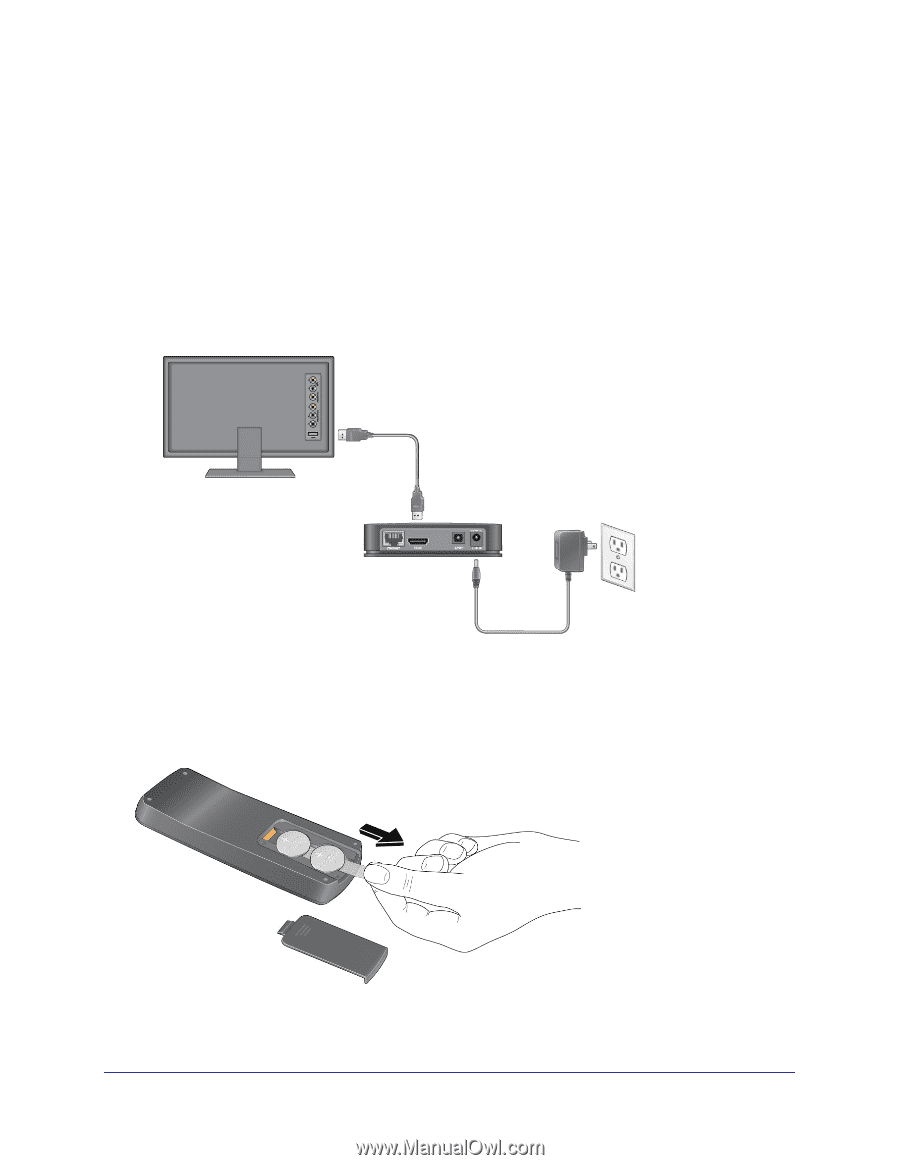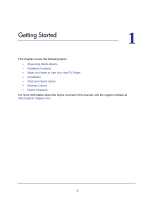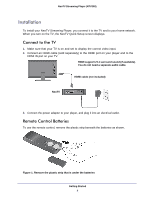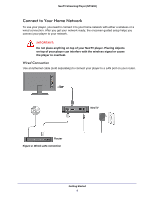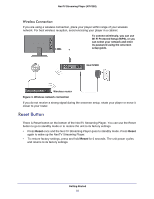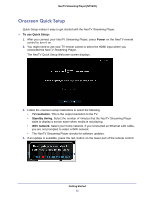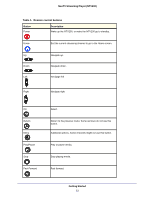Netgear NTV200-100NAS User Manual - Page 8
Installation, Connect to the TV, Remote Control Batteries
 |
View all Netgear NTV200-100NAS manuals
Add to My Manuals
Save this manual to your list of manuals |
Page 8 highlights
NeoTV Streaming Player (NTV200) Installation To install your NeoTV Streaming Player, you connect it to the TV and to your home network. When you turn on the TV, the NeoTV Quick Setup screen displays. Connect to the TV 1. Make sure that your TV is on and set to display the correct video input. 2. Connect an HDMI cable (sold separately) to the HDMI port on your player and to the HDMI IN port on your TV. HDMI supports 5.1 surround sound (if available). You do not need a separate audio cable. HDMI cable (not included) NeoTV 3. Connect the power adapter to your player, and plug it into an electrical outlet. Remote Control Batteries To use the remote control, remove the plastic strip beneath the batteries as shown. Figure 1. Remove the plastic strip that is under the batteries Getting Started 8