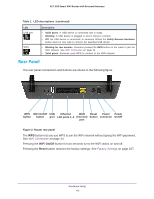Netgear R6220 User Manual - Page 10
Rear Panel, WiFi On/Off, Reset - factory reset
 |
View all Netgear R6220 manuals
Add to My Manuals
Save this manual to your list of manuals |
Page 10 highlights
AC1200 Smart WiFi Router with External Antennas Table 1. LED descriptions (continued) LED USB port WPS Description • Solid green. A USB device is connected and is ready. • Blinking. A USB device is plugged in and is trying to connect. • Off. No USB device is connected, or someone clicked the Safely Remove Hardware button and it is now safe to remove the attached USB device. • Blinking for two minutes. Someone pressed the WPS button on the router to join the WiFi network. See WiFi Connection on page 14. • Solid green. Someone used WPS to connect to the WiFi network. Rear Panel The rear panel connections and buttons are shown in the following figure. WPS WiFi On/Off USB Ethernet WAN Reset Power Power button button port LAN ports 1-4 (Internet) button connector On/Off port Figure 2. Router rear panel The WPS button lets you use WPS to join the WiFi network without typing the WiFi password. See WiFi Connection on page 14. Pressing the WiFi On/Off button for two seconds turns the WiFi radios on and off. Pressing the Reset button restores the factory settings. See Factory Settings on page 157. Hardware Setup 10