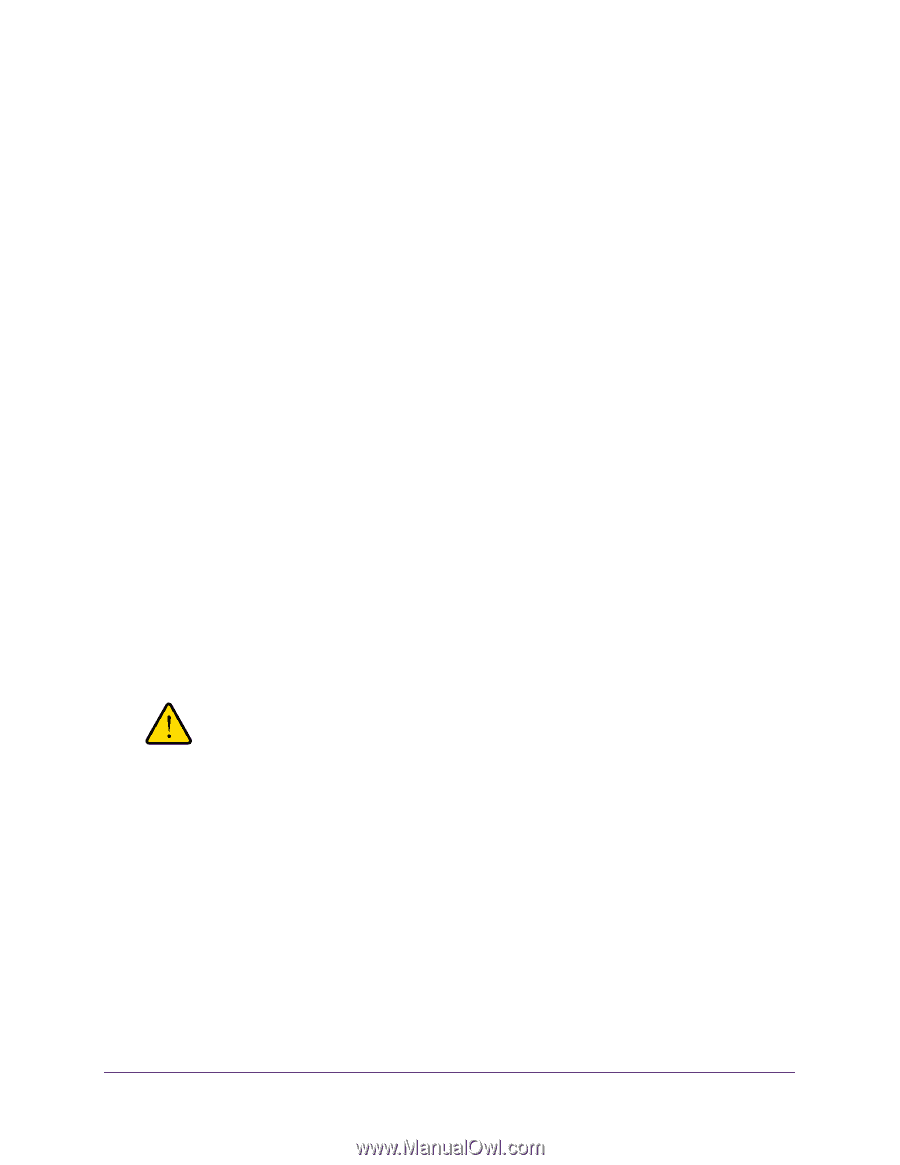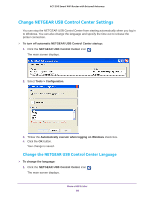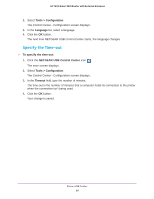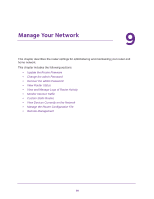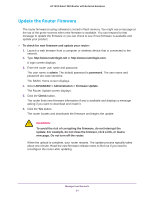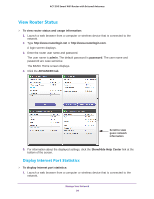Netgear R6220 User Manual - Page 91
Update the Router Firmware, ADVANCED > Administration > Firmware Update - firmware download
 |
View all Netgear R6220 manuals
Add to My Manuals
Save this manual to your list of manuals |
Page 91 highlights
AC1200 Smart WiFi Router with External Antennas Update the Router Firmware The router firmware (routing software) is stored in flash memory. You might see a message at the top of the genie screens when new firmware is available. You can respond to that message to update the firmware or you can check to see if new firmware is available and update your product. To check for new firmware and update your router: 1. Launch a web browser from a computer or wireless device that is connected to the network. 2. Type http://www.routerlogin.net or http://www.routerlogin.com. A login screen displays. 3. Enter the router user name and password. The user name is admin. The default password is password. The user name and password are case-sensitive. The BASIC Home screen displays. 4. Select ADVANCED > Administration > Firmware Update. The Router Update screen displays. 5. Click the Check button. The router finds new firmware information if any is available and displays a message asking if you want to download and install it. 6. Click the Yes button. The router locates and downloads the firmware and begins the update. WARNING: To avoid the risk of corrupting the firmware, do not interrupt the update. For example, do not close the browser, click a link, or load a new page. Do not turn off the router. When the upload is complete, your router restarts. The update process typically takes about one minute. Read the new firmware release notes to find out if you need to reconfigure the router after updating. Manage Your Network 91