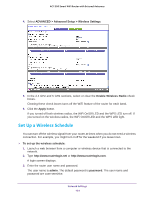Netgear R6220 User Manual - Page 127
ADVANCED > Advanced Setup > Wireless AP, Enable Access Point Mode
 |
View all Netgear R6220 manuals
Add to My Manuals
Save this manual to your list of manuals |
Page 127 highlights
AC1200 Smart WiFi Router with External Antennas The BASIC Home screen displays. 5. Select ADVANCED > Advanced Setup > Wireless AP. 6. Select the Enable Access Point Mode check box. 7. Scroll down and select an IP address setting: • Get dynamically from existing router. The other router on the network assigns an IP address to this router while this router is in AP mode. • Enable fixed IP settings on this device (not recommended). Use this setting if you want to manually assign a specific IP address to this router while it is in AP mode. Using this option effectively requires advanced network experience. Note: To avoid interference with other routers or gateways in your network, NETGEAR recommends that you use different wireless settings on each router. You can also turn off the wireless radio on the other router or gateway and use the R6220 router only for wireless client access. 8. Click the Apply button. The IP address of the router changes, and you are disconnected. 9. To reconnect, close and restart your browser and type http://www.routerlogin.net. Network Settings 127