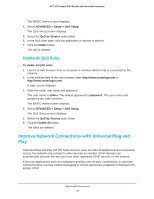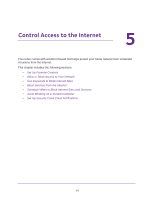Netgear R6220 User Manual - Page 48
Set Up Parental Controls, admin, password, Windows Users, Mac Users
 |
View all Netgear R6220 manuals
Add to My Manuals
Save this manual to your list of manuals |
Page 48 highlights
AC1200 Smart WiFi Router with External Antennas Set Up Parental Controls The first time that you select Parental Controls from the BASIC Home screen, your browser goes to the Live Parental Controls website, where you can learn more about Live Parental Controls and download the application. To set up Live Parental Controls: 1. Launch a web browser from a computer or wireless device that is connected to the network. 2. Type http://www.routerlogin.net or http://www.routerlogin.com. A login screen displays. 3. Enter the router user name and password. The user name is admin. The default password is password. The user name and password are case-sensitive. The BASIC Home screen displays. 4. Select Parental Controls. If your Internet connection is working, the browser automatically goes online and displays the Live Parental Controls web page. 5. Click either the Windows Users or Mac Users button. 6. Follow the onscreen instructions to download and install the NETGEAR Live Parental Controls management utility. Control Access to the Internet 48