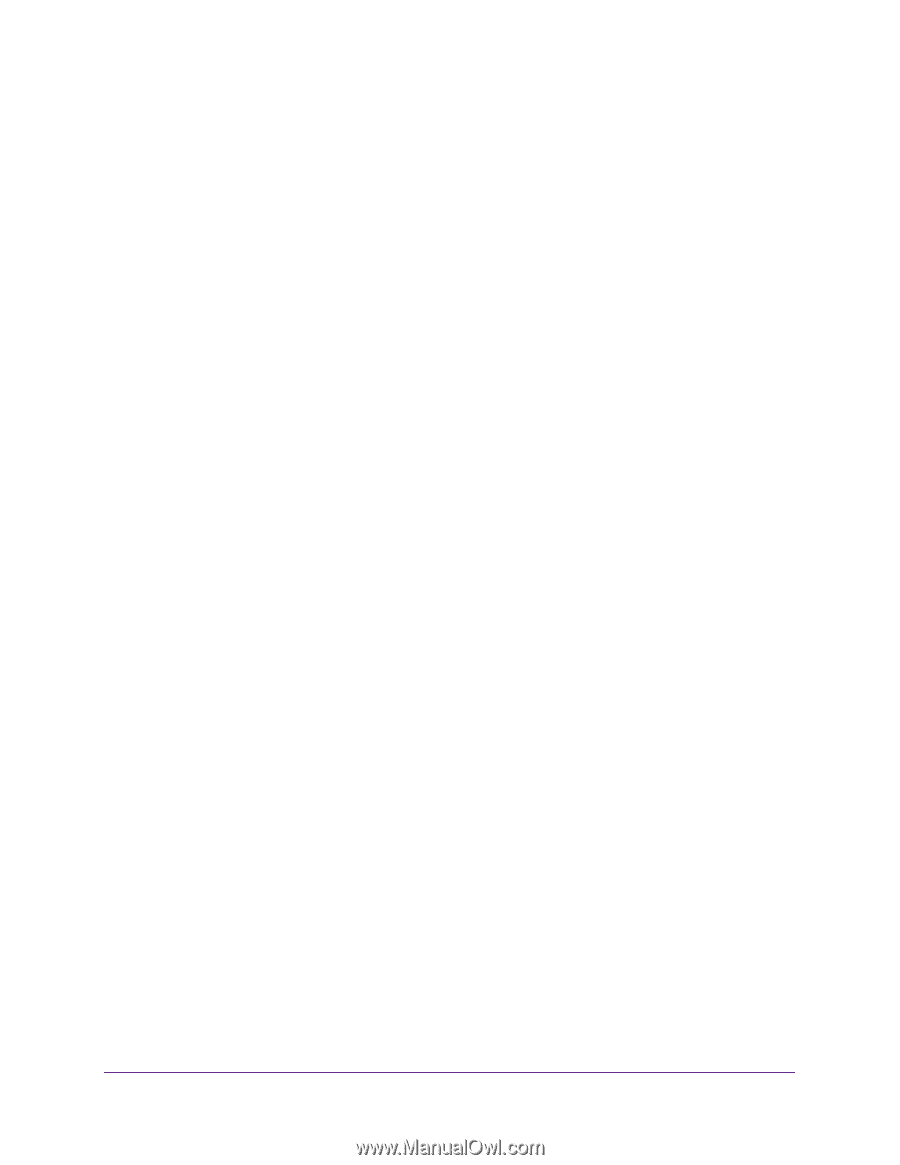Netgear R6220 User Manual - Page 54
Delete Keywords from the Blocked List, Block Services from the Internet
 |
View all Netgear R6220 manuals
Add to My Manuals
Save this manual to your list of manuals |
Page 54 highlights
AC1200 Smart WiFi Router with External Antennas • Specify XXX to block http://www.badstuff.com/xxx.html. • Specify .com if you want to allow only sites with domain suffixes such as .edu or .gov. • Enter a period (.) to block all Internet browsing access. 7. Click the Add Keyword button. The keyword is added to the keyword list. The keyword list supports up to 32 entries. 8. Click the Apply button. Keyword blocking takes effect. Delete Keywords from the Blocked List To delete keywords from the list: 1. Launch a web browser from a computer or wireless device that is connected to the network. 2. Type http://routerlogin.net or http://routerlogin.com. A login screen displays. 3. Enter the router user name and password. The user name is admin. The default password is admin. The user name and password are case-sensitive. The BASIC Home screen displays. 4. Select ADVANCED > Security > Block Sites. 5. Do one of the following: • To delete a single word, select it and click the Delete Keyword button. The keyword is removed from the list. • To delete all keywords on the list, click the Clear List button. All keywords are removed from the list. 6. Click the Apply button. Your changes are saved. Block Services from the Internet You can block Internet services on your network based on the type of service. You can block the services all the time or based on a schedule. To block services: 1. Launch a web browser from a computer or wireless device that is connected to the network. Control Access to the Internet 54