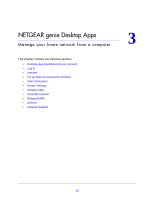Netgear R6250 Genie Apps User Manual - Page 17
Play and Control Media Files on Your Mobile Device, Source
 |
View all Netgear R6250 manuals
Add to My Manuals
Save this manual to your list of manuals |
Page 17 highlights
NETGEAR genie Apps 2. Tap the Source button to view the UPnP devices on your network. 3. Tap the device on your home network that is the source for your media files. The media folders on that device are displayed. 4. Tap the folder that you want, and the media file within the folder. The media file plays on the selected player. Play and Control Media Files on Your Mobile Device When you play media that is on your mobile device (Android phone, iPhone, or iPad), how you control that media depends on which device you are using. To play and control media files on an Android phone: Note: With an Android phone, the media plays in full screen. 1. Tap the Back button to stop the media from playing. NETGEAR genie Mobile Apps 17
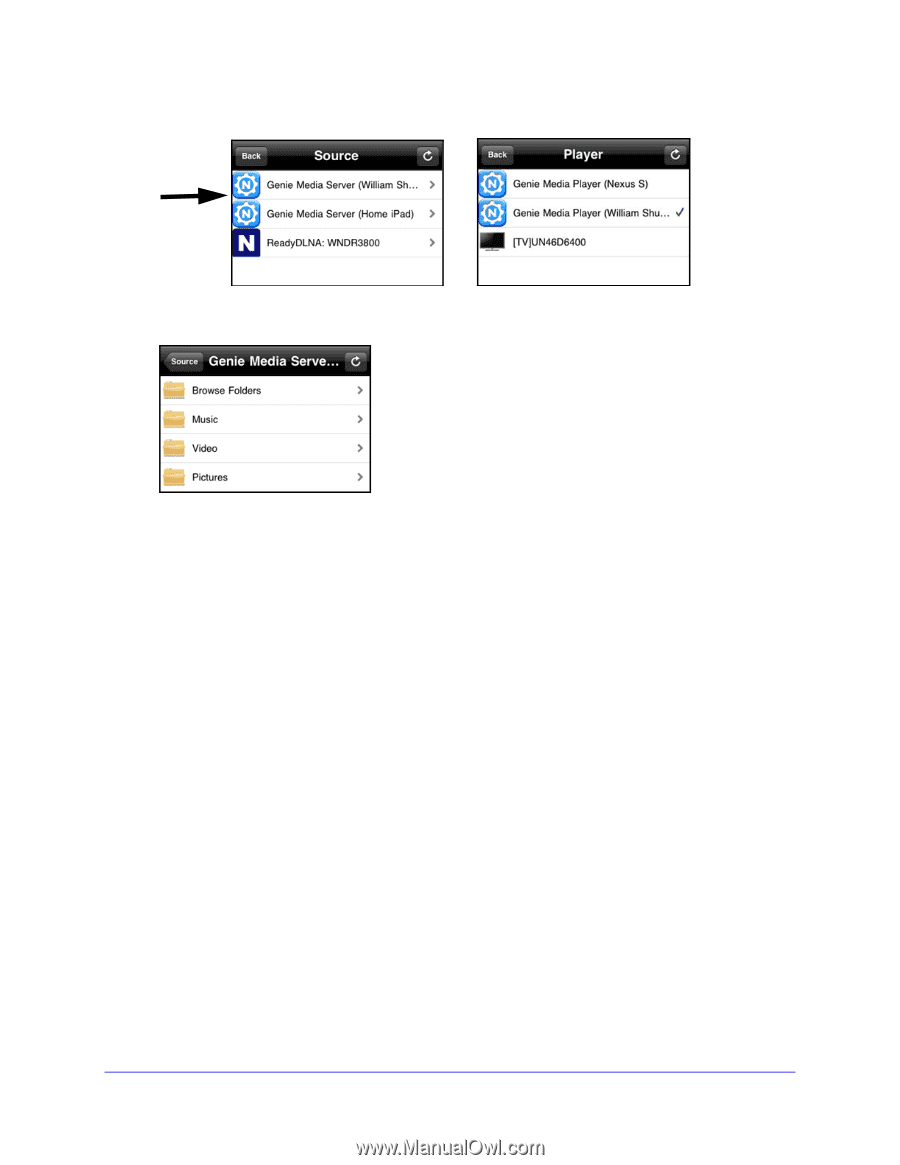
NETGEAR genie Mobile Apps
17
NETGEAR genie Apps
2.
Tap the
Source
button to view the UPnP devices on your network.
3.
Tap the device on your home network that is the source for your media files.
The media folders on that device are displayed.
4.
Tap the folder that you want, and the media file within the folder.
The media file plays on the selected player.
Play and Control Media Files on Your Mobile Device
When you play media that is on your mobile device (Android phone, iPhone, or iPad), how
you control that media depends on which device you are using.
To play and control media files on an Android phone:
Note:
With an Android phone, the media plays in full screen.
1.
Tap the
Back
button to stop the media from playing.