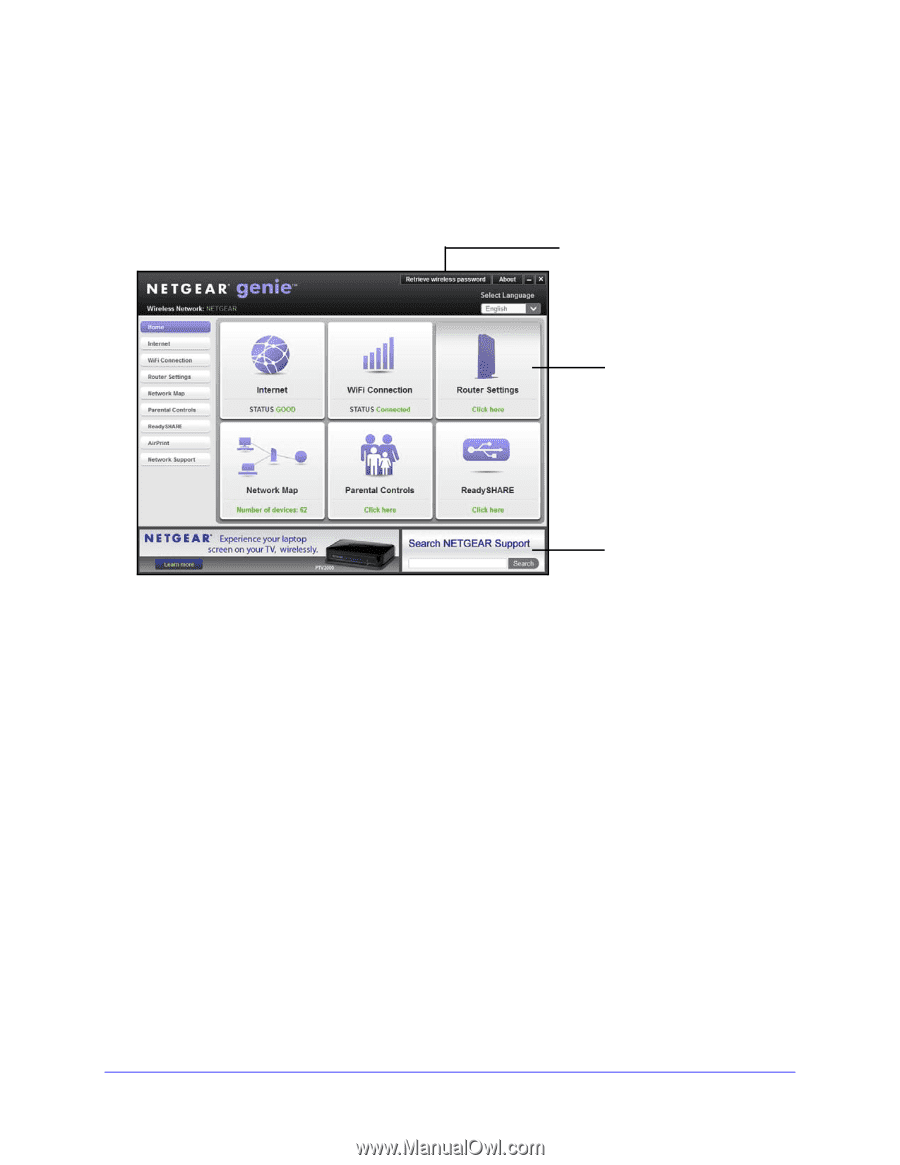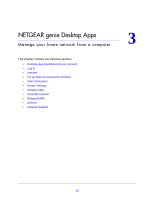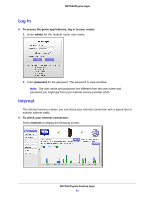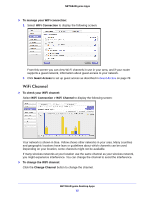Netgear R6250 Genie Apps User Manual - Page 22
Desktop App Dashboard (Home Screen), Internet, WiFi Connection, Router Settings, Network Map - issues
 |
View all Netgear R6250 manuals
Add to My Manuals
Save this manual to your list of manuals |
Page 22 highlights
NETGEAR genie Apps Desktop App Dashboard (Home Screen) The desktop app Home screen dashboard lets you see the status of your Internet connection and network. The menus run down the left side. In the center, you can click any of the six sections of the dashboard to view more detailed information. Retrieve wireless password Dashboard (Click to view details) Support Figure 3. Home screen with dashboard, language, and support The dashboard screen displays with the following menu items. The menu selections are described in more detail in the following sections in this chapter. Internet. Monitor and repair Internet connectivity issues for both wired and wireless connections. WiFi Connection. View or change the wireless settings for your router. Router Settings. Log in to your router to view or change its settings. Network Map. View network devices connected to your network. Parental Controls. Manage Parental Controls to protect devices in your network from inappropriate content. ReadySHARE. Access the contents of a USB storage device if one is connected to the USB port on the router. AirPrint. Turn your printer into an AirPrint-enabled printer so that your iOS devices can use printers in the same network. Network Support. Access the support FAQs on your computer without an Internet connection to get answers to common router issues. Some simple network tools are available to help you debug the network as well. NETGEAR genie Desktop Apps 22