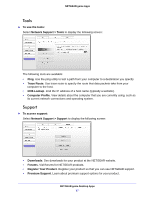Netgear R6250 Genie Apps User Manual - Page 36
Network Support, Print, Select Printer, To get network support
 |
View all Netgear R6250 manuals
Add to My Manuals
Save this manual to your list of manuals |
Page 36 highlights
NETGEAR genie Apps 3. Tap the action icon , and tap Print. 4. Tap Select Printer if there is not a printer assigned yet. 5. In the Printer list, select a printer. 6. Tap Print to print the photo. Network Support Network support helps you solve a network problem or learn more about your network. • Use the frequently asked questions (FAQs) and answers to learn. • Use the Tools screen and Support screen for assistance. To get network support: Select Network Support to display the following screen: NETGEAR genie Desktop Apps 36
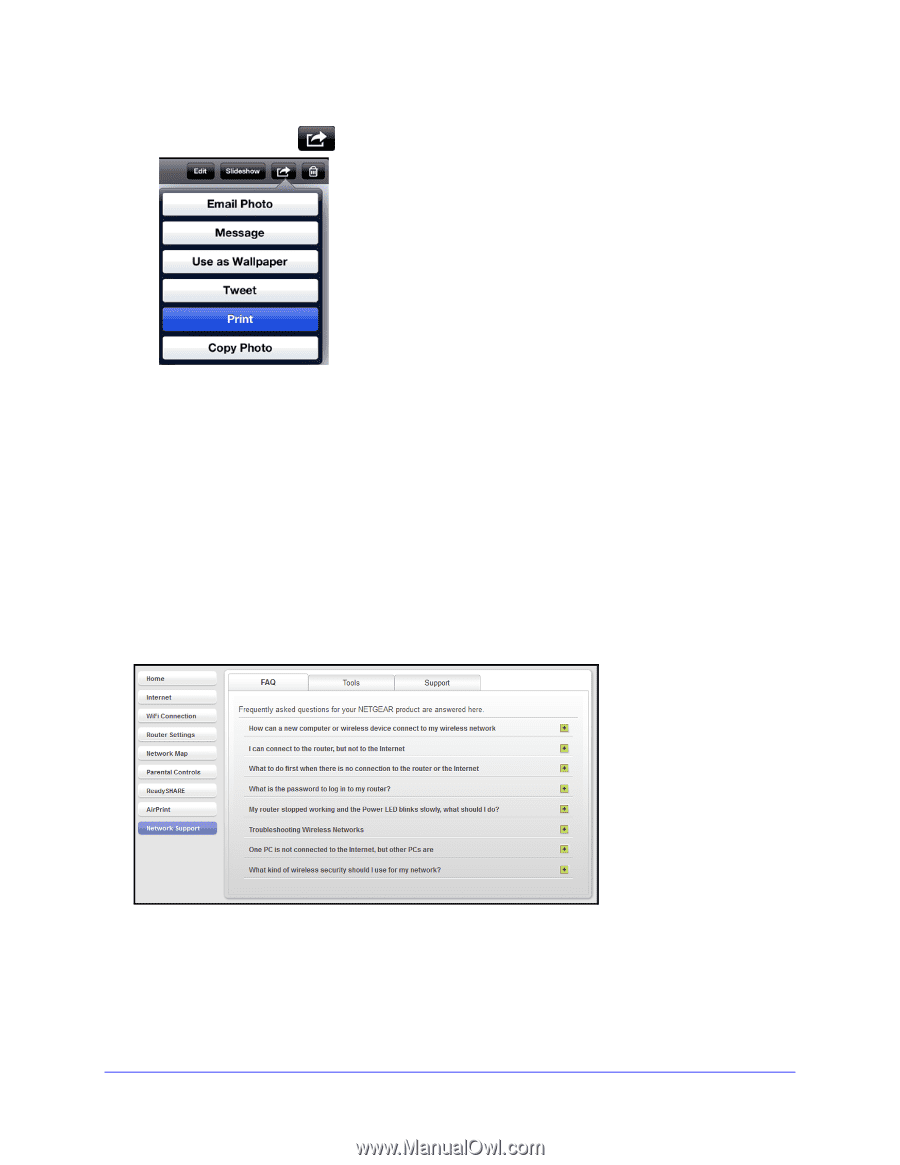
NETGEAR genie Desktop Apps
36
NETGEAR genie Apps
3.
Tap the action icon
, and tap
Print
.
4.
Tap
Select Printer
if there is not a printer assigned yet.
5.
In the Printer list, select a printer.
6.
Tap
Print
to print the photo.
Network Support
Network support helps you solve a network problem or learn more about your network.
•
Use the frequently asked questions (FAQs) and answers to learn.
•
Use the Tools screen and Support screen for assistance.
To get network support:
Select
Network Support
to display the following screen: