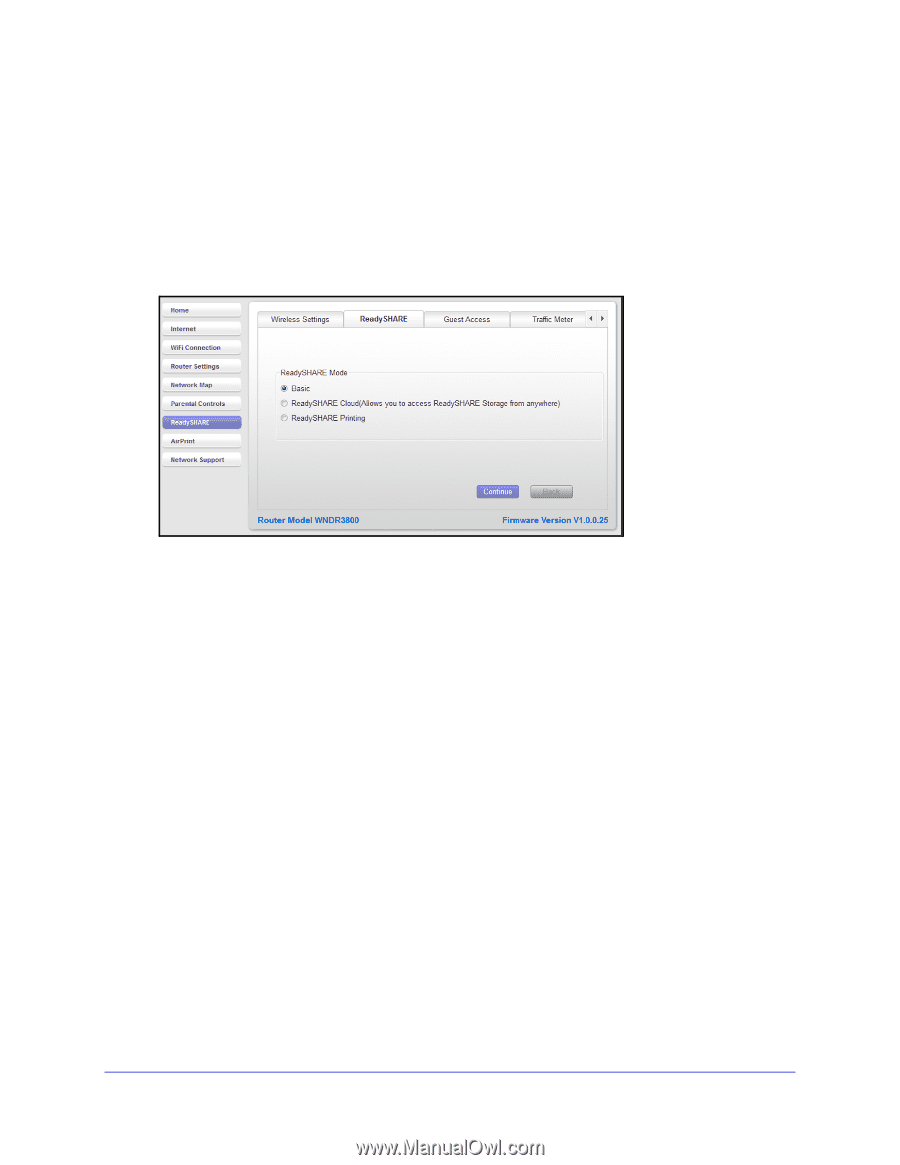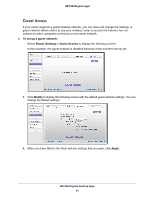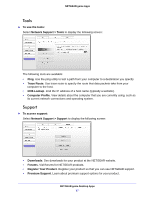Netgear R6250 Genie Apps User Manual - Page 34
ReadySHARE, To view USB storage device information, Continue, Basic USB sharing, Start >
 |
View all Netgear R6250 manuals
Add to My Manuals
Save this manual to your list of manuals |
Page 34 highlights
NETGEAR genie Apps ReadySHARE You can view information about a USB storage device or printer that is connected to the router USB port. To view USB storage device information: 1. Click the ReadyShare button and the following screen with the ReadySHARE features available on your router displays: 2. Select the radio button for the ReadySHARE feature you want to view and click Continue. Basic USB sharing. Once you have set up your router, you can connect any USB storage device and share the contents with other users on your network. You can access your USB device in any of the following ways: On Windows 7, Windows XP, Windows Vista, and Windows 2000 systems, select Start > Run and enter \\readyshare in the dialog box. Click OK. On Windows 7, Windows XP, Windows Vista, and Windows 2000 systems, open Internet Explorer, and enter \\readyshare in the address bar. On Mac OS X (version 10.2 or later), enter smb://readyshare in the address bar. In My Network Places, enter \\readyshare in the address bar. ReadySHARE Cloud. ReadySHARE Cloud gives you remote access over the Internet to a USB storage device that is connected to your router USB port. To use ReadySHARE Cloud, you register your router with the ReadySHARE Cloud server. With this feature, you can invite friends and family members to access the shared contents on the USB device. If your friends and family do not have a ReadySHARE Cloud account, they are invited to create one so they can access the shared contents. ReadySHARE Printing. ReadySHARE Printer is compatible with Macs and Windows PCs. It lets you connect a USB printer to the router USB port and access it wirelessly. NETGEAR genie Desktop Apps 34