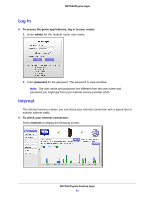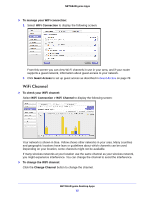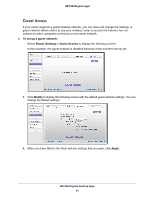Netgear R6250 Genie Apps User Manual - Page 27
Wireless Settings, To view wireless settings, Router Settings
 |
View all Netgear R6250 manuals
Add to My Manuals
Save this manual to your list of manuals |
Page 27 highlights
NETGEAR genie Apps Wireless Settings View the current basic wireless settings for your router, including the wireless name (SSID), the channel selection, and the password if your network uses wireless security. Note: If you are wirelessly connected to the router, changing the wireless settings causes you to lose your wireless connection. After the changes take effect, you can join the wireless network with the new settings. View Settings To view wireless settings: Select Router Settings to display the following screen: To modify wireless settings on the router: 1. Select Router Settings > Wireless Settings and click the Modify button. 2. Change the settings and click Apply so that the changes take effect. NETGEAR genie Desktop Apps 27
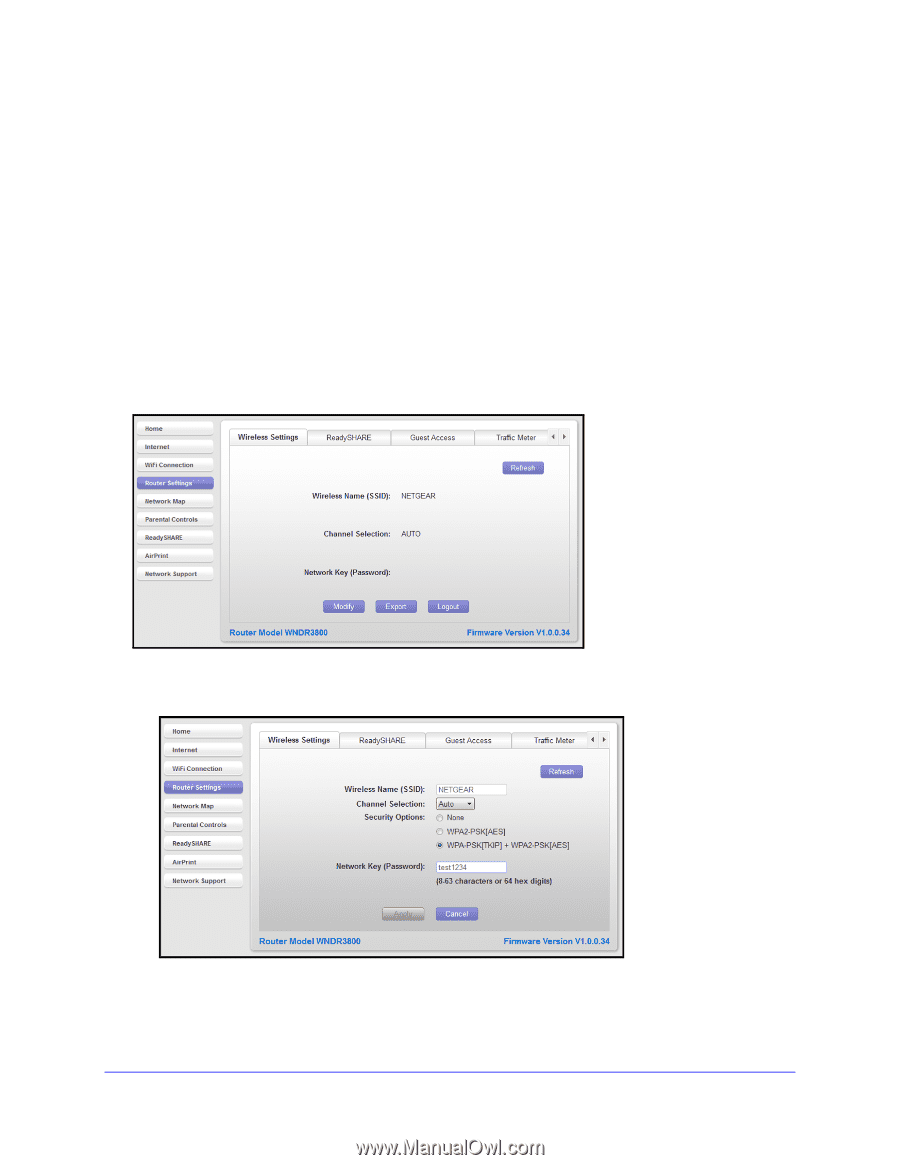
NETGEAR genie Desktop Apps
27
NETGEAR genie Apps
Wireless Settings
View the current basic wireless settings for your router, including the wireless name (SSID),
the channel selection, and the password if your network uses wireless security.
Note:
If you are wirelessly connected to the router, changing the wireless
settings causes you to lose your wireless connection. After the changes take
effect, you can join the wireless network with the new settings.
View Settings
To view wireless settings:
Select
Router Settings
to display the following screen:
To modify wireless settings on the router:
1.
Select
Router Settings > Wireless Settings
and click the
Modify
button.
2.
Change the settings and click
Apply
so that the changes take effect.