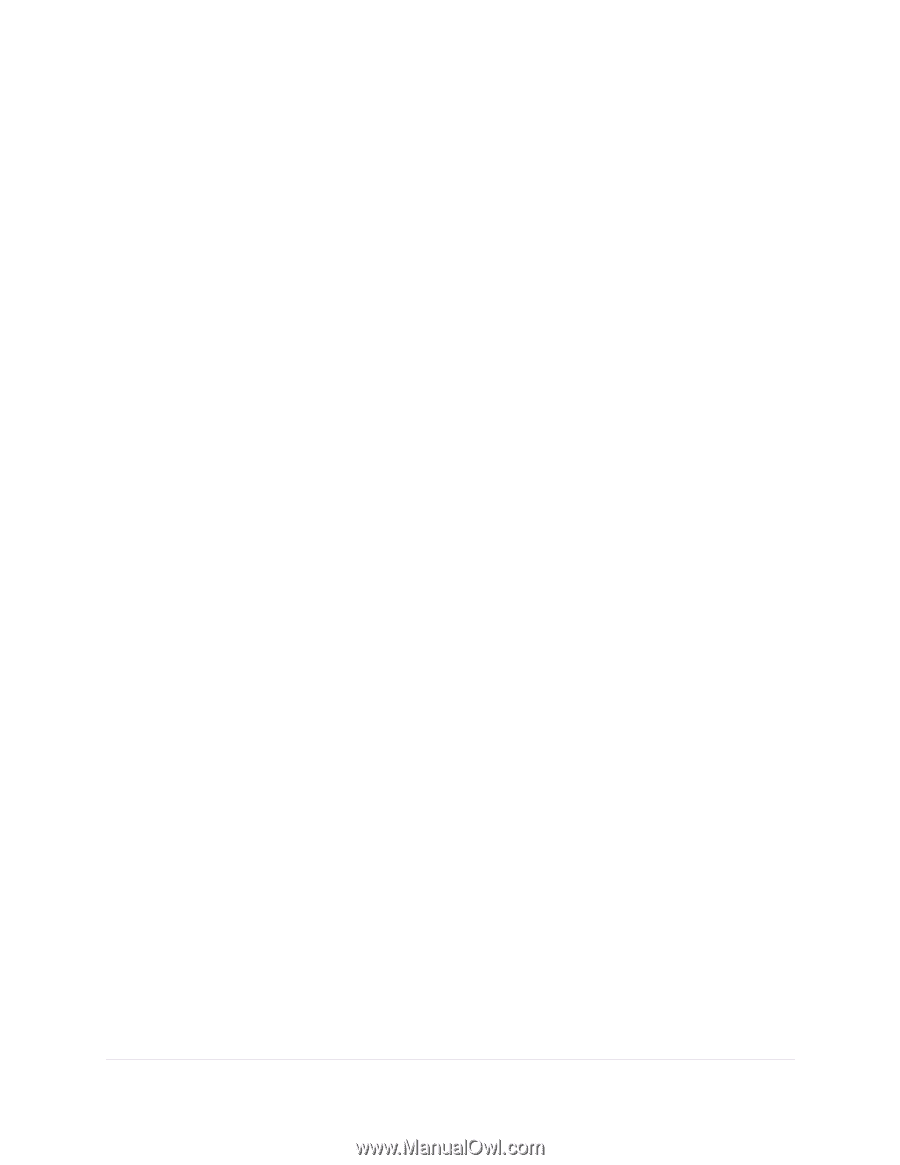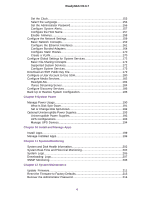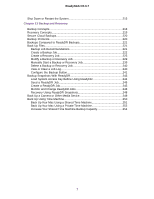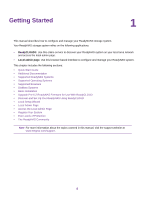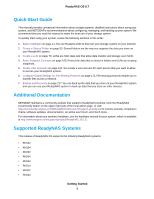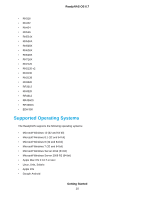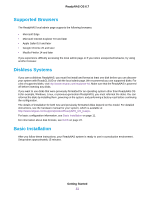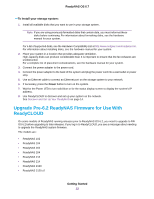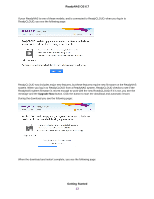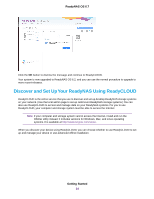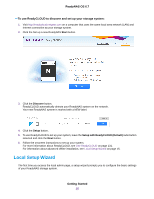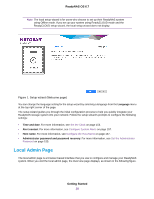Netgear RN316 Software Manual - Page 11
Supported Browsers, Diskless Systems, Basic Installation
 |
View all Netgear RN316 manuals
Add to My Manuals
Save this manual to your list of manuals |
Page 11 highlights
ReadyNAS OS 6.7 Supported Browsers The ReadyNAS local admin page supports the following browsers: • Microsoft Edge • Microsoft Internet Explorer 9.0 and later • Apple Safari 5.0 and later • Google Chrome 20 and later • Mozilla Firefox 14 and later If you experience difficulty accessing the local admin page or if you notice unexpected behavior, try using another browser. Diskless Systems If you own a diskless ReadyNAS, you must first install and format at least one disk before you can discover your system with ReadyCLOUD or visit the local admin page. We recommend you use supported disks. For a list of supported disks, visit http://www.netgear.com/readynas-hcl. Make sure that the ReadyNAS is powered off before inserting any disks. If you want to use disks that were previously formatted for an operating system other than ReadyNAS OS 6 (for example, Windows, Linux, or previous-generation ReadyNAS), you must reformat the disks. You can reformat the disks by installing them, powering on the system, and performing a factory reset before continuing the configuration. The details of installation for both new and previously formatted disks depend on the model. For detailed instructions, see the hardware manual for your system, which is available at http://www.netgear.com/support/product/ReadyNAS_OS_6.aspx. For basic configuration information, see Basic Installation on page 11. For information about disk formats, see RAID on page 22. Basic Installation After you follow these instructions, your ReadyNAS system is ready to use in a production environment. Setup takes approximately 15 minutes. Getting Started 11