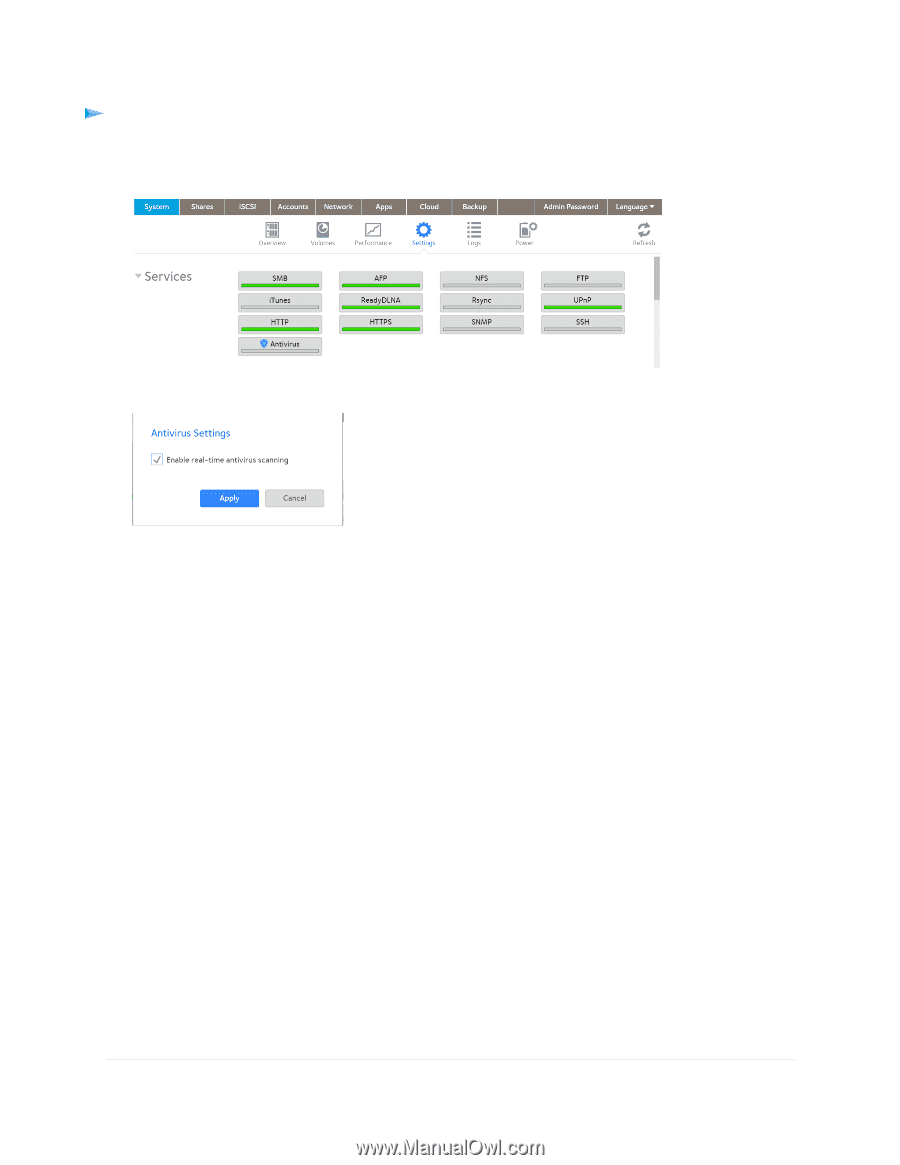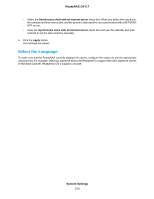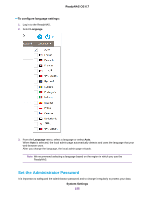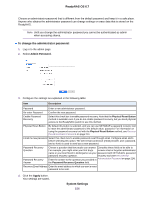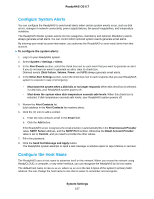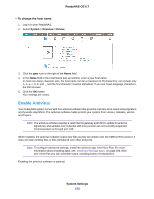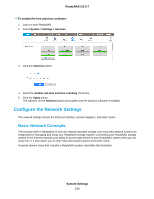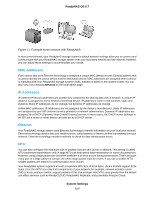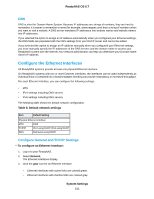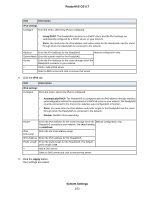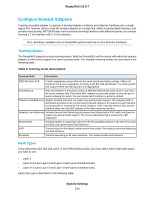Netgear RN316 Software Manual - Page 159
Con the Network Settings, Basic Network Concepts
 |
View all Netgear RN316 manuals
Add to My Manuals
Save this manual to your list of manuals |
Page 159 highlights
ReadyNAS OS 6.7 To enable the free antivirus software: 1. Log in to your ReadyNAS. 2. Select System > Settings > Services. 3. Click the Antivirus button. 4. Select the Enable real-time antivirus scanning check box. 5. Click the Apply button. The indicator on the Antivirus button turns green and the antivirus software is enabled. Configure the Network Settings The network settings include the Ethernet interface, bonded adapters, and static routes. Basic Network Concepts The acronym NAS in ReadyNAS is short for network-attached storage. Your local area network (LAN) is an integral part of managing and using your ReadyNAS storage system. Connecting your ReadyNAS storage system to the Internet expands your ability to access data stored on your ReadyNAS system when you are away from it. It also allows you to share data with people located around the world. A typical network setup that includes a ReadyNAS system resembles this illustration. System Settings 159