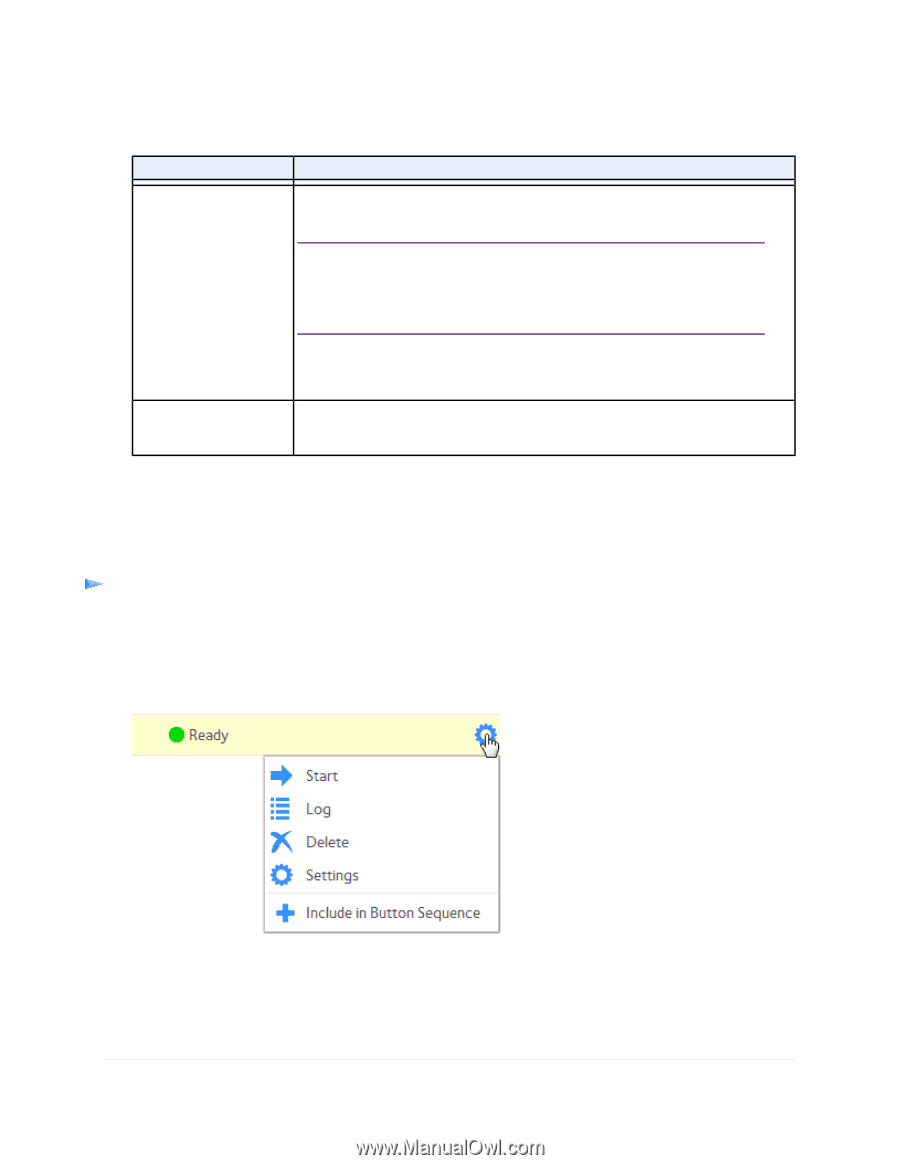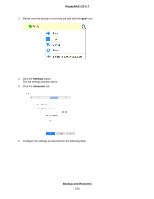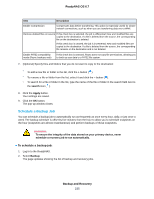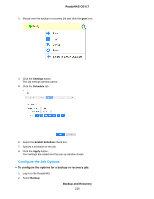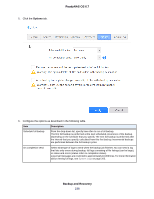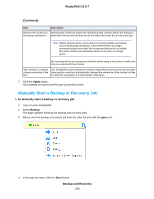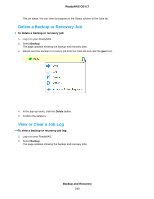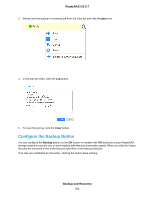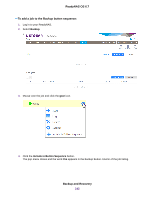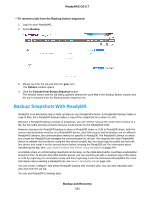Netgear RN316 Software Manual - Page 239
Manually Start a Backup or Recovery Job, Continued, Backup and Recovery, ReadyNAS OS 6.7
 |
View all Netgear RN316 manuals
Add to My Manuals
Save this manual to your list of manuals |
Page 239 highlights
ReadyNAS OS 6.7 (Continued) Item Description Remove the contents of Selecting this check box erases the destination path contents before the backup is the backup destination... performed. We recommend that you do not select this check box for recovery jobs. Note When using this option, ensure that you correctly identify your backup source and backup destination. If you reverse them, you might permanently delete your files. We recommend that you do not enable this option unless your destination device is very low on storage space. We recommend that you experiment with this option using a test share to make sure that you understand how it works. After backup is complete, Your ReadyNAS system attempts to maintain original file ownership whenever possible. change ownership of the Selecting this check box automatically changes the ownership of the backed-up files files... to match the ownership of a shared folder destination. 7. Click the Apply button. Your settings are saved and the pop-up window closes. Manually Start a Backup or Recovery Job To manually start a backup or recovery job: 1. Log in to your ReadyNAS. 2. Select Backup. The page updates showing the backup and recovery jobs. 3. Mouse over the backup or recovery job from the Jobs list and click the gear icon. 4. In the pop-up menu, click the Start button. Backup and Recovery 239