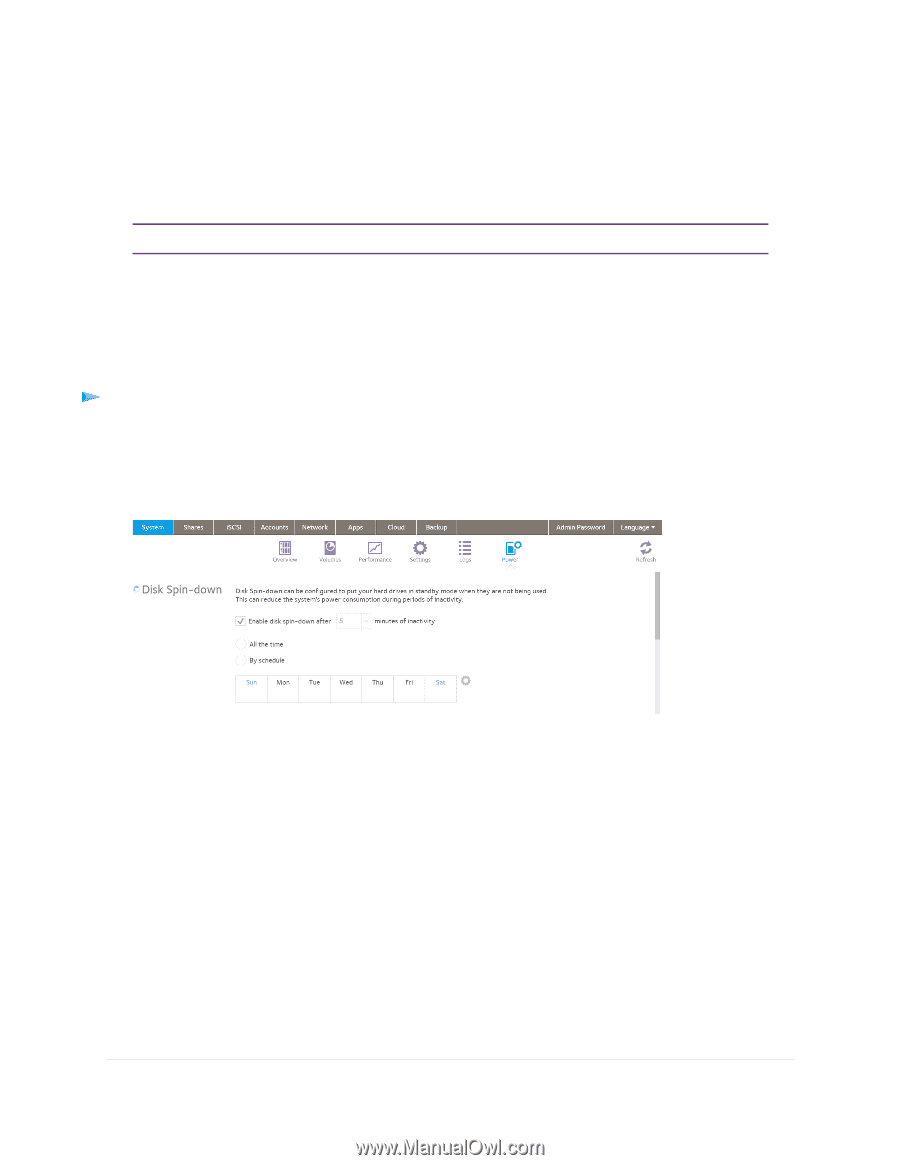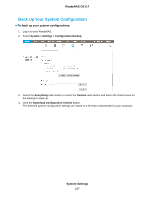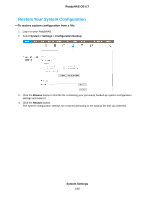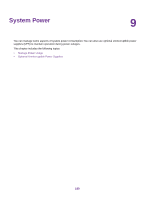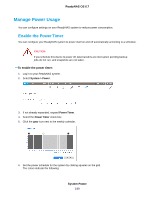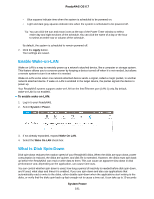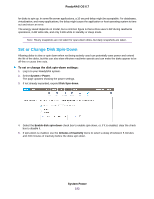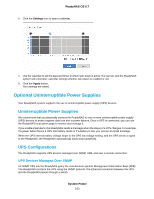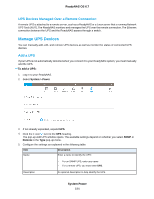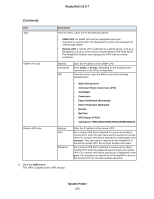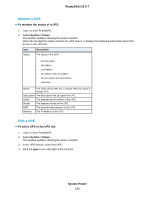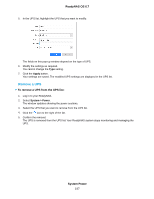Netgear RN316 Software Manual - Page 192
Set or Change Disk Spin-Down, To set or change the disk spin-down settings, System Power
 |
View all Netgear RN316 manuals
Add to My Manuals
Save this manual to your list of manuals |
Page 192 highlights
ReadyNAS OS 6.7 for disks to spin up. In some file server applications, a 10-second delay might be acceptable. For databases, virtualization, and many applications, the delay might cause the application or host operating system to time out and return an error. The energy saved depends on model, but a common figure is that a drive uses 5.3W during read/write operations, 3.4W while idle, and only 0.4W while in standby or sleep mode. Note Hourly snapshots are not taken for spun-down disks, but daily snapshots are taken. Set or Change Disk Spin-Down Allowing disks to slow or spin down when not being actively used can potentially save power and extend the life of the disks, but this can also slow effective read/write speeds and can make the disks appear to be off-line or cause time outs. To set or change the disk spin-down settings: 1. Log in to your ReadyNAS system. 2. Select System > Power. The page updates showing the power settings. 3. If not already expanded, expand Disk Spin-down. 4. Select the Enable disk spin-down check box to enable spin-down, or, if it is enabled, clear the check box to disable it. 5. If spin-down is enabled, use the minutes of inactivity menu to select a delay of between 5 minutes and 240 minutes of inactivity before the disks spin down. System Power 192