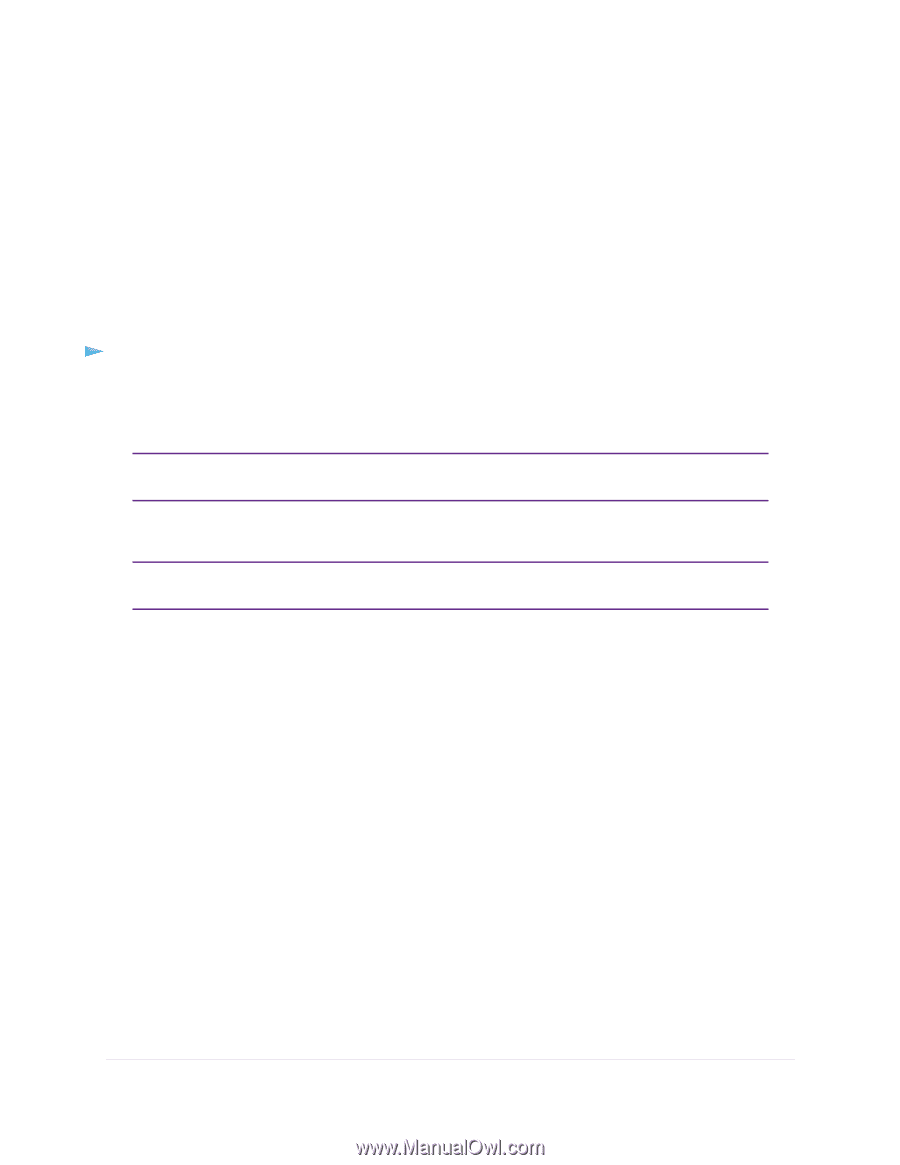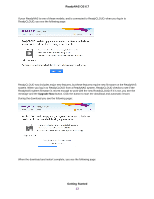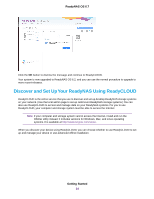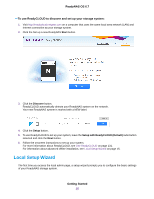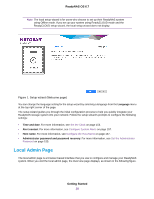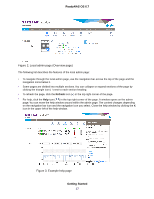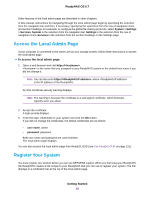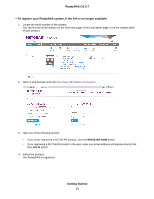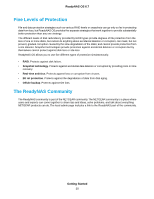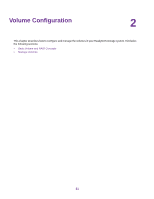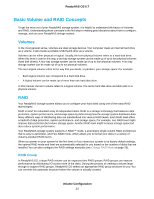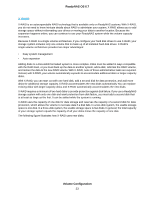Netgear RN316 Software Manual - Page 18
Access the Local Admin Register Your System, Getting Started, ReadyNAS OS 6.7
 |
View all Netgear RN316 manuals
Add to My Manuals
Save this manual to your list of manuals |
Page 18 highlights
ReadyNAS OS 6.7 Other features of the local admin page are described in other chapters. In this manual, instructions for navigating through the local admin page begin by specifying the selection from the navigation bar and then, if necessary, specifying the selections from the row of navigation icons and section headings. For example, to configure the global file-sharing protocols, select System > Settings > Services. System is the selection from the navigation bar. Settings is the selection from the row of navigation icons. Services is the selection from the section headings on the Settings page. Access the Local Admin Page If your computer is connected to the same LAN as your storage system, follow these instructions to access the local admin page. To access the local admin page: 1. Open a web browser and visit https://. is the name that you assigned to your ReadyNAS system or the default host name if you did not change it. Note You can also enter https://, where is the IP address of the ReadyNAS. An SSL certificate security warning displays. Note The warning is because the certificate is a self-signed certificate, which browsers typically warn you about. 2. Accept the certificate. A login prompt displays. 3. Enter the login credentials for your system and click the OK button. If you did not change the credentials, the default credentials are as follows: • user name. admin • password. password Both user name and password are case-sensitive. The local admin page displays. You can also access the local admin page from ReadyCLOUD (see Use ReadyCLOUD on page 131). Register Your System You must register your product before you can use NETGEAR support. When you first setup your ReadyNAS, the ReadyNAS creates a link unique to your ReadyNAS that you can use to register your system. The link displays in a notification bar at the top of the local admin page. Getting Started 18