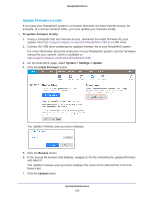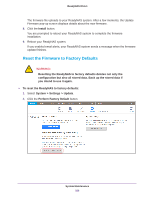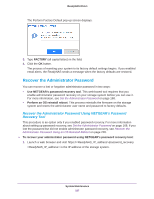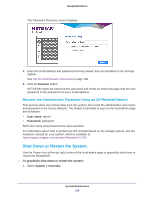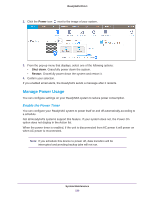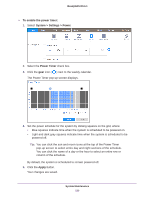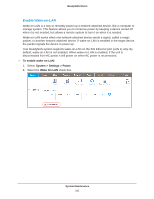Netgear RN51661E Software Manual - Page 230
To enable the power timer, System > Settings > Power, Power Timer, Apply
 |
View all Netgear RN51661E manuals
Add to My Manuals
Save this manual to your list of manuals |
Page 230 highlights
ReadyNAS OS 6.1 To enable the power timer: 1. Select System > Settings > Power. 2. Select the Power Timer check box. 3. Click the gear icon ( ) next to the weekly calendar. The Power Timer pop-up screen displays. 4. Set the power schedule for the system by clicking squares on the grid, where: • Blue squares indicate time when the system is scheduled to be powered on. • Light and dark gray squares indicate time when the system is scheduled to be powered off. Tip: You can click the sun and moon icons at the top of the Power Timer pop-up screen to select entire day and night sections of the schedule. You can click the name of a day or the hour to select an entire row or column of the schedule. By default, the system is scheduled to remain powered off. 5. Click the Apply button. Your changes are saved. System Maintenance 230