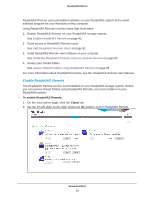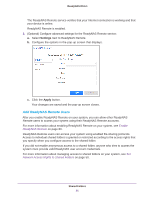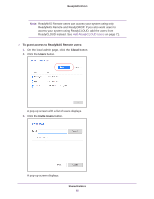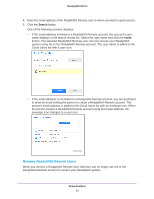Netgear RN51661E Software Manual - Page 78
Access Your System Using ReadyCLOUD, Apply
 |
View all Netgear RN51661E manuals
Add to My Manuals
Save this manual to your list of manuals |
Page 78 highlights
ReadyNAS OS 6.1 Note: You can select the default group Everyone and set read-only or read/write access for all ReadyCLOUD users. 8. Click the Apply button. 9. Click the OK button. Your changes are saved. Access Your System Using ReadyCLOUD If you added your system to ReadyCLOUD, you and your ReadyCLOUD users can use the ReadyCLOUD portal to access your ReadyNAS from anywhere that has an Internet connection. For more information about joining ReadyCLOUD, see Join ReadyCLOUD on page 69. For more information about adding ReadyCLOUD users, see Add ReadyCLOUD Users on page 71. To access your data and manage your ReadyNAS using ReadyCLOUD: 1. Open a web browser and visit http://readycloud.netgear.com. 2. From the top menu bar, select Sign In near the top right corner of the screen. Shared Folders 78