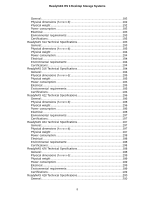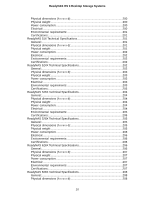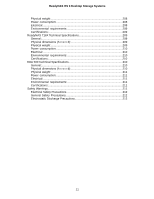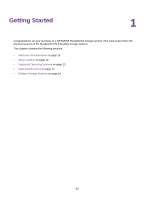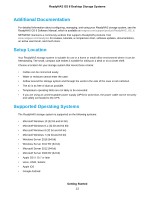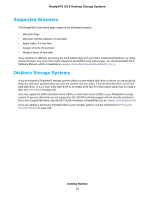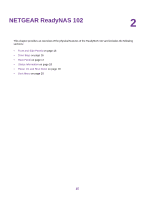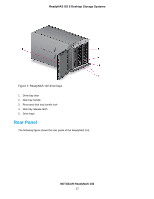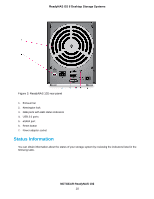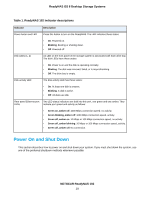Netgear RN528X00 Hardware Manual - Page 14
Supported Browsers, Diskless Storage Systems
 |
View all Netgear RN528X00 manuals
Add to My Manuals
Save this manual to your list of manuals |
Page 14 highlights
ReadyNAS OS 6 Desktop Storage Systems Supported Browsers The ReadyNAS local admin page supports the following browsers: • Microsoft Edge • Microsoft Internet Explorer 9.0 and later • Apple Safari, 5.0 and later • Google Chrome 20 and later • Mozilla Firefox 14 and later If you experience difficulty accessing the local admin page or if you notice unexpected behavior, try using another browser. For more information about the ReadyNAS local admin page, see the ReadyNAS OS 6 Software Manual, which is available at netgear.com/support/product/ReadyNAS_OS_6. Diskless Storage Systems If you purchased a ReadyNAS storage system without a preinstalled disk drive or drives, you must add at least one disk your system before you use the system. You can add a 3.5-inch hard disk drive, a 2.5-inch hard disk drive, or a 2.5-inch solid state drive to an empty drive bay. For information about how to install a disk, see Add a Disk on page 166. Use only supported SATA hard disk drives (HDD) or solid state drives (SSD) in your ReadyNAS storage system. If you use disks that are not supported, NETGEAR technical support will not provide assistance. For a list of supported disks, see the NETGEAR Hardware Compatibility List at netgear.com/readynas-hcl. If you are adding a previously formatted disk to your storage system, see the instructions in Previously Formatted Disks on page 165. Getting Started 14