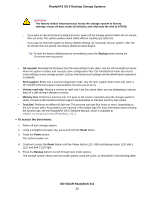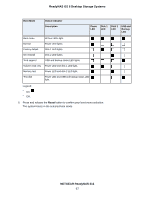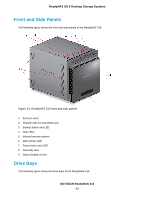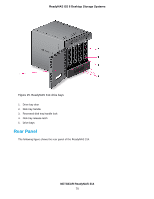Netgear RN528X00 Hardware Manual - Page 65
Preferred Shutdown, Boot Menu, To gracefully shut down your system using the Power button
 |
View all Netgear RN528X00 manuals
Add to My Manuals
Save this manual to your list of manuals |
Page 65 highlights
ReadyNAS OS 6 Desktop Storage Systems • The system automatically powers on if you enabled the Wake on LAN (WoL) feature or scheduled the system to automatically power on or off. • The system returns to its last state if the Wake on LAN (WoL) feature is disabled and you did not schedule the system to automatically power on or off: - If the system was powered on, the system automatically powers on again when the power supply is connected or power is restored. - If the system was powered off, the system remains off when the power supply is connected or power is restored. In this situation, press the Power button on the front panel of the system to power on the system. Preferred Shutdown You can gracefully shut down your system by using the Power button or the ReadyNAS local admin page. For information about how to gracefully shut down your system using the ReadyNAS local admin page, see the ReadyNAS OS 6 Software Manual, which is available at netgear.com/support/product/ReadyNAS_OS_6. To gracefully shut down your system using the Power button: 1. Press the Power button. The Power LED blinks, prompting you to confirm the shutdown. 2. Press the Power button again. The system shuts down gracefully. Forced Shutdown Perform a forced shutdown only if the storage system is not responding. To perform a forced shutdown: • Press and hold the Power button for five seconds. The LEDs blink quickly and simultaneously to warn that power will be cut off forcibly. The system shuts down. Boot Menu Use the boot menu to restart or troubleshoot your ReadyNAS storage system. Your storage system has the following boot modes: • Normal. Initiates a normal boot process, just like booting using the Power button. • Factory default. Initiates a short disk test that takes approximately 5 minutes. After the disk test, a 10-minute time-out period begins, during which all LEDs blink simultaneously. NETGEAR ReadyNAS 312 65