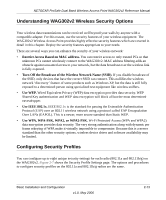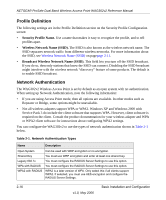Netgear WAG302v2 WAG302v2 Reference Manual - Page 36
In the Security menu, click Security Profile Settings., admin, password, Apply - admin password
 |
View all Netgear WAG302v2 manuals
Add to My Manuals
Save this manual to your list of manuals |
Page 36 highlights
NETGEAR ProSafe Dual Band Wireless Access Point WAG302v2 Reference Manual Use the following steps to configure a Security Profile. 1. Connect to the WAG302v2. In the address field of your Web browser, enter the default LAN address of http://192.168.0.230. Log in with the user name of admin and default password of password, or log in by using the LAN address and password that you configured. 2. In the Security menu, click Security Profile Settings. Note: If you are using a RADIUS Server, configure the RADIUS settings first, as described in "Configuring the RADIUS Server Settings" on page 2-20. The Security Profile Settings page appears and displays the current settings for the eight Security Profiles. 3. Select the Security Profile to configure and click Edit. The Security Profile Configuration page appears, as shown below in Figure 2-7. 4. Enter the settings for the Security Profile, which are described on the following page. 5. To update the settings, click Apply. Note: If you use a wireless computer to configure Security Profile settings, and if your computer uses the Security Profile that you change, you will be disconnected when you click Apply. Reconfigure your wireless adapter to match the new settings or access the wireless access point from a wired computer to make any further changes. After the configuration changes are applied, the main Security Profile page displays. 6. If the Security Profile you configured is not already enabled, click the Enable check box associated with the Security Profile, and then click Apply. By default, only the first Security Profile (default name: NETGEAR) is enabled. To disable this Security Profile, you must disable the radio on the Wireless Settings page. 2-14 v1.0, May 2006 Basic Installation and Configuration