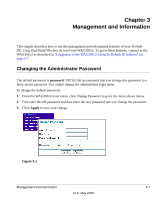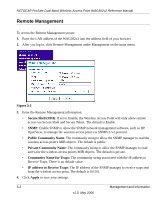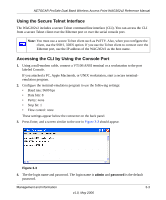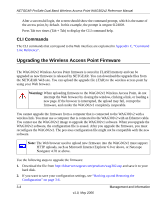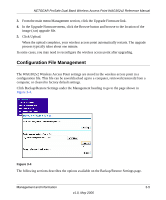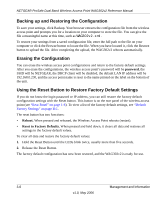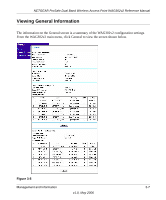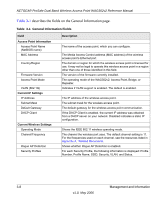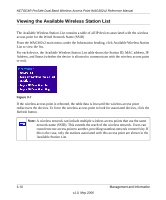Netgear WAG302v2 WAG302v2 Reference Manual - Page 51
Configuration File Management, Click Upload. - firmware
 |
View all Netgear WAG302v2 manuals
Add to My Manuals
Save this manual to your list of manuals |
Page 51 highlights
NETGEAR ProSafe Dual Band Wireless Access Point WAG302v2 Reference Manual 3. From the main menu Management section, click the Upgrade Firmware link. 4. In the Upgrade Firmware menu, click the Browse button and browse to the location of the image (.tar) upgrade file. 5. Click Upload. When the upload completes, your wireless access point automatically restarts. The upgrade process typically takes about one minute. In some cases, you may need to reconfigure the wireless access point after upgrading. Configuration File Management The WAG302v2 Wireless Access Point settings are stored in the wireless access point in a configuration file. This file can be saved (backed up) to a computer, retrieved (restored) from a computer, or cleared to factory default settings. Click Backup/Restore Settings under the Management heading to go to the page shown in Figure 3-4. Figure 3-4 The following sections describes the options available on the Backup/Restore Settings page. Management and Information 3-5 v1.0, May 2006