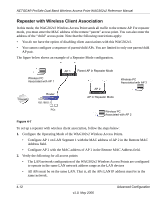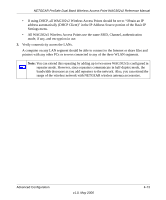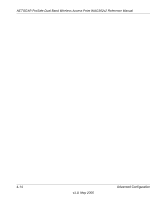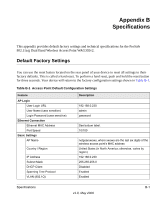Netgear WAG302v2 WAG302v2 Reference Manual - Page 77
I cannot connect to the WAG302v2 to con it.
 |
View all Netgear WAG302v2 manuals
Add to My Manuals
Save this manual to your list of manuals |
Page 77 highlights
NETGEAR ProSafe Dual Band Wireless Access Point WAG302v2 Reference Manual I cannot connect to the WAG302v2 to configure it. Check these items: • The WAG302v2 is properly installed, LAN connections are OK, and it is powered on. Check that the LAN port LED is on (amber indicating a 10 Mbps Ethernet connection or green indicating a 100 Mbps Ethernet connection) to verify that the Ethernet connection is OK. • The default configuration of the WAG302v2 is for a static IP address of 192.168.0.230 and a Mask of 255.255.255.0 with DHCP disabled. Make sure your network configuration settings are correct. • If you are using the NetBIOS name of the WAG302v2 to connect, ensure that your computer and the WAG302v2 are on the same network segment or that there is a WINS server on your network. • If your computer is set to "Obtain an IP Address automatically" (DHCP client), restart it. • If your computer uses a Fixed (Static) IP address, ensure that it is using an IP Address in the range of the WAG302v2. The WAG302v2 default IP Address is 192.168.0.230 and the default Subnet Mask is 255.255.255.0. When I enter a URL or IP address I get a timeout error. A number of things could be causing this. Try the following troubleshooting steps. • Check whether other PCs work. If they do, ensure that your PCs TCP/IP settings are correct. If using a Fixed (Static) IP Address, check the Subnet Mask, Default Gateway, DNS, and IP Addresses. • If the PCs are configured correctly, but still not working, ensure that the WAG302v2 is connected and turned on. Connect to it and check its settings. If you cannot connect to it, check the LAN and power connections. • If the WAG302v2 is configured correctly, check your Internet connection (DSL/Cable modem etc.) to make sure that it is working correctly. • Try again. Troubleshooting 5-3 v1.0, May 2006