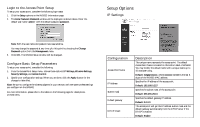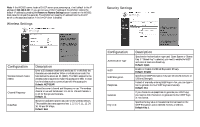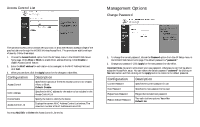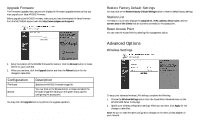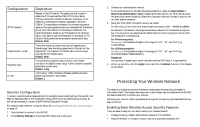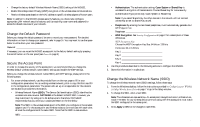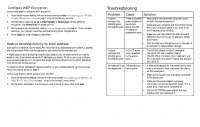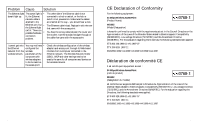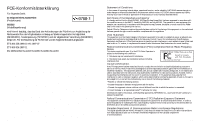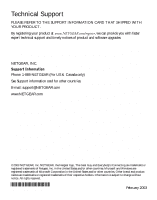Netgear WG602v1 WG602v1 User Manual - Page 11
Change the Wireless Network Name SSID, Change the Default Password, Secure the Access Point
 |
View all Netgear WG602v1 manuals
Add to My Manuals
Save this manual to your list of manuals |
Page 11 highlights
• Change the factory default Wireless Network Name (SSID) setting of the WG602. • Enable Wired Equivalent Privacy (WEP) encryption of the wireless data communications. • Restrict wireless access based on the MAC address to specific wireless adapters of known users. Note: In addition to the WG602 wireless security features, you should also configure appropriate LAN network security features, such as requiring a user name and password to access the shared resources in your network. Change the Default Password Before you change the default password, be sure to record your new password. For detailed information on how to change your password, refer to page 14. You may want to use the space below to write down your new password. Password If necessary, you can re-set the WG602 access point to the factory default setting by pressing the switch button on the rear panel (see Power on page 3). Secure the Access Point In order to increase the security of the access point, we recommend that you change the WG602 default wireless network name (SSID) settings and enable the WEP settings. Before you change the wireless network name (SSID) and WEP settings, please perform the following steps: 1. For a new wireless network, use the provided form on the next page to fill in your configuration parameters. For an existing wireless network, print or copy this form and fill in the configuration parameters. The person who set up or is responsible for the network will be able to provide this information. • Wireless Network Name (SSID): The Service Set Identification (SSID) identifies the wireless local area network. NETGEAR is the default WG602 SSID. However, you may customize it by using up to 32 alphanumeric characters. NETGEAR recommends that you write your customized SSID on the line below. Note: The SSID in the wireless access point is the SSID you configure in the wireless adapter card. For the access point and wireless nodes to communicate with each other, all must be configured with the same SSID. Note that the SSID is case sensitive. SSID 19 • Authentication: The authentication setting, Open System or Shared Key is unrelated to encryption of transmissions. Choose Shared Key for more security. Authentication Type (circle one): Open System or Shared Key Note: If you select Shared Key, the other devices in the network will not connect unless they are set to Shared Key as well. • Passphrase: By entering the text-based passphrase, it will automatically generate four WEP keys in Hex. Passphrase • WEP Encryption: See Security Configuration on page X for a description of these differences. WEP Encryption Keys: Choose the WEP Encryption Key Size: 64 bits or 128 bits. Circle one: 64 or 128 bits Key 1 Key 2 Key 3 Key 4 2. Use the procedures described in the following sections to configure the WG602. 3. Store this information in a safe place. Change the Wireless Network Name (SSID) To change the wireless network name (SSID) settings, follow these steps: 1. From the Windows desktop, follow the instructions provided in Configuring your WG602 54 Mbps Wireless Access Point on page 7 to go to the Setup window. 2. To change the SSID, enter a new SSID. Note: The characters are case sensitive. An access point always functions in infrastructure mode. The SSID for any wireless device communicating with the access point must match the SSID configured in the access point. 3. Click Apply or OK for the changes to take effect. 20