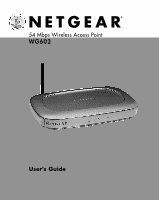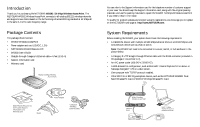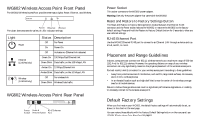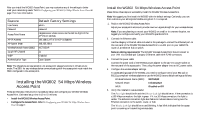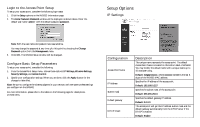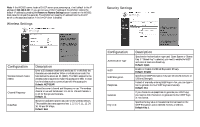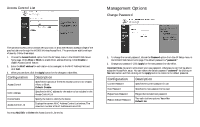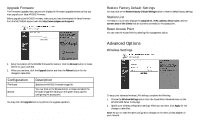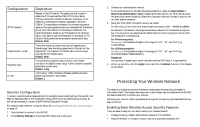Netgear WG602v1 WG602v1 User Manual - Page 5
Configuring Your WG602, Wireless Access Point - wireless adapter
 |
View all Netgear WG602v1 manuals
Add to My Manuals
Save this manual to your list of manuals |
Page 5 highlights
6. Verify wireless connectivity to your network. Using a computer with an 802.11b or 802.11g compliant wireless adapter, browse internet or check file access on your network. If everything is functioning properly, then you have successfully installed the WG602 Wireless Access Point. Having problems? If you experience any difficulties while trying to install the WG602 Wireless Access Point, please refer to Troubleshooting on page 22 for more information. Note about increasing security: Refer to Protecting Your Wireless Network on page 18 for more information. Want to customize configuration settings? For information on WG602 settings, see Configuring your WG602 54 Mbps Wireless Access Point below. 2 Configuring Your WG602 54 Mbps Wireless Access Point The WG602 Wireless Access Point can be configured remotely from Microsoft Internet Explorer browser version 5.0 or above, or Netscape Navigator web browser version 4.78 or above on your computer. 1. Determine the name of your access point. To find the name of your access point, refer to the labels on the bottom of the access point. The access point name should be similar to this, netgear10d4b5. 2. Open your web browser. (For example, this may be Internet Explorer or Netscape Navigator.) 3. At the top of the window, in the Address or Location box, type the name of your access point and press enter. (You do not need to type the prefix "www" or "http://.") Note: There is no space required between "netgear" and the 6 digits of the access point name. Once you have entered your access point name, your web browser should automatically find the WG602 Access Point and display the WG602 home page, as shown above. You may access the WG602 information page by specifying either the IP address or the WG602 Access Point name. For advanced users: To access the WG602 Web Server home page on the WG602 Access Point, we suggest that you have a DHCP server on the Ethernet Network. If there is no accessible DHCP server, the WG602 Access Point will default to the IP address of 192.168.0.227 with a subnet mask of 255.255.255.0. You will need to configure the IP address of the computer to be within the same subnet for the initial configuration. Please refer to Troubleshooting on page 22 if you cannot connect to the WG602 Web Server. 4. Click Setup options to configure the WG602 Access Point and proceed to the next section, Login to the Access Point Setup. 7 8