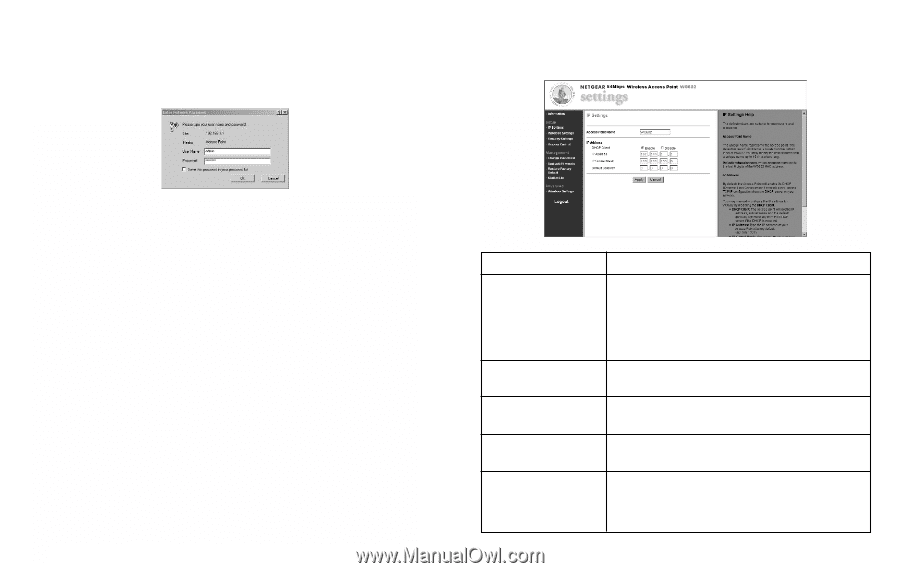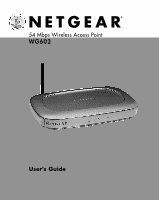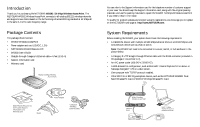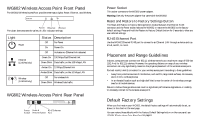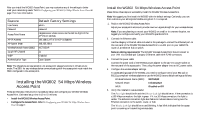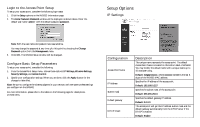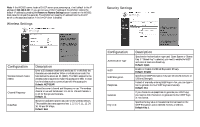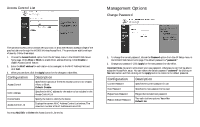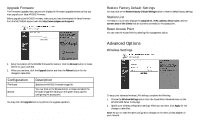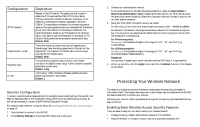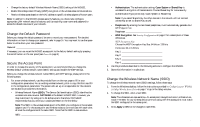Netgear WG602v1 WG602v1 User Manual - Page 6
Setup Options - wireless setup
 |
View all Netgear WG602v1 manuals
Add to My Manuals
Save this manual to your list of manuals |
Page 6 highlights
Login to the Access Point Setup To setup your access point, complete the following login steps: 1. Click the Setup options on the WG602 Information page. 2. The Enter Network Password window will be displayed, as shown above. Enter the default user name "admin" with the default password password. Setup Options IP Settings Note: Both the user name and password are case sensitive. You may change the password at any time after this point by choosing the Change Password option from the Management menu. 3. Click OK. The WG602 Setup window will be displayed. Configure Basic Setup Parameters To setup your access point, complete the following: 1. From the Access Point Setup menu, choose these options: IP Settings, Wireless Settings, Security Settings, and Access Control. 2. Specify your configuration settings. When you are done, click the Apply button for the changes to take effect. Note: Be sure to configure the wireless adapters in your network with the same wireless settings you configure on the WG602. For more information, please refer to the tables on the following pages for descriptions of these items. 9 Configuration Access Point Name IP Address Subnet mask Default gateway DHCP Client Description The unique name represents the access point. The default Access Point Name is located on the bottom label of WG602. You may modify the default name with a unique name up to 15 characters long. Default: netgearxxxxxx, where xxxxxxx represents the last 6 digits of the WG602 MAC address. Specifies the IP address of the access point. Default: 192.168.0.227 Specifies the subnet mask of the access point. Default: 255.255.255.0 Specifies the default gateway IP address. Default: 0.0.0.0 The access point will get the IP address, subnet mask and the default gateway automatically from the DHCP server if the DHCP is enabled. Default: Enable 10