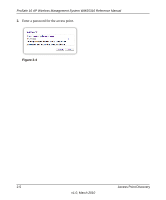Netgear WMS5316 WMS5316 Reference Manual - Page 22
Discovery Results, Start IP, End IP
 |
UPC - 606449068436
View all Netgear WMS5316 manuals
Add to My Manuals
Save this manual to your list of manuals |
Page 22 highlights
ProSafe 16 AP Wireless Management System WMS5316 Reference Manual Figure 2-2 2. To specify the range of IP addresses, fill in the Start IP and End IP fields. 3. Click Search. • The Wireless Management System locates devices on the LAN within the range of IP addresses that you specified. • The devices are displayed in a list. 4. Check the discovery results to make sure that all the access points are listed. See "Discovery Results" on page 2-3. 5. Add the access points as described in "Adding Access Points" on page 2-4. Discovery Results The effectiveness of the discovery feature depends in part on how the access points on your LAN are set up. If each access point is configured with a unique IP address and is running current firmware, then discovery is usually simple. If the discovery results are not what you expect, check the following: • Access points already managed by the Wireless Management System will not be shown in the discovery list. • If two or more access points still have their factory default settings, their IP addresses might be identical. If this is the case, the Wireless Management System will discover one of these access points. Add that access point, change its IP address, and then use discovery to find the next access point. 2-3 Access Point Discovery v1.0, March 2010