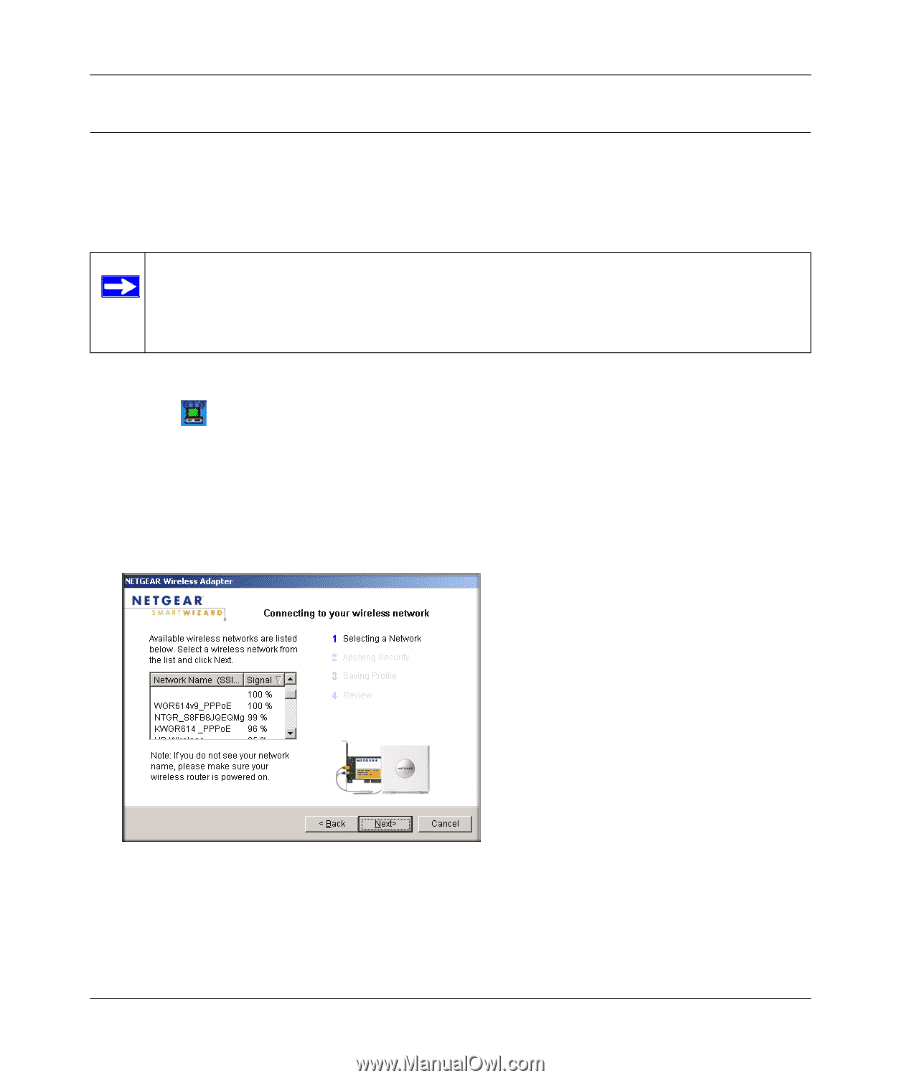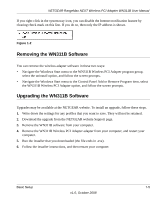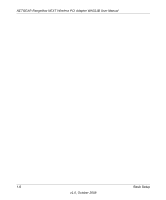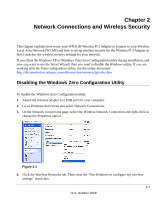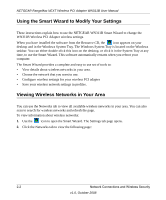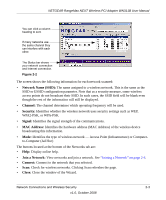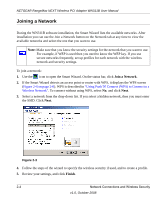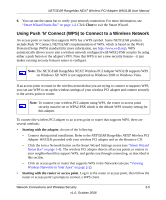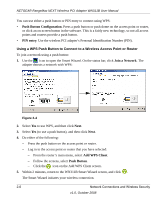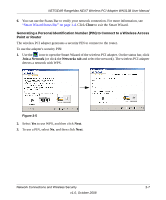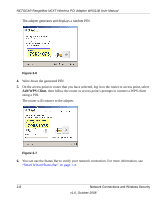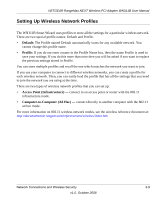Netgear WN311B-100NAS User Manual - Page 22
Joining a Network, Finish - reviews
 |
View all Netgear WN311B-100NAS manuals
Add to My Manuals
Save this manual to your list of manuals |
Page 22 highlights
NETGEAR RangeMax NEXT Wireless PCI Adapter WN311B User Manual Joining a Network During the WN311B software installation, the Smart Wizard lists the available networks. After installation you can use the Join a Network button on the Network tab at any time to view the available networks and select the one that you want to use. Note: Make sure that you know the security settings for the network that you want to use. For example, if WEP is used then you need to know the WEP key. If you use secure networks frequently, set up profiles for each network with the wireless network and security settings. To join a network: 1. Use the icon to open the Smart Wizard. On the status bar, click Join a Network. 2. If the Smart Wizard detects an access point or router with WPS, it displays the WPS screen (Figure 2-4 on page 2-6). WPS is described in "Using Push 'N' Connect (WPS) to Connect to a Wireless Network". To connect without using WPS, select No, and click Next. 3. Select a network from the drop-down list. If you select a hidden network, then you must enter the SSID. Click Next. Figure 2-3 4. Follow the steps of the wizard to specify the wireless security if used, and to create a profile. 5. Review your settings, and click Finish. 2-4 Network Connections and Wireless Security v1.0, October 2008