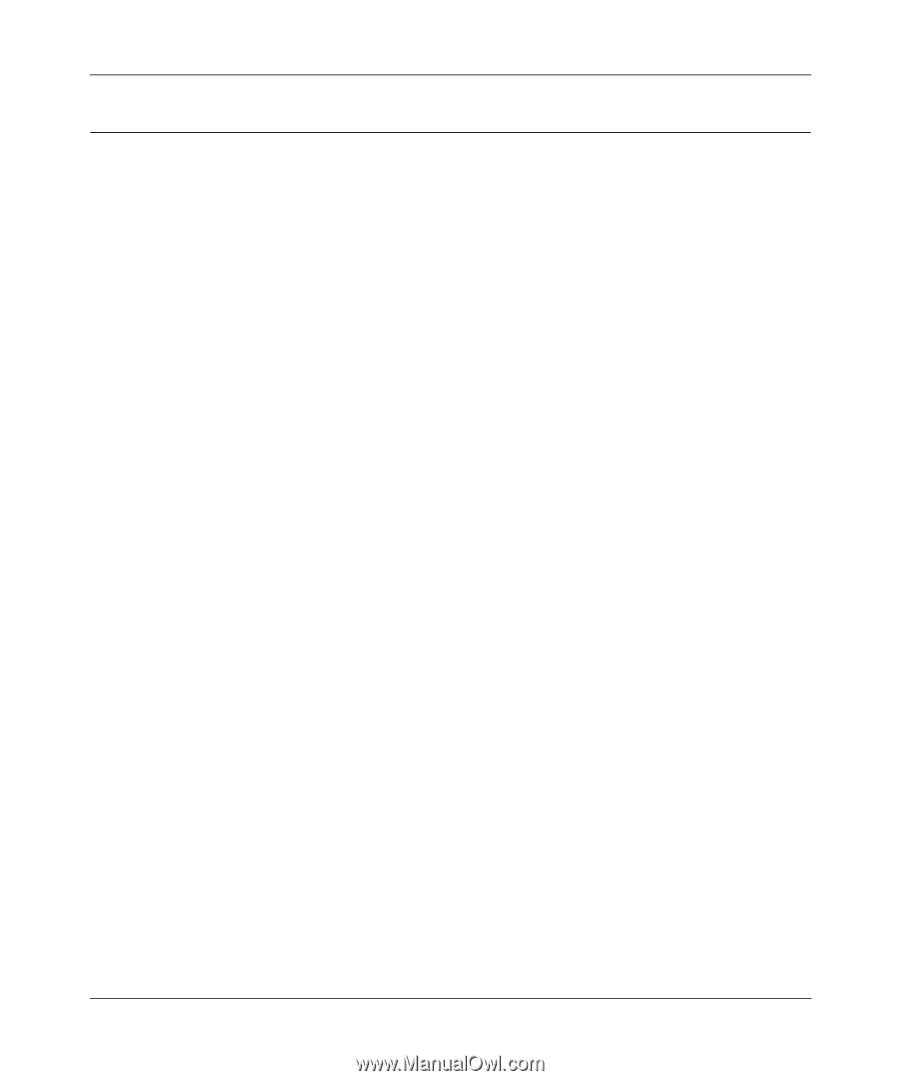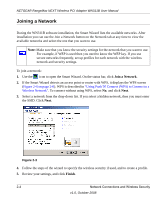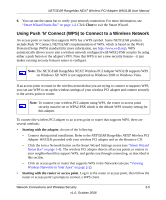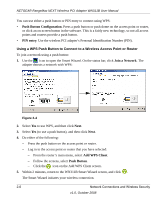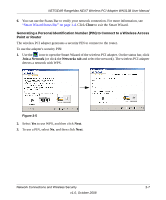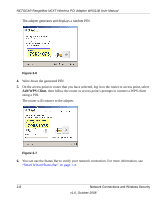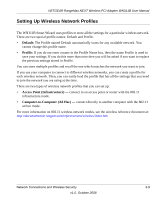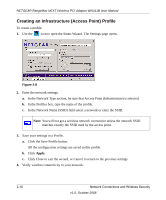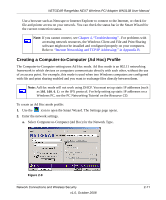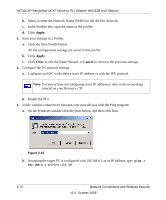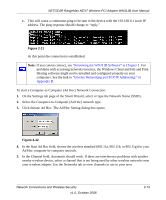Netgear WN311B-100NAS User Manual - Page 27
Setting Up Wireless Network Profiles, Default, Profile, Access Point Infrastructure
 |
View all Netgear WN311B-100NAS manuals
Add to My Manuals
Save this manual to your list of manuals |
Page 27 highlights
NETGEAR RangeMax NEXT Wireless PCI Adapter WN311B User Manual Setting Up Wireless Network Profiles The WN311B Smart Wizard uses profiles to store all the settings for a particular wireless network. There are two special profile names: Default and Profile. • Default: The Profile named Default automatically scans for any available network. You cannot change this profile name. • Profile: If you do not enter a name in the Profile Name box, then the name Profile is used to save your settings. If you do this more than once then you will be asked if you want to replace the previous settings stored in Profile. You can store multiple profiles and recall the one which matches the network you want to join. If you use your computer to connect to different wireless networks, you can create a profile for each wireless network. Then, you can easily load the profile that has all the settings that you need to join the network you are using at the time. There are two types of wireless network profiles that you can set up: • Access Point (Infrastructure) - connect to an access point or router with the 802.11 infrastructure mode. • Computer-to-Computer (Ad Hoc) - connect directly to another computer with the 802.11 ad hoc mode. For more information on 802.11 wireless network modes, see the wireless reference document at: http://documentation.netgear.com/reference/enu/wireless/index.htm Network Connections and Wireless Security 2-9 v1.0, October 2008