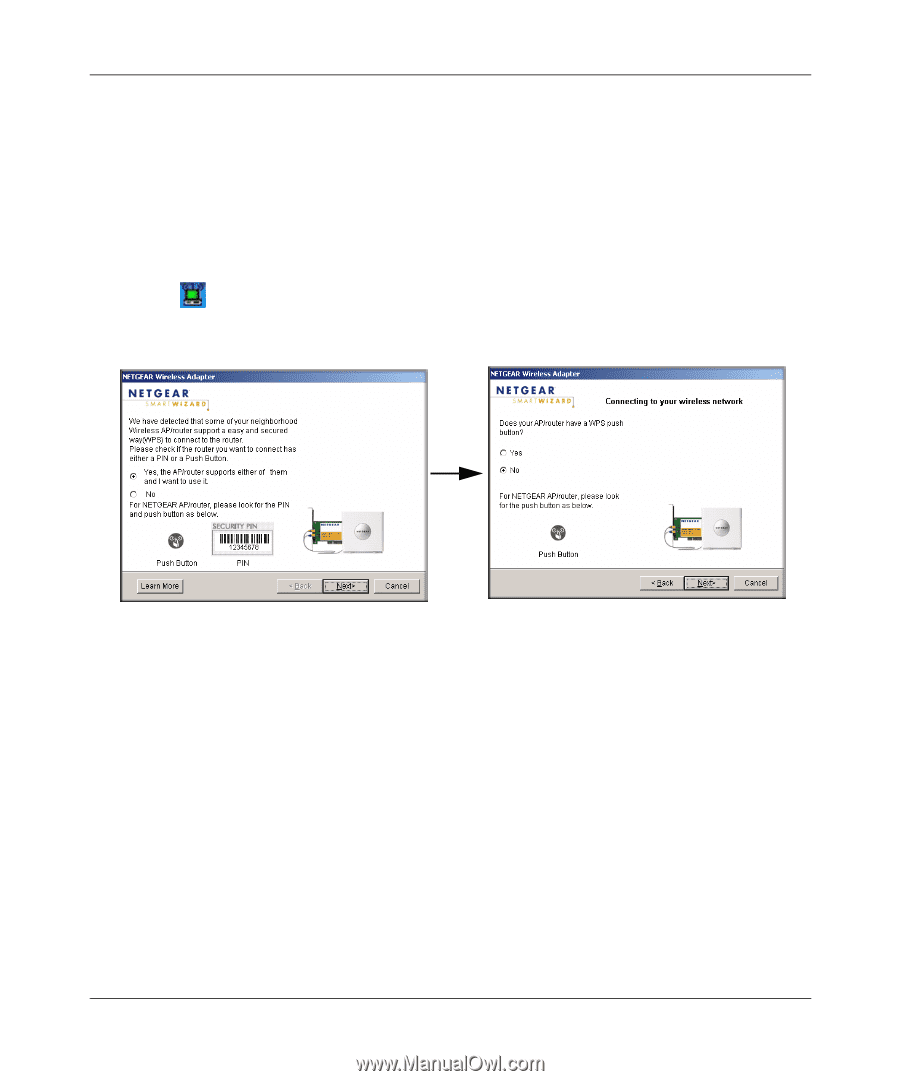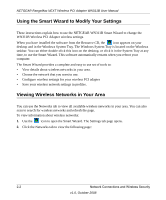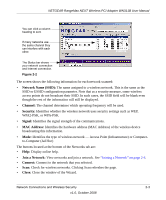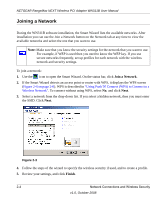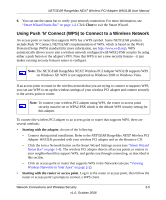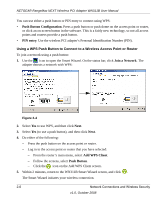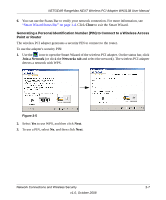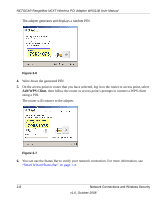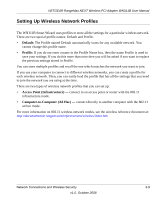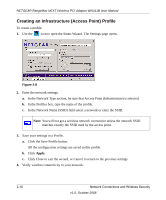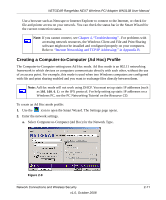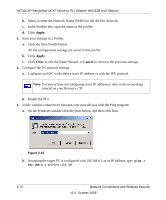Netgear WN311B-100NAS User Manual - Page 25
Generating a Personal Identification Number PIN to Connect to a Wireless Access, Point or Router
 |
View all Netgear WN311B-100NAS manuals
Add to My Manuals
Save this manual to your list of manuals |
Page 25 highlights
NETGEAR RangeMax NEXT Wireless PCI Adapter WN311B User Manual 6. You can use the Status Bar to verify your network connection. For more information, see "Smart Wizard Status Bar" on page 1-4. Click Close to exit the Smart Wizard. Generating a Personal Identification Number (PIN) to Connect to a Wireless Access Point or Router The wireless PCI adapter generates a security PIN to connect to the router. To use the adapter's security PIN: 1. Use the icon to open the Smart Wizard of the wireless PCI adapter. On the status bar, click Join a Network (or click the Networks tab and select the network). The wireless PCI adapter detects a network with WPS. Figure 2-5 2. Select Yes to use WPS, and then click Next. 3. To use a PIN, select No, and then click Next. Network Connections and Wireless Security 2-7 v1.0, October 2008