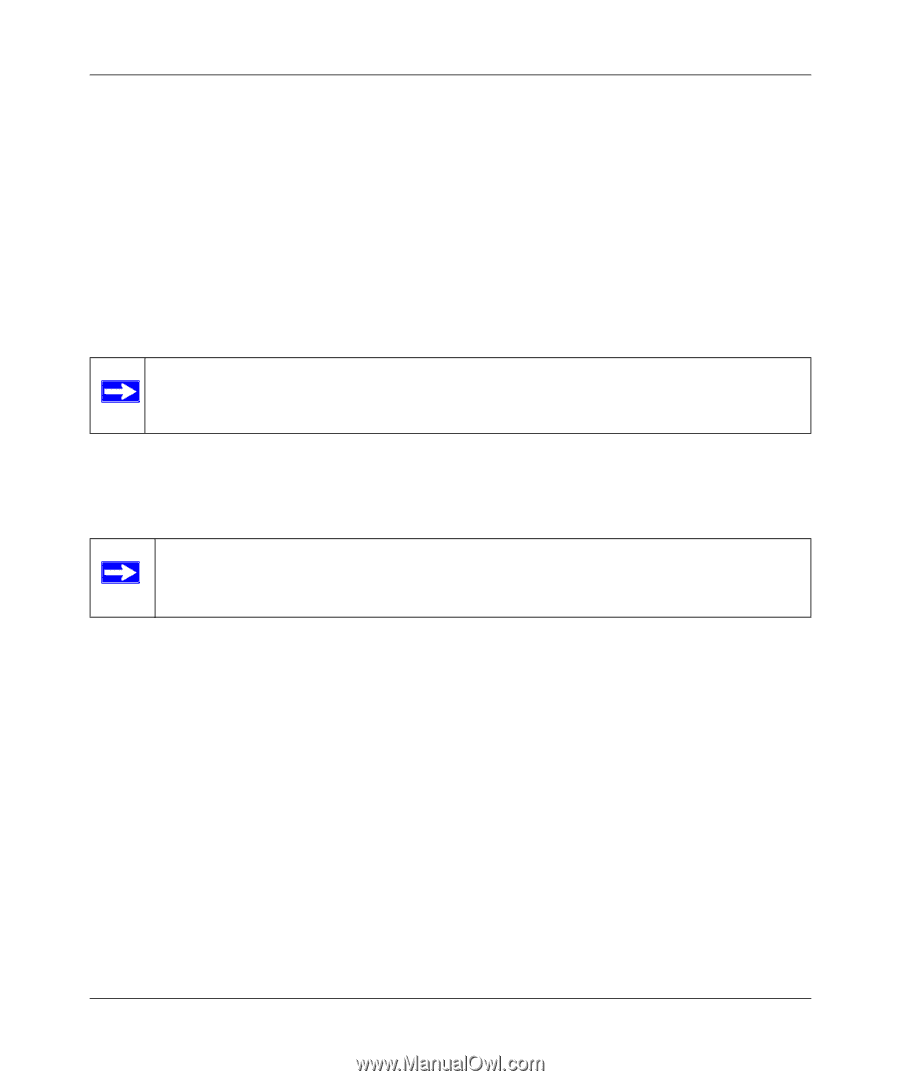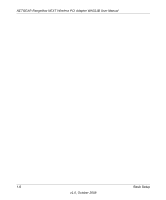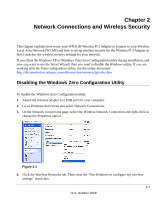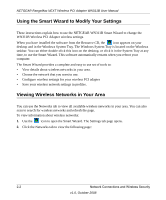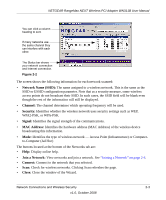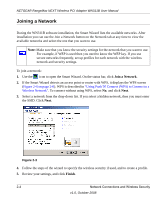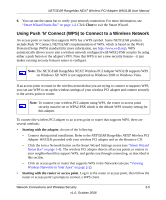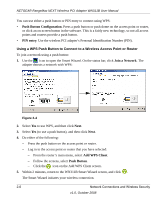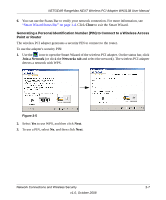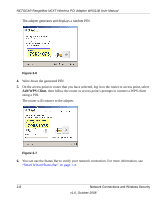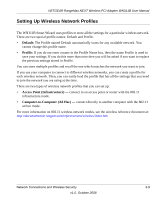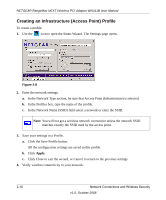Netgear WN311B-100NAS User Manual - Page 23
Using Push 'N' Connect (WPS) to Connect to a Wireless Network, Smart Wizard Status Bar - wireless router
 |
View all Netgear WN311B-100NAS manuals
Add to My Manuals
Save this manual to your list of manuals |
Page 23 highlights
NETGEAR RangeMax NEXT Wireless PCI Adapter WN311B User Manual 6. You can use the status bar to verify your network connection. For more information, see "Smart Wizard Status Bar" on page 1-4. Click Close to exit the Smart Wizard. Using Push 'N' Connect (WPS) to Connect to a Wireless Network An access point or router that supports WPS has a WPS symbol. Some NETGEAR products include Push 'N' Connect, NETGEAR's implementation of WPS, which is based on the Wi-Fi Protected Setup (WPS) standard (for more information, see http://www.wi-fi.org). WPS automatically allows you to join a wireless network configured with WPA2-PSK security by using either a push button or the adapter's PIN. Note that WPS is not a new security feature-it just makes existing security features easier to configure. Note: The NETGEAR RangeMax NEXT Wireless PCI Adapter WN311B supports WPS on Windows XP. WPS is not supported on Windows 2000 or Windows Vista. If an access point or router in the wireless network that you are trying to connect to supports WPS, you can use WPS to set up the wireless settings of your wireless PCI adapter and connect securely to the access point or router. Note: To connect your wireless PCI adapter using WPS, the router or access point security must be set to WPA2-PSK which is the default WPS security setting for this adapter. To connect the wireless PCI adapter to an access point or router that supports WPS, there are several methods: • Starting with the adapter, do one of the following: - Connect during initial installation. Refer to the NETGEAR RangeMax NEXT Wireless PCI Adapter WN311B, provided with your wireless PCI adapter and on the Resource CD. - Click the Join a Network button on the Smart Wizard Settings screen (see "Smart Wizard Status Bar" on page 1-4). The wireless PCI adapter detects all access points or routers in your neighborhood that support WPS, and guides you through connecting, as described in this section. - Click an access point or router that supports WPS in the Networks tab (see "Viewing Wireless Networks in Your Area" on page 2-2). • Starting with the router or access point. Log in to the router or access point, then follow the router or access point's prompts to connect a WPS client. Network Connections and Wireless Security 2-5 v1.0, October 2008