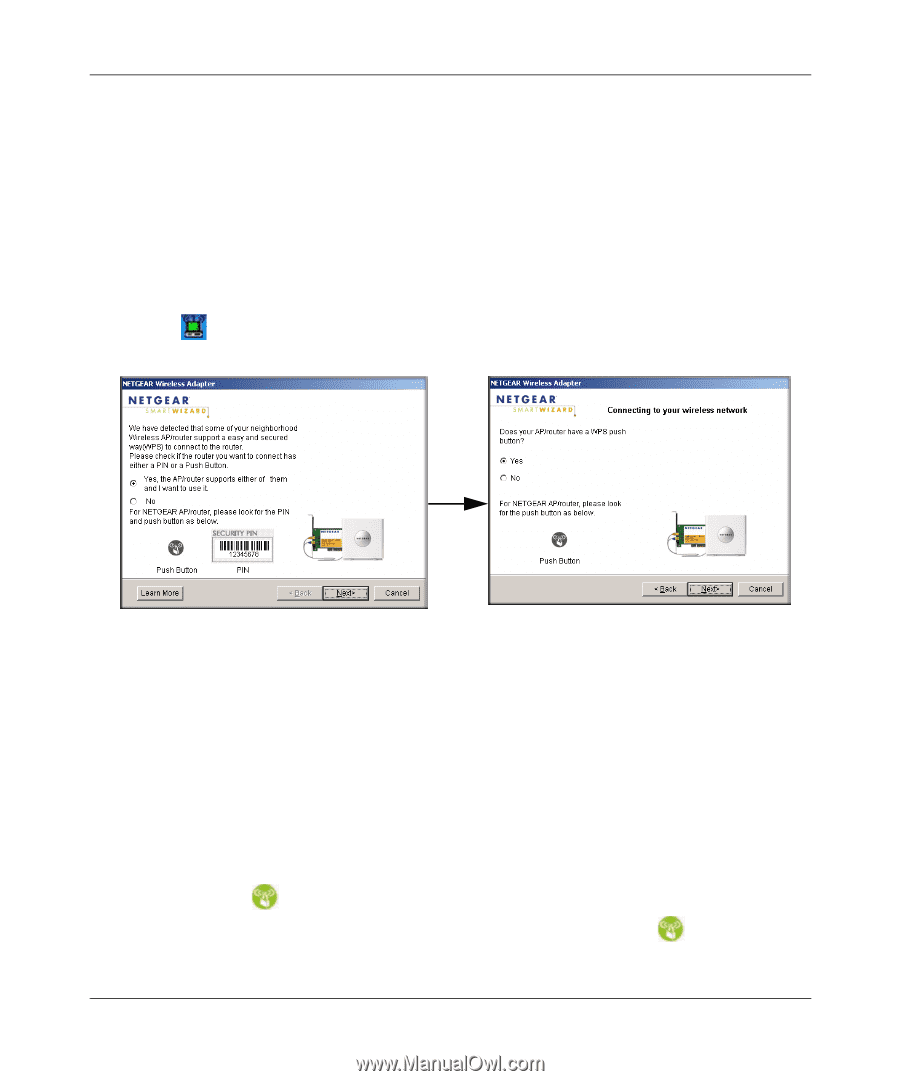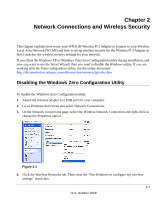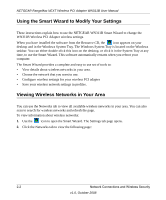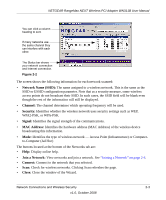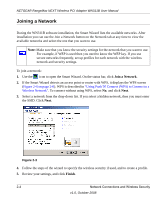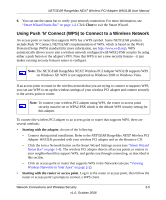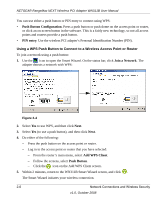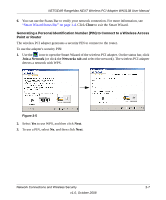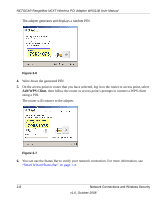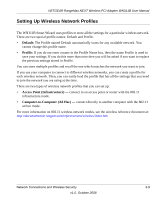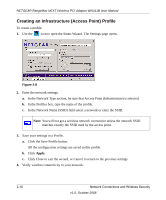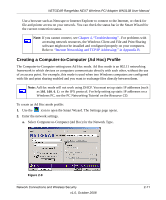Netgear WN311B-100NAS User Manual - Page 24
Push Button Configuration, PIN entry, Join a Network, Add WPS Client, Push Button
 |
View all Netgear WN311B-100NAS manuals
Add to My Manuals
Save this manual to your list of manuals |
Page 24 highlights
NETGEAR RangeMax NEXT Wireless PCI Adapter WN311B User Manual You can use either a push button or PIN entry to connect using WPS: • Push Button Configuration. Press a push button or push dome on the access point or router, or click an on-screen button in the software. This is a fairly new technology, so not all access points and routers provide a push button. • PIN entry. Use the wireless PCI adapter's Personal Identification Number (PIN). Using a WPS Push Button to Connect to a Wireless Access Point or Router To join a network using a push button: 1. Use the icon to open the Smart Wizard. On the status bar, click Join a Network. The adapter detects a network with WPS: Figure 2-4 2. Select Yes to use WPS, and then click Next. 3. Select Yes (to use a push button), and then click Next. 4. Do either of the following: - Press the push button on the access point or router. - Log in to the access point or router that you have selected: - From the router's main menu, select Add WPS Client. - Follow the screens, select Push Button. - Click the icon on the Add WPS Client screen. 5. Within 2 minutes, return to the WN311B Smart Wizard screen, and click . The Smart Wizard initiates your wireless connection. 2-6 Network Connections and Wireless Security v1.0, October 2008