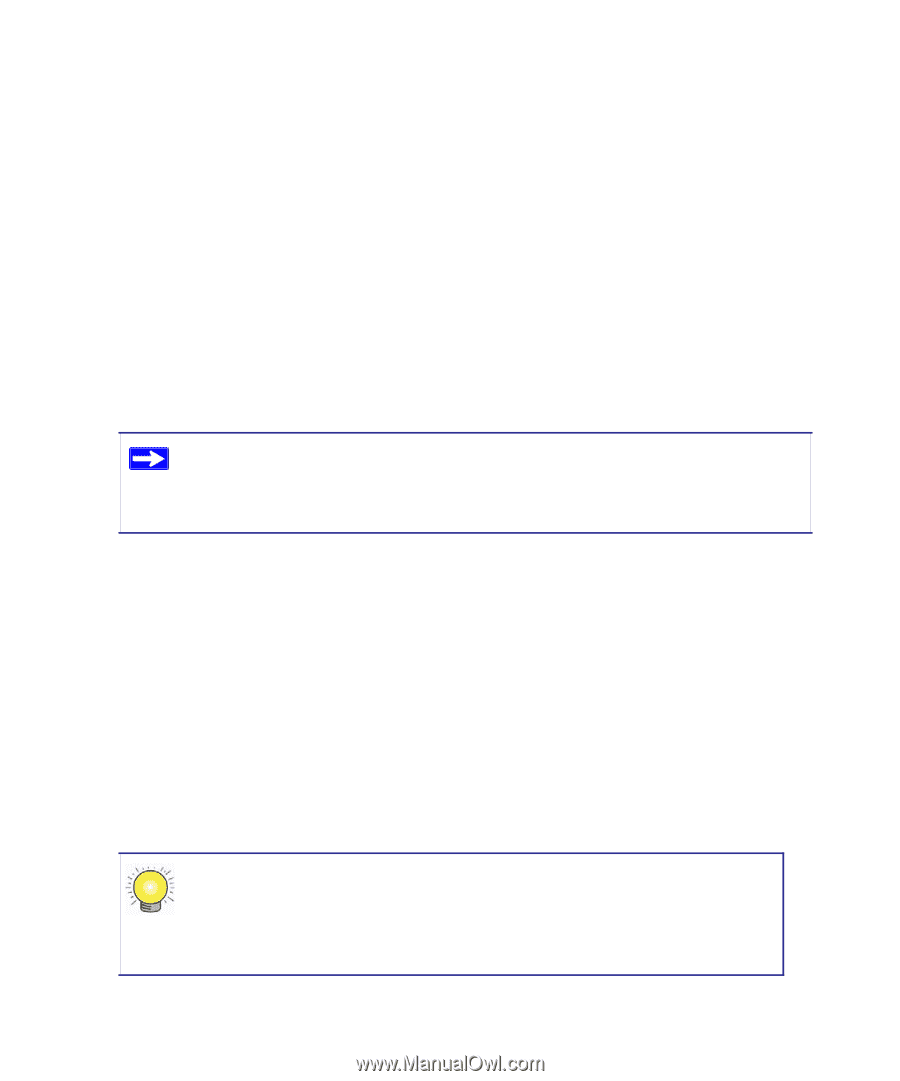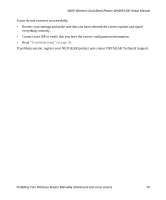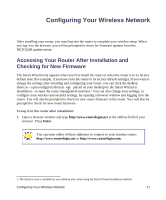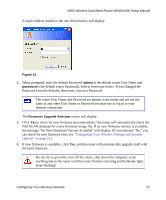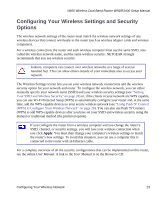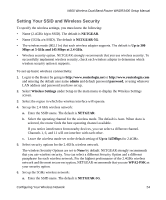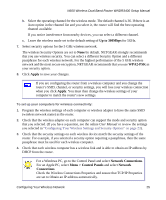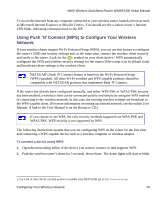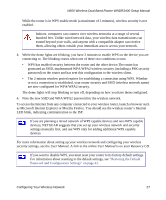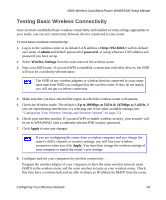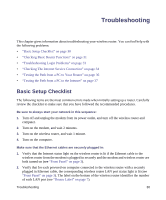Netgear WNDR3400 WNDR3400 Setup Manual - Page 28
Up to 300Mbps, WPA2-PSK, Apply, Network Connections, Menu > Control Panels, Network, Connections - user manual
 |
UPC - 606449071146
View all Netgear WNDR3400 manuals
Add to My Manuals
Save this manual to your list of manuals |
Page 28 highlights
N600 Wireless Dual Band Router WNDR3400 Setup Manual b. Select the operating channel for the wireless mode. The default channel is 36. If there is an Auto option in the channel list and you select it, the router will find the best operating channel available. If you notice interference from nearby devices, you can select a different channel. c. Leave the wireless mode set to the default setting of Up to 300Mbps for 5GHz. 7. Select security options for the 5 GHz wireless network. The wireless Security Options are set to None by default. NETGEAR strongly recommends that you use wireless security. You can select a different Security Option and a different passphrase for each wireless network. For the highest performance of the 5 GHz wireless network and the most secure encryption, NETGEAR recommends that you use WPA2-PSK as your security option. 8. Click Apply to save your changes. If you are configuring the router from a wireless computer and you change the router's SSID, channel, or security settings, you will lose your wireless connection when you click Apply. You must then change the wireless settings of your computer to match the router's new settings. To set up your computers for wireless connectivity: 1. Program the wireless settings of each computer or wireless adapter to have the same SSID (wireless network name) as the router. 2. Check that the wireless adapter on each computer can support the mode and security option that you selected. (If you have a question, see the online User Manual or review the settings you selected in "Configuring Your Wireless Settings and Security Options" on page 23). 3. Check that the security settings on each wireless device match the security settings of the router. For example, if you selected a security option requiring a passphrase, then the same passphrase must be used for each wireless computer. 4. Check that each wireless computer has a wireless link and is able to obtain an IP address by DHCP from the router. For a Windows PC, go to the Control Panel and select Network Connections. For an Apple PC, select Menu > Control Panels and select Network Connections. Check the Wireless Connections Properties and ensure that TCP/IP Properties are set to Obtain an IP address automatically. Configuring Your Wireless Network 25