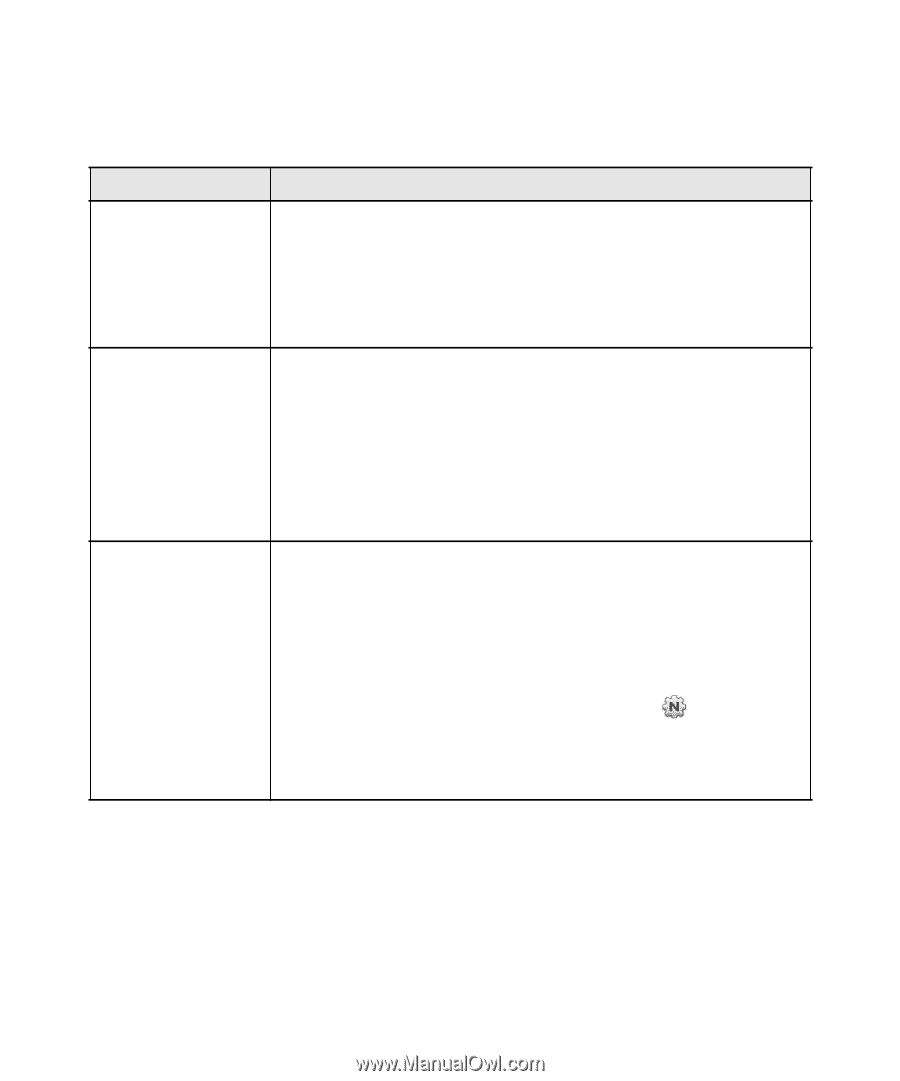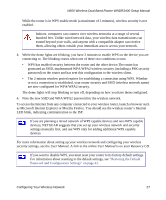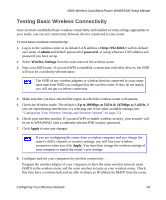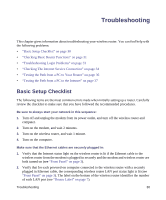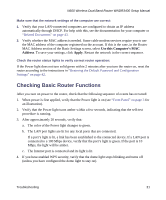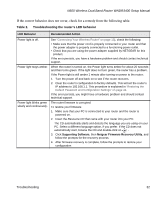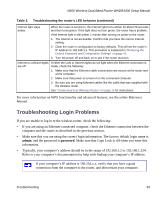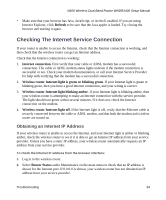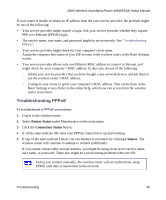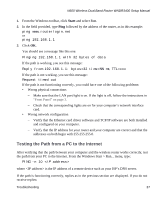Netgear WNDR3400 WNDR3400 Setup Manual - Page 35
If the correct behavior does not occur, check for a remedy from the following table., Table 2. - connection problems
 |
UPC - 606449071146
View all Netgear WNDR3400 manuals
Add to My Manuals
Save this manual to your list of manuals |
Page 35 highlights
N600 Wireless Dual Band Router WNDR3400 Setup Manual If the correct behavior does not occur, check for a remedy from the following table. Table 2. Troubleshooting the router's LED behavior LED Behavior Recommended Action Power light is off. See "Connecting Your Wireless Router" on page 13), check the following: • Make sure that the power cord is properly connected to your router and that the power adapter is properly connected to a functioning power outlet. • Check that you are using the power adapter supplied by NETGEAR for this product. If the error persists, you have a hardware problem and should contact technical support. Power light stays amber. When the router is turned on, the Power light turns amber for about 20 seconds and then turns green. If the light does not turn green, the router has a problem. If the Power light is still amber 1 minute after turning on power to the router: 1. Turn the power off and back on to see if the router recovers. 2. Clear the router's configuration to factory defaults. This will set the router's IP address to 192.168.1.1. This procedure is explained in "Restoring the Default Password and Configuration Settings" on page 42. If the error persists, you might have a hardware problem and should contact technical support. Power light blinks green slowly and continuously. The router firmware is corrupted. To restore your firmware: 1. Make sure that your PC is connected to your router and the router is powered on. 2. Insert the Resource CD that came with your router into your PC. The CD automatically starts and detects the language you are using on your PC. Select a different language option, if you prefer. If the CD does not automatically start, browse the CD and double-click on . 3. Click Supporting Software, then Netgear Firmware Recovery Utility, and follow the prompts for the recovery process. 4. After firmware recovery is complete, follow the prompts to restore your configuration Troubleshooting 32