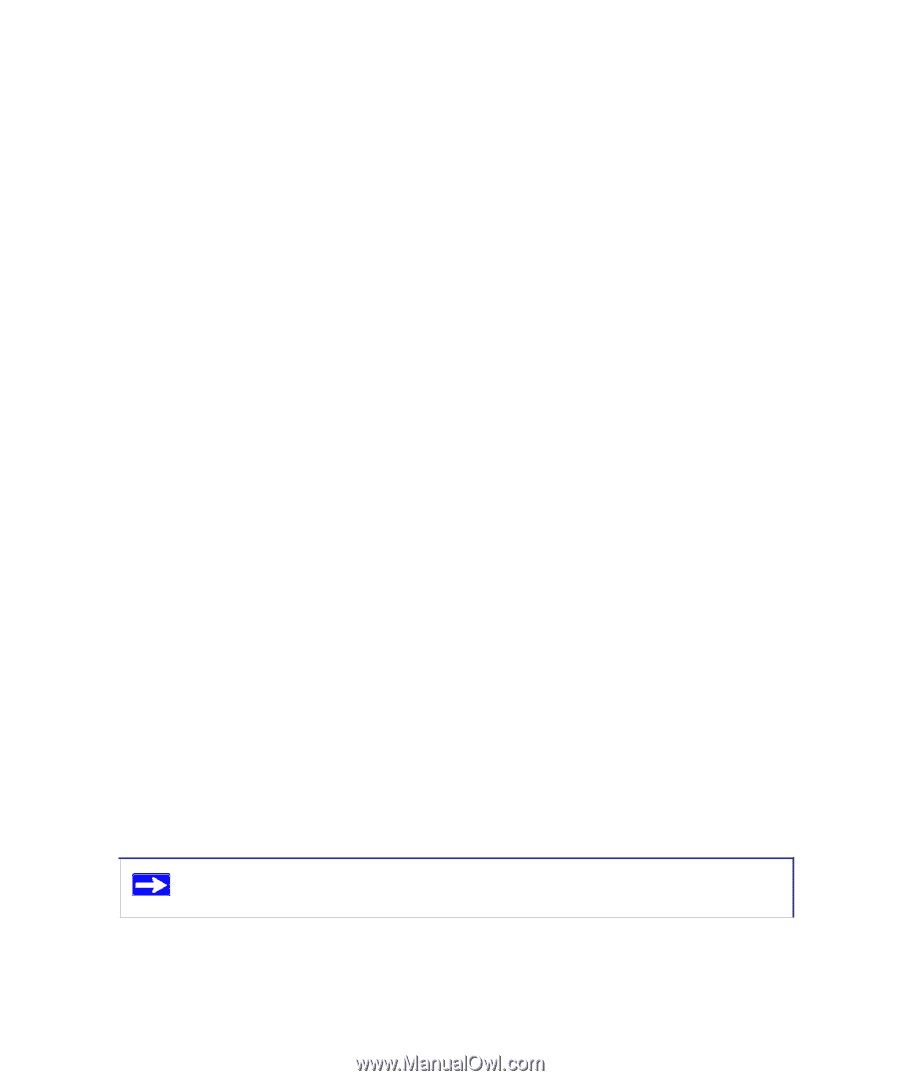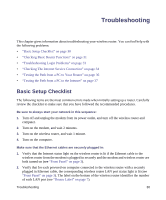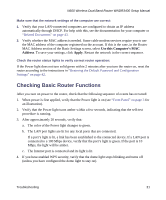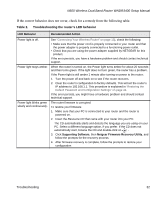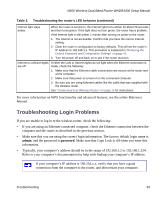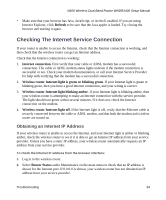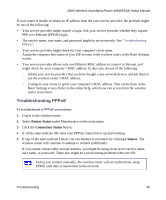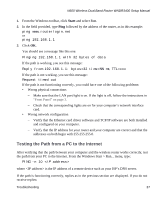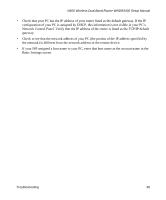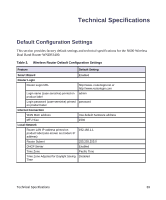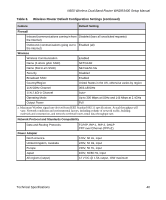Netgear WNDR3400 WNDR3400 Setup Manual - Page 38
Troubleshooting PPPoE, Router Status, Connection Status, Connect - router login
 |
UPC - 606449071146
View all Netgear WNDR3400 manuals
Add to My Manuals
Save this manual to your list of manuals |
Page 38 highlights
N600 Wireless Dual Band Router WNDR3400 Setup Manual If your router is unable to obtain an IP address from the your service provider, the problem might be one of the following: • Your service provider might require a login. Ask your service provider whether they require PPP over Ethernet (PPPoE) login. • The service name, user name, and password might be set incorrectly. See "Troubleshooting PPPoE". • Your service provider might check for your computer's host name. Assign the computer host name of your ISP account to the wireless router in the Basic Settings screen. • Your service provider allows only one Ethernet MAC address to connect to Internet, and might check for your computer's MAC address. In this case, do one of the following: - Inform your service provider that you have bought a new network device, and ask them to use the wireless router's MAC address. - Configure your router to spoof your computer's MAC address. This can be done in the Basic Settings screen. Refer to the online help, which you can access from the wireless router main menu. Troubleshooting PPPoE To troubleshoot a PPPoE connection: 1. Log in to the wireless router. 2. Select Router Status under Maintenance on the main menu. 3. Click the Connection Status button. 4. If all the steps indicate OK, then your PPPoE connection is up and working. 5. If any of the steps indicate Failed, you can attempt to reconnect by clicking Connect. The wireless router will continue to attempt to connect indefinitely. If you cannot connect after several minutes, you might be using an incorrect service name, user name, or password. There also might be a provisioning problem with your ISP. Unless you connect manually, the wireless router will not authenticate using PPPoE until data is transmitted to the network. Troubleshooting 35