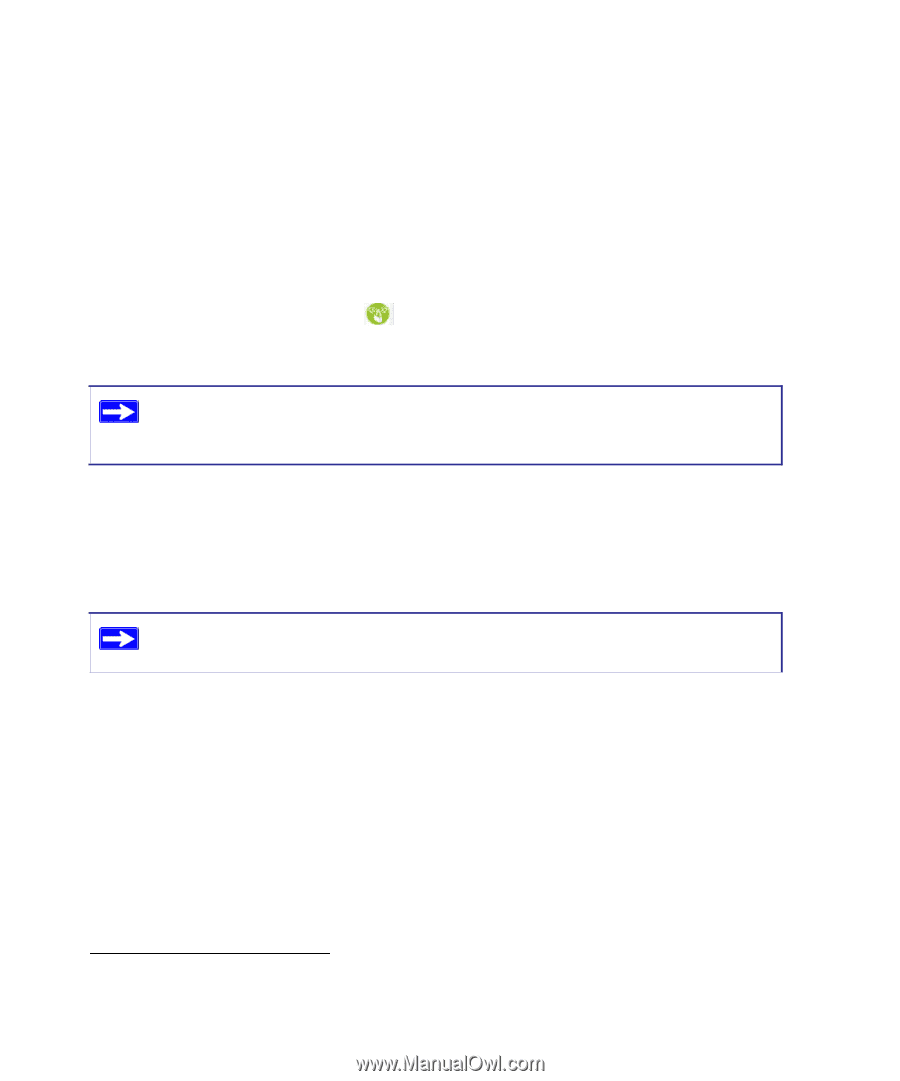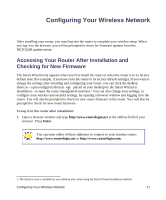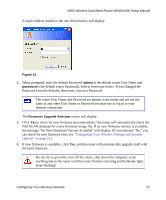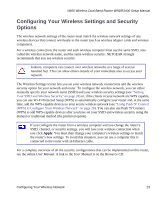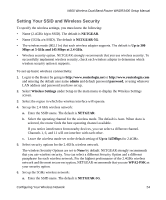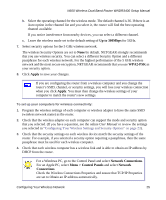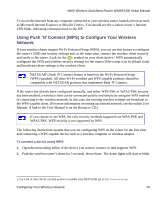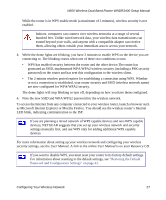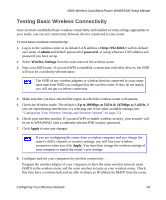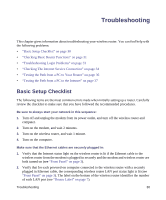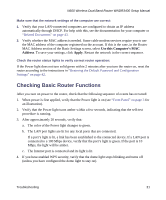Netgear WNDR3400 WNDR3400 Setup Manual - Page 29
Using Push 'N' Connect (WPS) to Con Your Wireless Network, Manual., User Manual, Resource CD
 |
UPC - 606449071146
View all Netgear WNDR3400 manuals
Add to My Manuals
Save this manual to your list of manuals |
Page 29 highlights
N600 Wireless Dual Band Router WNDR3400 Setup Manual To access the Internet from any computer connected to your wireless router, launch a browser such as Microsoft Internet Explorer or Mozilla Firefox. You should see the wireless router's Internet LED blink, indicating communication to the ISP. Using Push 'N' Connect (WPS) to Configure Your Wireless Network If your wireless clients support Wi-Fi Protected Setup (WPS), you can use this feature to configure the router's SSID and security settings and, at the same time, connect the wireless client securely and easily to the router. Look for the symbol on your client device.1 WPS automatically configures the SSID and wireless security settings for the router (if the router is in its default state) and broadcasts these settings to the wireless client. NETGEAR's Push 'N' Connect feature is based on the Wi-Fi Protected Setup (WPS) standard. All other Wi-Fi-certified and WPS-capable products should be compatible with NETGEAR products that implement Push 'N' Connect. If the router has already been configured manually, and either WPS-PSK or WPA2-PSK security has been enabled, a wireless client can be connected quickly and simply by using the WPS method of connecting to the wireless network. In this case, the existing wireless settings are broadcast to the WPS-capable client. (For more information on setting up a mixed network, see the online User Manual. A link to the User Manual is on the Resource CD.) If you choose to use WPS, the only security methods supported are WPA-PSK and WPA2-PSK. WEP security is not supported by WPS. The following instructions assume that you are configuring WPS on the router for the first time and connecting a WPS-capable device such as a wireless computer or wireless adapter. To connect a device using WPS: 1. Open the networking utility of the device you want to connect to that supports WPS. 2. Push the wireless router's dome for 5 seconds, then release. The dome lights will start to blink. 1. For a list of other Wi-Fi-certified products available from NETGEAR, go to http://www.wi-fi.org. Configuring Your Wireless Network 26