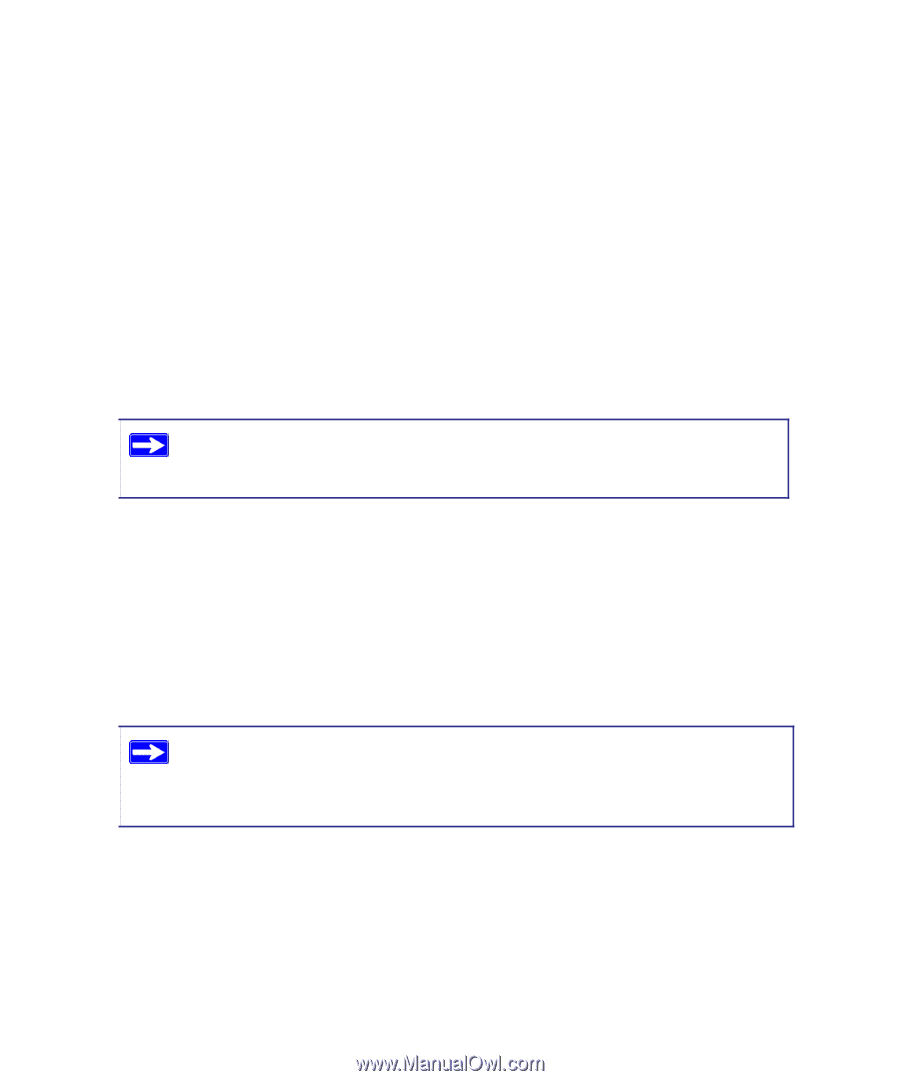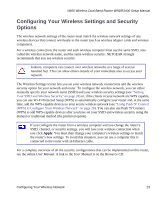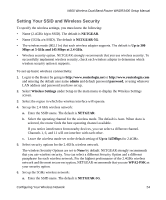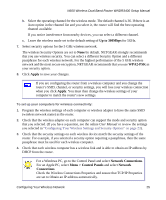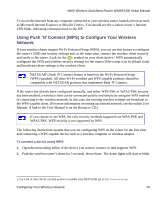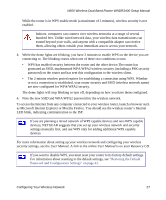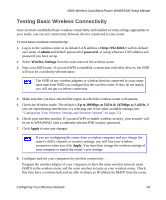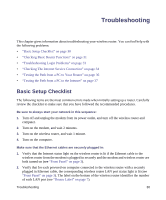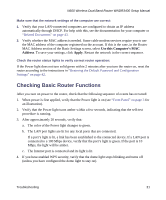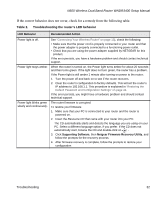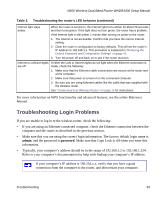Netgear WNDR3400 WNDR3400 Setup Manual - Page 31
Testing Basic Wireless Connectivity, admin, password, Wireless Settings - losing connection
 |
UPC - 606449071146
View all Netgear WNDR3400 manuals
Add to My Manuals
Save this manual to your list of manuals |
Page 31 highlights
N600 Wireless Dual Band Router WNDR3400 Setup Manual Testing Basic Wireless Connectivity Once you have established basic wireless connectivity and enabled security settings appropriate to your needs, you can test connectivity between devices connected to your router. To test basic wireless connectivity: 1. Log in to the wireless router at its default LAN address of http://192.168.0.1 with its default user name of admin and default password of password, or using whatever LAN address and password you have set up. 2. Select Wireless Settings from the main menu of the wireless router. 3. Note your SSID name. If you used WPS to establish a connection with other devices, the SSID will now be a randomly selected name. The SSID of any wireless adapters or wireless devices connected to your router must match the SSID you configured in the wireless router. If they do not match, you will not get a wireless connection. 4. Make sure that you have selected the region in which the wireless router will operate. 5. Check the Wireless mode. The default is Up to 300Mbps at 5GHz & 145Mbps at 2.4GHz. If you are experiencing interference, try selecting one of the other available settings (see "Configuring Your Wireless Settings and Security Options" on page 23). 6. Check your wireless security. If you used WPS to enable wireless security, your security will be set to WPA/WPA2 with a randomly-selected PSK security password. 7. Click Apply to save any changes. If you are configuring the router from a wireless computer and you change the router's SSID, channel, or security settings, you will lose your wireless connection when you click Apply. You must then change the wireless settings of your computer to match the router's new settings. 8. Configure and test your computers for wireless connectivity. Program the wireless adapter of your computers to have the same wireless network name (SSID) as the wireless router and the same wireless security as your wireless router. Check that they have a wireless link and are able to obtain an IP address by DHCP from the router. Configuring Your Wireless Network 28