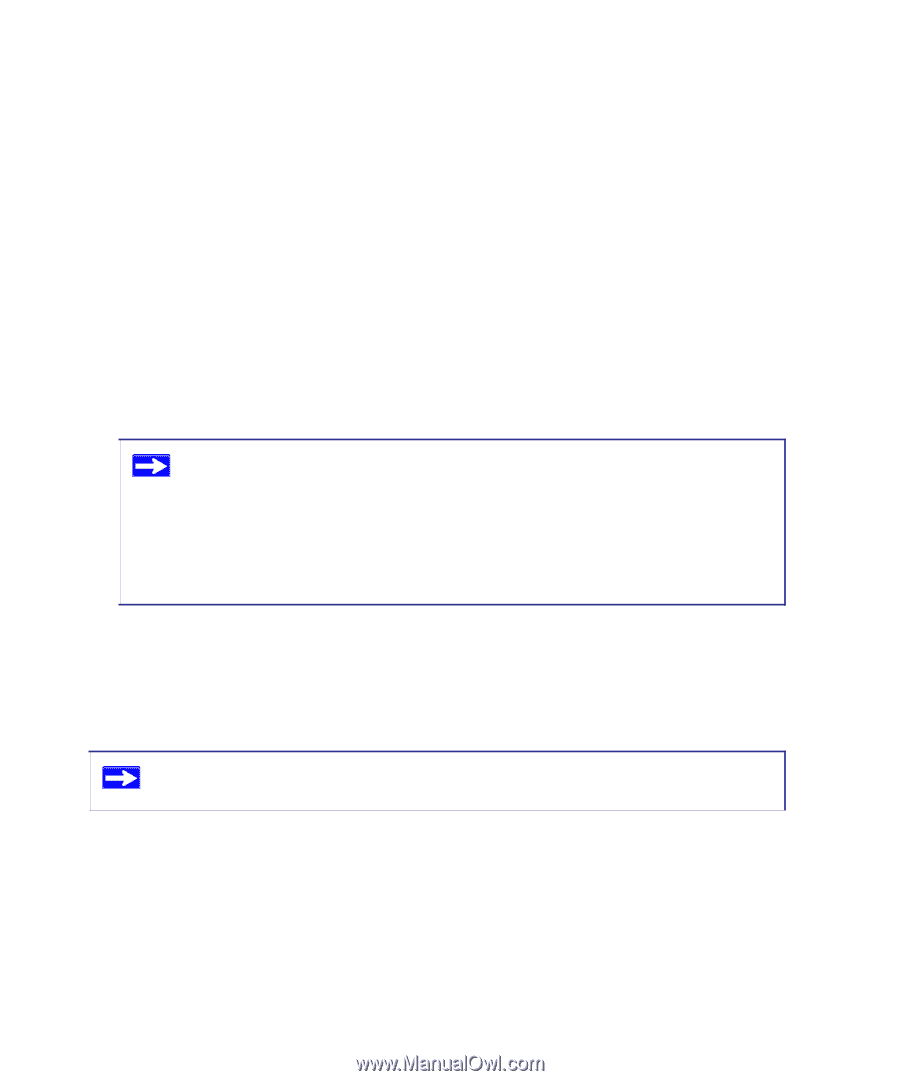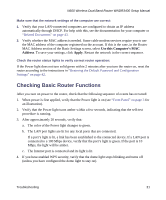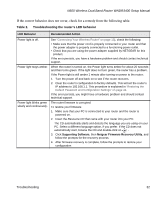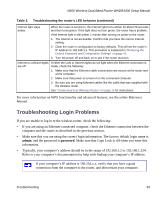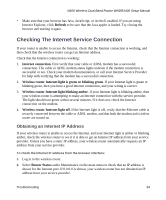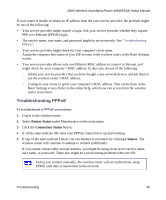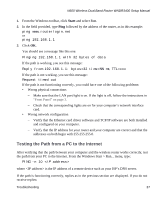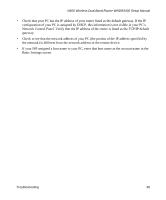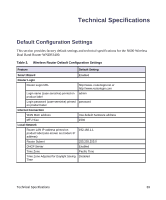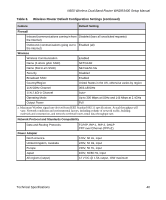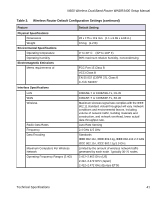Netgear WNDR3400 WNDR3400 Setup Manual - Page 39
Troubleshooting Internet Browsing, Troubleshooting Connectivity Using the Ping Utility
 |
UPC - 606449071146
View all Netgear WNDR3400 manuals
Add to My Manuals
Save this manual to your list of manuals |
Page 39 highlights
N600 Wireless Dual Band Router WNDR3400 Setup Manual Troubleshooting Internet Browsing If your wireless router can obtain an IP address but your computer is unable to load any Web pages from the Internet, check the following. • Your computer might not recognize any DNS server addresses. A DNS server is a host on the Internet that translates Internet names (such as www addresses) to numeric IP addresses. Typically your ISP provides the addresses of one or two DNS servers for your use. If you entered a DNS address when you configured the wireless router, restart your computer. Alternatively, you can configure your computer manually with DNS addresses, as explained in the documentation for your computer. • Your computer might not have the wireless router configured as its default gateway. Restart the computer, and verify that the wireless router address (192.168.1.1) is listed by your computer as the default gateway address. The factory default wireless router IP address is 192.168.1.1. However, if the router detects a conflict with the address it gets from your modem, it automatically picks a different address for itself. In this case, you can log in to the router using www.routerlogin.net to verify its LAN IP address. Select LAN IP Setup under Advanced on the main menu. Take note of the LAN TCP/IP setup IP address, which should match the default gateway IP address on your computer. Troubleshooting Connectivity Using the Ping Utility Most computers and routers have a diagnostic utility called ping that sends an request to a target device. The device then replies. The ping utility makes it easy to troubleshoot a network.. This section includes advanced troubleshooting techniques. Testing the Path from a PC to Your Router You can ping the wireless router to verify that the LAN path from your computer to your router is set up correctly. To ping the wireless router: Troubleshooting 36