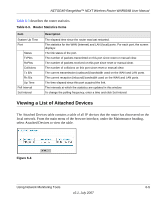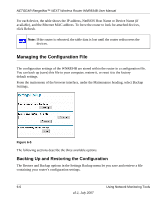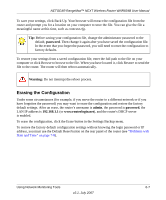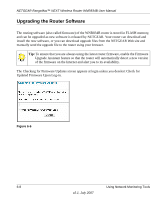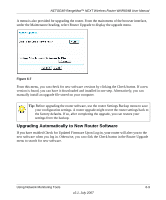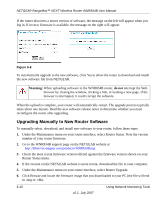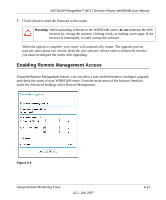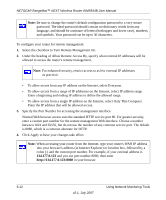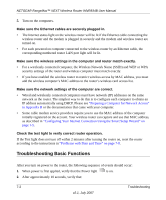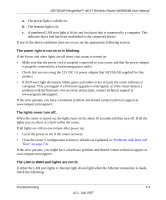Netgear WNR834Bv2 WNR834Bv2 Reference Manual - Page 104
Upgrading Manually to New Router Software, Router Status menu. - software download
 |
View all Netgear WNR834Bv2 manuals
Add to My Manuals
Save this manual to your list of manuals |
Page 104 highlights
NETGEAR RangeMax™ NEXT Wireless Router WNR834B User Manual If the router discovers a newer version of software, the message on the left will appear when you log in. If no new firmware is available, the message on the right will appear. Figure 6-8 To automatically upgrade to the new software, click Yes to allow the router to download and install the new software file from NETGEAR. Warning: When uploading software to the WNR834B router, do not interrupt the Web browser by closing the window, clicking a link, or loading a new page. If the browser is interrupted, it could corrupt the software. When the upload is complete, your router will automatically restart. The upgrade process typically takes about one minute. Read the new software release notes to determine whether you must reconfigure the router after upgrading. Upgrading Manually to New Router Software To manually select, download, and install new software to your router, follow these steps: 1. Under the Maintenance menu on your router interface, select Router Status. Note the version number of your router firmware. 2. Go to the WNR834B support page on the NETGEAR website at http://kbserver.netgear.com/products/WNR834B.asp. 3. Check the most recent firmware version offered against the firmware version shown on your Router Status menu. 4. If the version on the NETGEAR website is more recent, download the file to your computer. 5. Under the Maintenance menu on your router interface, select Router Upgrade. 6. Click Browse and locate the firmware image that you downloaded to your PC (the file will end in .img or .chk). 6-10 v2.1, July 2007 Using Network Monitoring Tools