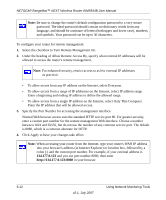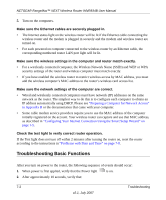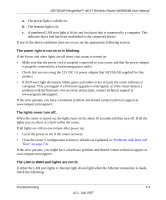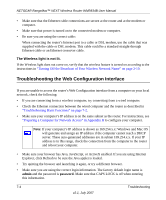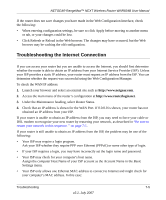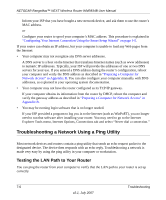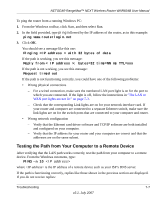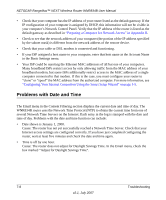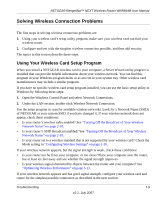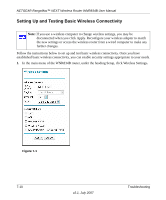Netgear WNR834Bv2 WNR834Bv2 Reference Manual - Page 111
Troubleshooting the Internet Connection, Under the Maintenance heading, select Router Status.
 |
View all Netgear WNR834Bv2 manuals
Add to My Manuals
Save this manual to your list of manuals |
Page 111 highlights
NETGEAR RangeMax™ NEXT Wireless Router WNR834B User Manual If the router does not save changes you have made in the Web Configuration Interface, check the following: • When entering configuration settings, be sure to click Apply before moving to another menu or tab, or your changes could be lost. • Click Refresh or Reload in the Web browser. The changes may have occurred, but the Web browser may be caching the old configuration. Troubleshooting the Internet Connection If you can access your router but you are unable to access the Internet, you should first determine whether the router is able to obtain an IP address from your Internet Service Provider (ISP). Unless your ISP provides a static IP address, your router must request an IP address from the ISP. You can determine whether the request was successful using the Web Configuration Manager. To check the WAN IP address: 1. Launch your browser and select an external site such as http://www.netgear.com. 2. Access the main menu of the router's configuration at http://www.routerlogin.net. 3. Under the Maintenance heading, select Router Status. 4. Check that an IP address is shown for the WAN Port. If 0.0.0.0 is shown, your router has not obtained an IP address from your ISP. If your router is unable to obtain an IP address from the ISP, you may need to force your cable or DSL modem to recognize your new router by restarting your network, as described in "Be sure to restart your network in this sequence. " on page 7-1. If your router is still unable to obtain an IP address from the ISP, the problem may be one of the following: • Your ISP may require a login program. Ask your ISP whether they require PPP over Ethernet (PPPoE) or some other type of login. • If your ISP requires a login, you may have incorrectly set the login name and password. • Your ISP may check for your computer's host name. Assign the computer Host Name of your ISP account as the Account Name in the Basic Settings menu. • Your ISP only allows one Ethernet MAC address to connect to Internet and might check for your computer's MAC address. In this case: Troubleshooting 7-5 v2.1, July 2007